How to Recover Deleted Files from Flash Drive | 4 Ways

Have you ever accidentally deleted important files from your flash drive and felt a pang of panic? Don’t worry; you’re not alone, and there’s still hope to get those files back. In this comprehensive guide, we’ll explore four effective methods to recover deleted files from a flash drive, with a special focus on the highly recommended Magic Data Recovery tool.
Supports Windows 7/8/10/11 and Windows Server
PAGE CONTENT:
Check the Recycle Bin or Trash
The first and simplest step is to check the Recycle Bin on your Windows computer or the Trash on your Mac. When you delete a file from your flash drive on a computer, in some cases, it may end up in the Recycle Bin or Trash instead of being permanently removed.
For Windows: Open the Recycle Bin, look for the deleted files from the flash drive, right – click on them, and select “Restore.” This will move the files back to their original location on the flash drive.
For Mac: Open the Trash, find the relevant files, right – click, and choose “Put Back.” However, this method only works if you haven’t emptied the Recycle Bin or Trash. If you have, move on to the other methods.
Use Windows File History or Time Machine (Mac)
If you’ve been regularly backing up your flash drive using Windows File History (Windows 8 and later) or Time Machine (Mac), you’re in luck.
Windows File History: Go to the “Control Panel,” then select “System and Security” > “File History.” Click “Restore personal files,” and you’ll be able to browse through previous versions of the files on your flash drive. Select the version you want to recover and click “Restore.”
Time Machine (Mac): Connect your flash drive and open Time Machine. Use the timeline on the right to navigate to a point in time when the files you want were still present. Select the files and click “Restore.” But if you haven’t set up these backup features before the deletion occurred, this method won’t be of any use.
Employ Command Prompt (Windows)
For more tech – savvy users, command – line tools can be an option.
Connect your flash drive, open the Command Prompt as an administrator. Type commands like “attrib -h -r -s /s /d X:.” (replace “X” with the drive letter of your flash drive). This command can unhide files that may have been marked as hidden during deletion. However, this method requires some knowledge of commands, and there’s a risk of making mistakes that could further damage the data.
Magic Data Recovery: The Ultimate Solution
When the above methods fail or seem too complicated, Magic Data Recovery comes to the rescue. This powerful software is designed to recover deleted, lost, or formatted files from various storage devices, including flash drives, with ease.
Why Choose Magic Data Recovery?
User – Friendly Interface: Even if you’re not a tech expert, you can navigate through the software effortlessly. Its intuitive design allows you to start the recovery process with just a few clicks.
High Success Rate: Magic Data Recovery uses advanced algorithms to scan your flash drive thoroughly and locate deleted files. It has a proven track record of recovering a wide range of file types, from documents and photos to videos and audio files.
Multiple Scan Modes: The software offers quick and deep scan options. The quick scan is fast and can retrieve recently deleted files, while the deep scan delves deeper into the storage device to find files that have been deleted for a longer time or after formatting.
Preview Feature: Before recovering the files, you can preview them to ensure you’re getting the right ones. This saves you time and effort by avoiding unnecessary recoveries.
How to Recover Deleted Files from Flash Drive Use Magic Data Recovery
1. Download and Install: Visit the official Magic Data Recovery website and download the software. Install it on your computer following the on – screen instructions.
Supports Windows 7/8/10/11 and Windows Server
2. Connect Your Flash Drive: Plug your flash drive into the computer.

3. Select the Flash Drive: Open Magic Data Recovery, and it will automatically detect the connected storage devices. Select your flash drive from the list.

4. Start Scan: Select the Flash drive, then click Search for lost files button, it will try to find your deleted files from the flash drive.

5. Preview and Recover: Once the scan is complete, you can preview the recoverable files. Select the files you want to retrieve and click the “Recover” button. Choose a location on your computer to save the recovered files, and that’s it!
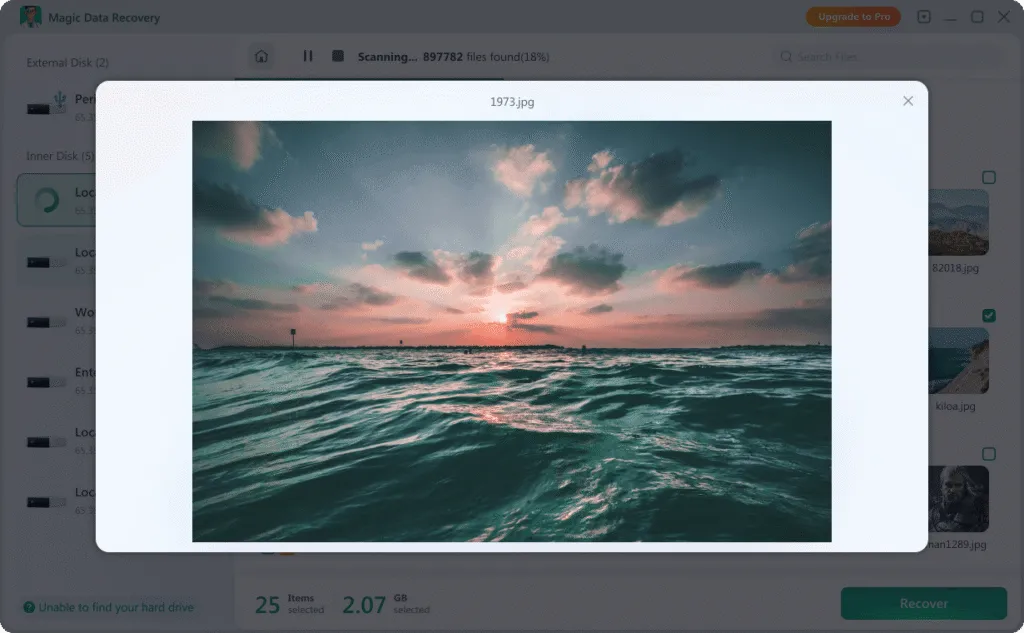

Conclusion
In conclusion, while there are several ways to recover deleted files from a flash drive, Magic Data Recovery stands out as the most reliable, efficient, and user – friendly option. Whether you’re a novice or an experienced user, this software can help you retrieve your precious data in no time.
The Best Free Data Recovery Software. It can recover up to 500MB of files for free. You can download it below.
Supports Windows 7/8/10/11 and Windows Server
FAQ:
Q1. Can you recover a deleted file from a flash drive?
Yes, you can recover a deleted file from a flash drive using Magic Data Recovery software. This powerful software is designed to recover deleted, lost, or formatted files from various storage devices, including flash drives, with ease.
Q2. Is there a recycle bin on a flash drive?
By default, Windows doesn't create the Recycle Bin area for USB sticks and other removable media, but you can easily change that. The Recycle Bin is a special system folder the you can access by clicking the Desktop icon if it is not hidden.
Q3. How to recover deleted files from USB using command prompt?
Connect your flash drive, open the Command Prompt as an administrator. Type commands like “attrib -h -r -s /s /d X:.” (replace “X” with the drive letter of your flash drive). This command can unhide files that may have been marked as hidden during deletion. However, this method requires some knowledge of commands, and there's a risk of making mistakes that could further damage the data.
Erin Smith is recognized as one of the most professional writers at Amagicsoft. She has continually honed her writing skills over the past 10 years and helped millions of readers solve their tech problems.



