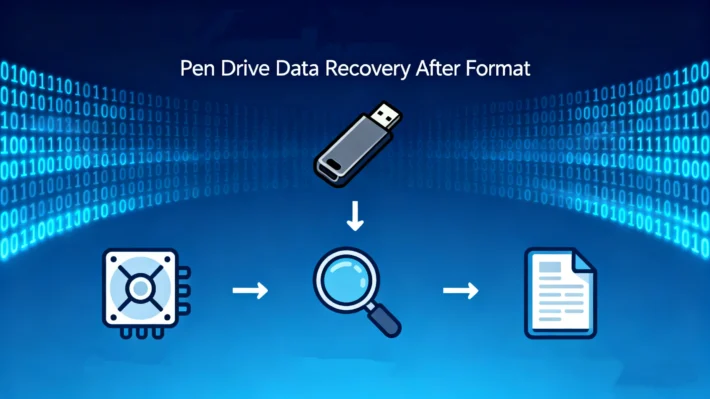Recover Data from RAW Drives Without Losing Files

Supports Windows 7/8/10/11 and Windows Server
What Causes a Partition to Become RAW?
1. File System Corruption
The most common culprit occurs when:
- Critical file system structures (like MFT in NTFS) get damaged
- Boot sector or superblock information becomes unreadable
- File system metadata gets overwritten or corrupted
This often happens during unsafe ejection of drives, sudden power outages, or system crashes during write operations.
2. Virus or Malware Attacks
Malicious software can deliberately:
- Corrupt file system headers and critical data structures
- Encrypt partition information (as seen in some ransomware attacks)
- Overwrite important system areas of the disk
Particularly dangerous are boot sector viruses that target partition tables.
3. Improper System Shutdown
When your system shuts down incorrectly due to:
- Power failures during disk operations
- Forceful shutdowns (holding power button)
- Blue Screen of Death (BSOD) during writes
This can interrupt critical file system updates, leaving the partition in an inconsistent state.
4. Bad Sectors on the Disk
Physical storage issues develop when:
- Aging hard drives develop unstable sectors
- SSDs experience cell degradation
- Manufacturing defects manifest over time
When critical file system structures land on bad sectors, the partition may become RAW.
5. Partition Table Damage
Critical damage occurs to:
- Master Boot Record (MBR) in legacy systems
- GUID Partition Table (GPT) in modern systems
- Extended partition entries
This often happens due to incorrect partitioning tools, dual-boot issues, or disk cloning errors.
6. Failed Windows Update or OS Crash
System-level problems including:
- Interrupted major Windows updates
- Failed driver installations affecting storage
- System registry corruption
- Incompatible firmware updates
These can lead to improper handling of partitions during boot.
7. Other Potential Causes
Less common but possible reasons:
- Using the drive on incompatible operating systems
- Experimental disk utilities or beta software
- Hardware conflicts with RAID controllers
- File system conversion failures (e.g., FAT to NTFS)
Warning Signs and Error Messages

- “You need to format the disk before you can use it” – The most common prompt indicating complete file system recognition failure
- “The disk is not formatted” – Windows can’t identify any valid file system structures
- “Invalid media type reading drive” – Suggests fundamental recognition problems
- “Disk not initialized” in Disk Management – Shows partition table issues
- “Access Denied” errors when trying to open the drive
- “Sector not found” errors during access attempts
- 0-byte display of used space in drive properties
Why Choose Magic Data Recovery for RAW Partition Recovery?
Magic Data Recovery stands out as the best RAW partition recovery software because:
✔ Recovers data without formatting – Get your files back before attempting any repairs
✔ Deep scan technology – Finds and restores files even from severely corrupted partitions
✔ Multiple file type support – Recovers documents, photos, videos, archives, and more
✔ User-friendly interface – Simple 3-step process suitable for all users
✔ Preview before recovery – Verify your files before saving them
How to Recover Data from RAW Partition in 3 Steps
Supports Windows 7/8/10/11 and Windows Server


3. Preview and recover your files to a safe location.
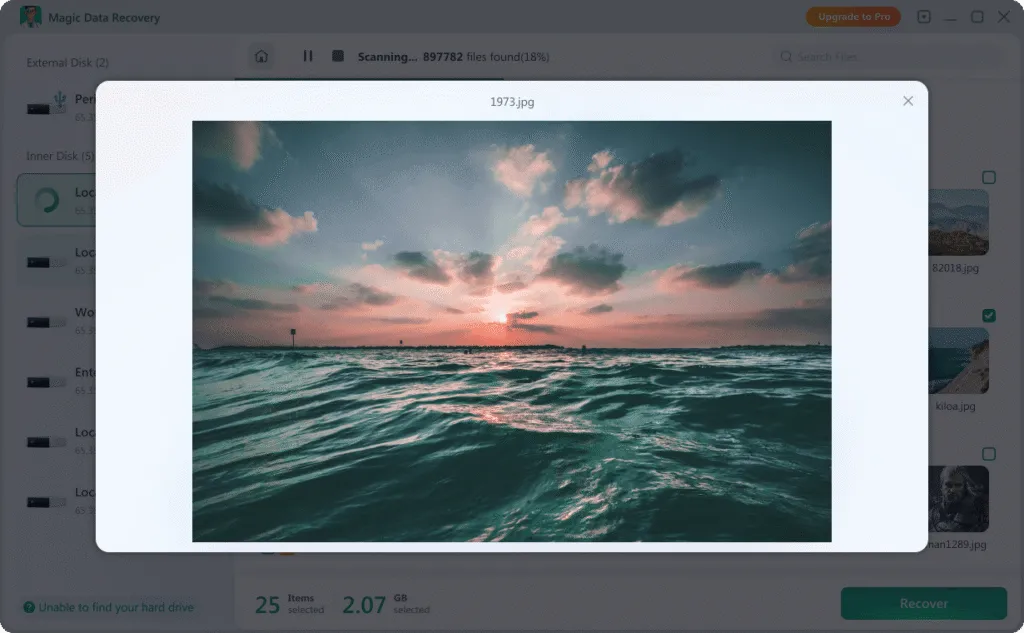

Prevent Future RAW Partition Issues
- Always eject storage devices properly
- Maintain regular backups
- Use reliable antivirus software
- Avoid sudden power loss during disk operations
- Check disk health periodically
Get Your RAW Partition Files Back Today!
Don’t risk permanent data loss by formatting your RAW drive. Magic Data Recovery gives you the best chance to recover RAW partition without losing data.
Download Now and start your recovery immediately!
Supports Windows 7/8/10/11 and Windows Server
FAQ:
Can I recover data from RAW partition without formatting?
How to fix RAW partition without losing data?
What's the success rate of RAW partition recovery?
Does this work for RAW external hard drives?
Erin Smith is recognized as one of the most professional writers at Amagicsoft. She has continually honed her writing skills over the past 10 years and helped millions of readers solve their tech problems.