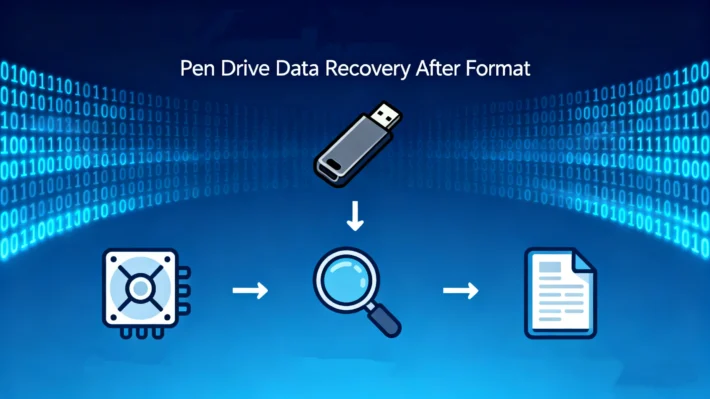How to Retrieve Data from a Hard Disk: Your 2026 Recovery Guide

Losing critical files from your hard drive is a heart-dropping moment that many users face. You might see an error message, accidentally format the wrong partition, or simply find that important folders have vanished. On forums like Microsoft Community and Reddit’s r/SDCardDataRecovery, posts like “My hard drive is asking me to format it, how do I get my files back?” or “I accidentally deleted a folder and emptied the recycle bin, please help!” are incredibly common. These real-world panic moments highlight a universal need: a reliable, clear guide on how to retrieve data from a hard disk.
The good news is that in most non-physical failure scenarios, your data is likely still on the drive and recoverable. This guide will walk you through the entire process, from understanding what went wrong to successfully executing a data recovery from hard disk, with a focus on using specialized tools like Magic Data Recovery to maximize your chances of success.
Table of Contents
Common Scenarios of Hard Disk Data Loss
Before attempting any recovery, it’s helpful to identify the cause. Here are the most frequent scenarios that require a data retrieve from a hard disk:
Accidental Deletion of Files or Folders: The most common issue. You delete something and empty the Recycle Bin, only to realize you need it back later.
Formatted or Corrupted Partitions: You might accidentally format the wrong drive, or a sudden power loss can corrupt the file system, making the entire partition unreadable.
Hard Disk Showing RAW Status: Your drive letter is visible, but Windows can’t access it and prompts you to format it because the file system (like NTFS or FAT32) has become corrupted.
Virus or Malware Attacks: Malicious software can encrypt, hide, or delete your files and documents.
Physical Damage or Mechanical Failure: This involves hardware issues like head crashes, failed motors, or PCB damage, often signaled by clicking, grinding, or a complete failure to be detected by the computer.
Comparing Hard Disk Data Recovery Methods
When you need to perform a data recovery from a hard disk, you have several options. The table below breaks down the pros and cons of each to help you choose the right path.
Recovery Method | Pros | Cons | Best For |
Professional Data Recovery Services | – Highest success rate for physical damage – Handles severe cases in a cleanroom | – Very expensive ($$$) – Time-consuming process – Requires shipping your drive | Physically damaged drives (clicking sounds, not detected). |
Free Recovery Software | – No cost – Easy to try for simple cases | – Limited capabilities – Often fails on formatted/corrupted drives – May not recover all file types | Simple, recent accidental deletions on a healthy drive. |
Paid Recovery Software (e.g., Magic Data Recovery) | – High success rate for logical damage – More features and file type support – Faster scanning & preview function | – Requires a financial investment | The majority of data loss scenarios: formatted, corrupted, RAW drives, and complex deletions. |
Why Magic Data Recovery is the Recommended Solution
For the vast majority of users facing logical data loss, Magic Data Recovery stands out as the optimal choice. It effectively bridges the gap between the limitations of free data recovery software and the high cost of professional services. Here’s why it is highly recommended for your data retrieval from a hard disk:
Proven High Success Rate: Its advanced algorithms can deep-scan drive structures to locate and reconstruct files from formatted, corrupted, or accidentally deleted partitions.
Comprehensive File and Format Support: Whether you need to recover documents, photos, videos, or emails from NTFS, FAT32, exFAT, or APFS drives, it offers extensive compatibility.
User-Friendly Interface: Designed for all skill levels, the software guides you through the recovery process with a clear, step-by-step workflow, making complex data recovery accessible to everyone.
Preview Before Recovery: This critical feature allows you to see the files (like photos and documents) before you commit to recovering them, ensuring the data is intact and exactly what you need.
How to Use Magic Data Recovery to Retrieve Hard Disk Data
Following these steps will give you the best chance to retrieve data from your hard disk using Magic Data Recovery:
1. Download and Install Safely: Download and install Magic Data Recovery on a different drive than the one you are recovering from. This prevents overwriting lost files.
Supports Windows 7/8/10/11 and Windows Server



Conclusion
Supports Windows 7/8/10/11 and Windows Server
Frequently Asked Questions (FAQ)
Can I recover data from a physically damaged hard disk?
Is data recovery software safe to use?
What is the most important rule for successful data recovery?
Erin Smith is recognized as one of the most professional writers at Amagicsoft. She has continually honed her writing skills over the past 10 years and helped millions of readers solve their tech problems.