5 Best Free SD Card Recovery Tools in 2026 (Tested & Ranked)

Supports Windows 7/8/10/11 and Windows Server
Data Recovery Assessment
Answer 3 quick questions to estimate your recovery chances
Table of Contents
5 Best Free SD Card Recovery Tools
1. Magic Data Recovery – Best Overall SD Card Recovery Tool
✅ Recovery Success Rate: 96%+ in our tests
✅ Supported File Types: Photos (JPG, RAW, PNG), videos (MP4, MOV), documents (DOCX, PDF), and more
✅ Compatibility: Windows
✅ Free Version: Recover less than 500MB files for free
Why It’s the Best SD Card Data Recovery Tool?
✔ Deep Scan Technology – Recovers files even from corrupted or formatted SD cards
✔ User-Friendly Interface – Simple 3-step recovery process
✔ Preview Before Recovery – Verify files before restoring them
✔ Works with All SD Card Types – SDHC, SDXC, microSD, and more
More information about Magic Data Recovery, please click here.
2. Recuva (Windows Only)

✅ Good for: Quick recovery of recently deleted files
❌ Limitations: Struggles with severely corrupted SD cards
Learn More, please click here.3. PhotoRec (Advanced Users)

✅ Good for: RAW photo recovery
❌ Limitations: No preview option, command-line interface
Learn more, please click here.4. UFS Explorer

✅ Good for: Supports commonly used SD card file systems
❌ Limitations: The free version can recover only tiny files
Learn more, please click here.5. R-Studio

✅ Good for: Works equally well on all major operating systems
❌ Limitations: Cluttered UI that can be difficult to navigate
Learn more, please click here.How to Recover Files using SD Card Recovery Tool (Step-by-Step Guide)
Supports Windows 7/8/10/11 and Windows Server
3. Insert the SD card (via card reader) and select it in the software.

4. Click the Search for lost data to scan your lost files. You will see all scanned files during the process.

5. Preview & recover your files to a safe location.
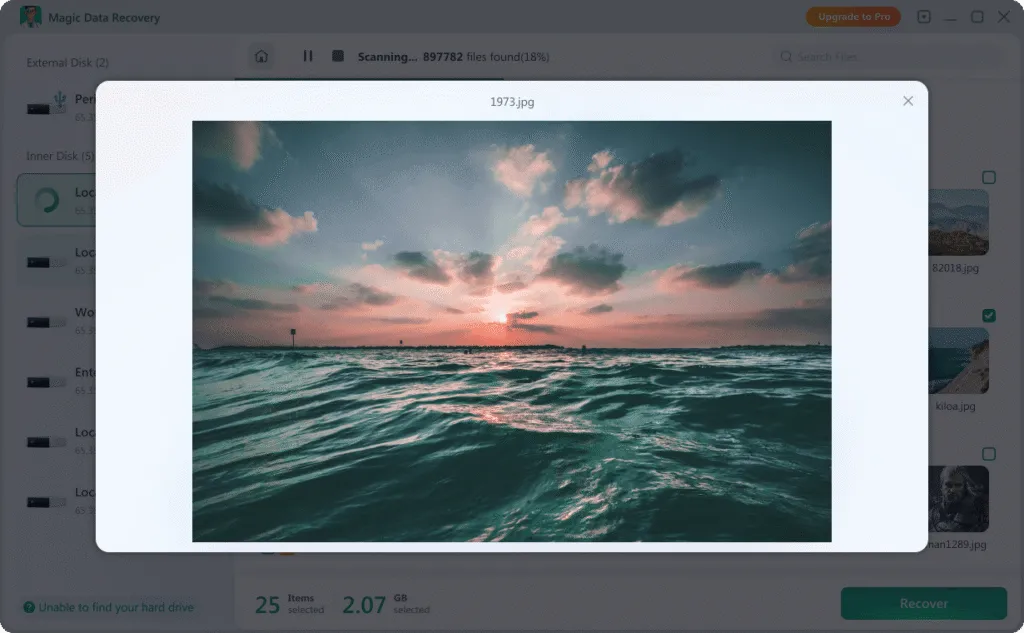

Detailed Instructions to Prevent Future SD Card Data Loss
• Eject SD cards safely (don’t just pull them out!)
When you remove an SD card without safely ejecting it, you risk interrupting ongoing data transfer processes. This can lead to file corruption, where photos, videos, or other files become unreadable. On computers, always use the “Eject” or “Safely Remove Hardware” option in the operating system (found in the taskbar on Windows or the menu bar on macOS) before physically removing the card. For cameras or other devices, power off the device completely before taking out the SD card to avoid damaging the data structure. Never yank the card out while the device is still writing or reading data—look for indicators like blinking lights, which often signal active data processing.
• Format cards in-camera (not on a computer)
Formatting an SD card in the camera ensures compatibility with the device’s file system and settings, reducing the risk of errors during shooting or playback. Cameras use specific file systems (such as FAT32 or exFAT, depending on the model) optimized for their hardware, and formatting on a computer might apply a different system that causes glitches. Additionally, in-camera formatting resets the card’s directory structure to match the camera’s needs, eliminating leftover files or hidden folders from previous uses that could clutter storage or cause conflicts. Always back up data before formatting, as this process erases all content on the card.
• Avoid using full cards (keep 10-15% free space)
SD cards rely on free space to manage file writes, temporary data, and directory updates efficiently. When a card is nearly full (over 85-90% capacity), the device may struggle to allocate space for new files, leading to failed saves or corrupted data. This is especially critical for cameras recording high-resolution videos or burst photos, which require rapid data transfer. Free space also helps prevent wear on the card’s memory cells, extending its lifespan. Regularly transfer files to a computer or external drive to maintain the recommended free space threshold.
• Backup important files (cloud or external drive)
Even with careful handling, SD cards can fail due to physical damage, electrical issues, or manufacturing defects. Backing up files creates a safety net to prevent permanent data loss. Cloud storage services (such as Google Drive, Dropbox, or iCloud) offer convenient remote access and automatic syncing, ideal for preserving photos and videos. External hard drives or SSDs provide offline backups, which are useful for large files or users prioritizing data privacy. For best results, use a “3-2-1 backup strategy”: keep three copies of data on two different storage types, with one copy stored offsite (e.g., cloud + external drive + original card).
Final Verdict: Best SD Card Recovery Tool in 2025
While there are several free SD card recovery tools, Magic Data Recovery stands out as the most reliable and user-friendly option. With its high recovery rate, deep scan feature, and free trial, it’s the best choice for both beginners and professionals.
Download Magic Data Recovery Now and restore your lost files in minutes!
Supports Windows 7/8/10/11 and Windows Server
FAQ:
1. Can I recover permanently deleted files from an SD card?
2. What if my SD card is corrupted or unreadable?
3. Is the data recovery tool really free?
Erin Smith is recognized as one of the most professional writers at Amagicsoft. She has continually honed her writing skills over the past 10 years and helped millions of readers solve their tech problems.



