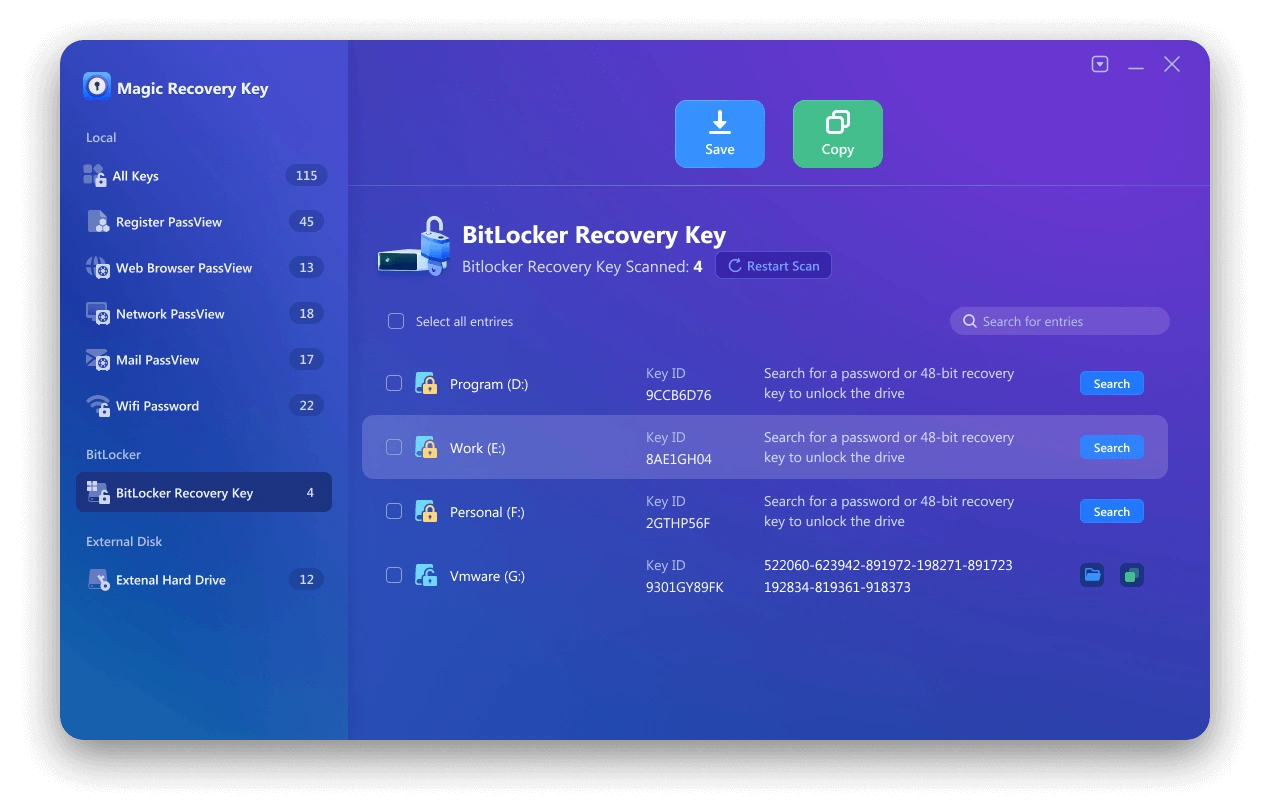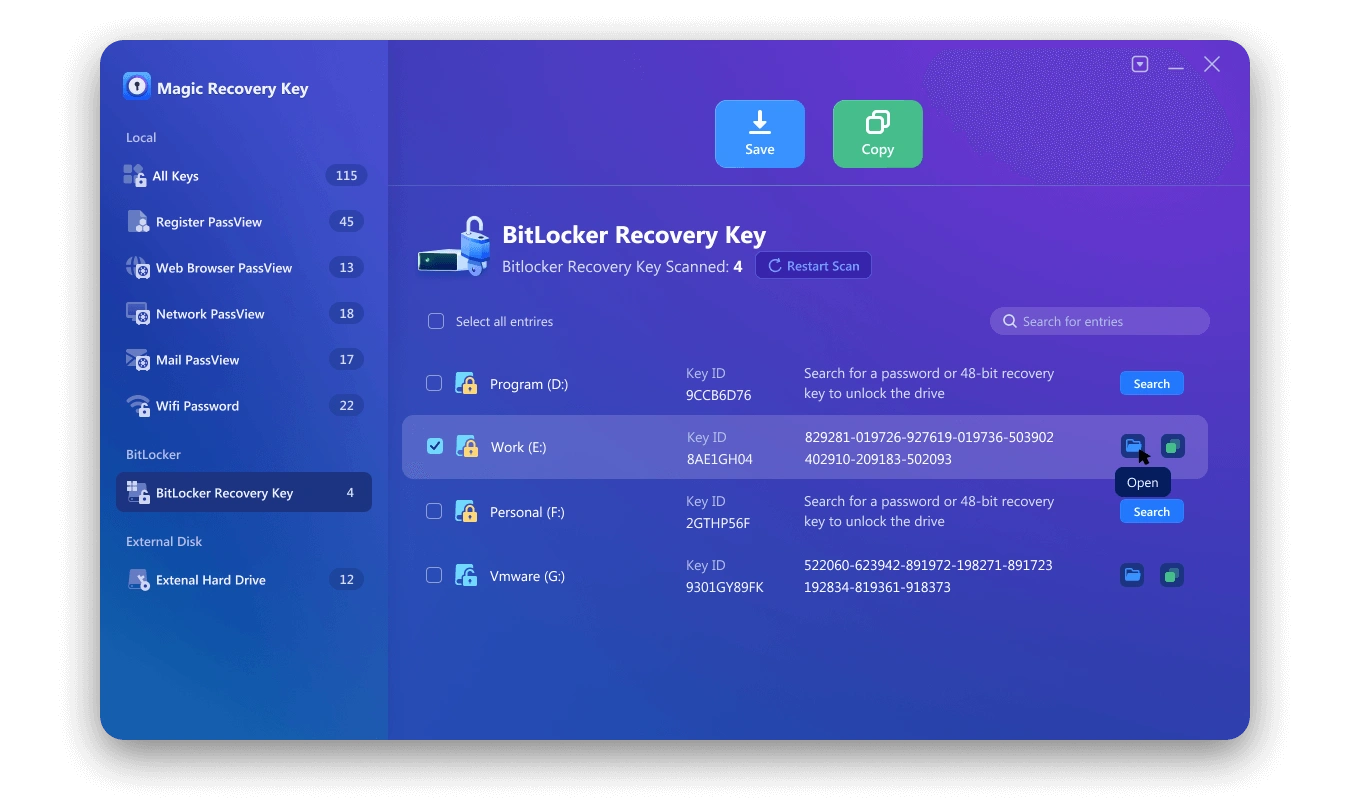BitLocker Recovery: How to Retrieve Your BitLocker Key

BitLocker is a powerful encryption tool for securing your data, but losing access to your BitLocker key can be a frustrating experience. Whether you’ve forgotten your password or encountered a system error, this guide will help you navigate the BitLocker recovery process and retrieve your BitLockerKey with ease.
What is a BitLocker Recovery Key?
• Forgotten passwords.
• Hardware or software changes
• System errors preventing decryption.
Always store your BitLockerKey in a safe place to avoid data loss.
Find Bitlocker Recovery Key Using Magic Recovery Key
Magic Recovery Key is a power tool which is used for finding bitlocker recovery key, software license code, account password and others. Please download and install Magic Recovery Key from a reputable source to proceed.
Support Windows 7/8/10/11 and Windows Server
Then open the software and select BitLocker Recovery Key in the left menu.
Other Solution for Finding BitLockerKey
Check Your Microsoft Account
Search for a Saved File
Contact Your Administrator
Conclusion
Understanding how to retrieve and use your BitLocker recovery key is essential for maintaining access to your encrypted drives. By following this guide, you can ensure a smooth BitLocker recovery process and avoid potential data loss.