A Complete Guide to Recovering Your Lost Data from HDD Logical Failure

What is an HDD Logical Failure?
Identifying the Symptoms of HDD Logical Failure
If you’re unsure what kind of hard drive error you have, look for these common symptoms of logical damage:
- RAW File System: Your computer shows the hard drive partition as “RAW” and asks, “You need to format the disk in drive X: before you can use it.” Do NOT format the drive.
- Missing or Disappeared Partitions: The drive appears in Disk Management but is shown as “Unallocated Space,” or partitions that were once there are now gone.
- Operating System Boot Failure: Your computer fails to boot, displaying messages like “Operating System not found” if the OS is on the affected drive.
If you are experiencing any of these issues, it is highly probable that you are dealing with an HDD logical failure.
How to fix a HDD with logical failure
We can use Windows’ built-in “disk doctor” tool — the chkdsk command to repair a corrupted USB drive. This command is Microsoft’s official, professional-level repair utility that comes pre-installed in every Windows system, making it one of the most trusted methods for fixing drive errors without third-party software. However, please note that this operation may carry certain risks, as it will make changes to the disk structure. In some cases, these changes could make subsequent data recovery more difficult.
Please ensure you have sufficient computer knowledge and have created a backup of the disk or partition before proceeding. The CHKDSK command will make changes to the disk’s structure, and in some cases, these changes could make subsequent data recovery more difficult.
Repair Steps:
1.Note the Drive Letter: Plug in the USB drive and open Disk Mamagement (right click Start Menu) to see what letter has been assigned to it (e.g., G:). RAW means the file system or the file allocation table is damaged.


3.Enter the Command: chkdsk G: /f /r
In the black command window, type the following command and press Enter. Be sure to replace G: with your USB drive’s actual letter.
- G: is your drive letter.
- /f tells the command to fix any errors it finds.
- /r tells it to locate bad sectors and recover readable information (this makes the process take longer but is more thorough).


The Safest Solution for an HDD Logical Failure
When faced with logical corruption, the most critical step is to stop using the drive immediately. Do not try to run repair utilities like CHKDSK or attempt to reformat it, as these actions can write new data over your old files, making recovery much more difficult or even impossible.
The safest and most effective method is to use dedicated data recovery software. This type of software performs a read-only scan of the drive’s platters, bypassing the corrupted file system to locate and piece together your original files.
This is where Magic Data Recovery excels. It is designed specifically to handle these scenarios, offering a powerful yet user-friendly way to rescue your data from formatted, corrupted, or inaccessible hard drives.
Step-by-Step: Recover Data from an HDD with Logical Failure
Magic Data Recovery makes a complex process simple. Follow these steps to get your files back safely.
1.Stop All Activity: First and foremost, to prevent data overwriting, do not save any new files or install any programs onto the affected drive. If it’s your main system drive, it’s best to connect it to another computer as a secondary drive for recovery.
Supports Windows 7/8/10/11 and Windows Server
2.Download and Install the Software: Download Magic Data Recovery on a separate, working computer or a different drive. The installation is quick and straightforward.


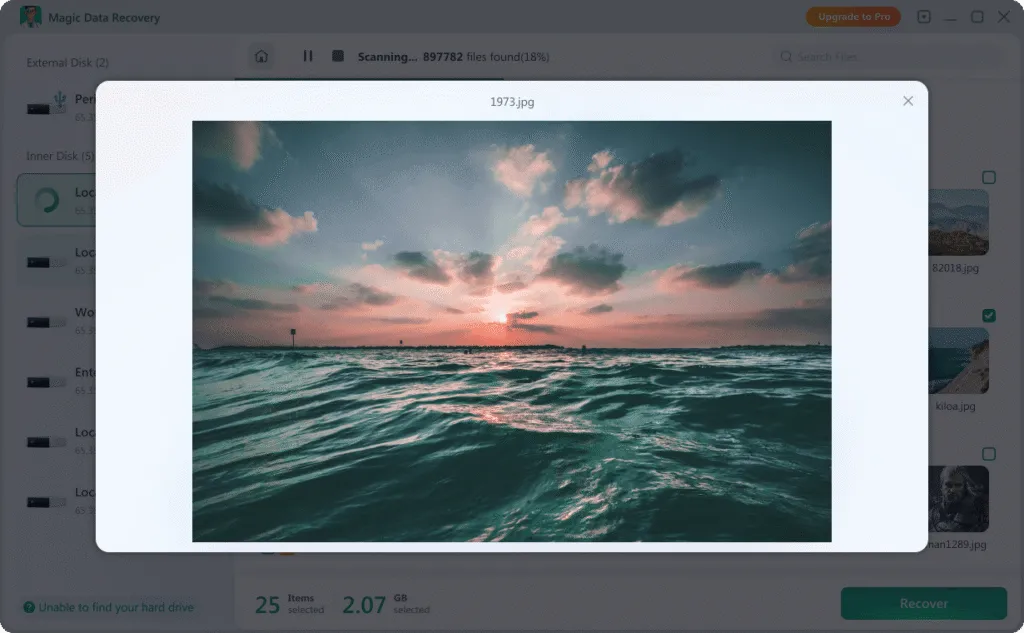

Conclusion
Supports Windows 7/8/10/11 and Windows Server
FAQ
1. What is an HDD logical failure?
2.Can I recover data from an HDD with a logical failure?
3.What should I do immediately after noticing an HDD logical failure?
Vasilii is a data recovery specialist with around 10 years of hands-on experience in the field. Throughout his career, he has successfully solved thousands of complex cases involving deleted files, formatted drives, lost partitions, and RAW file systems. His expertise covers both manual recovery methods using professional tools like hex editors and advanced automated solutions with recovery software. Vasilii's mission is to make reliable data recovery knowledge accessible to both IT professionals and everyday users, helping them safeguard their valuable digital assets.



