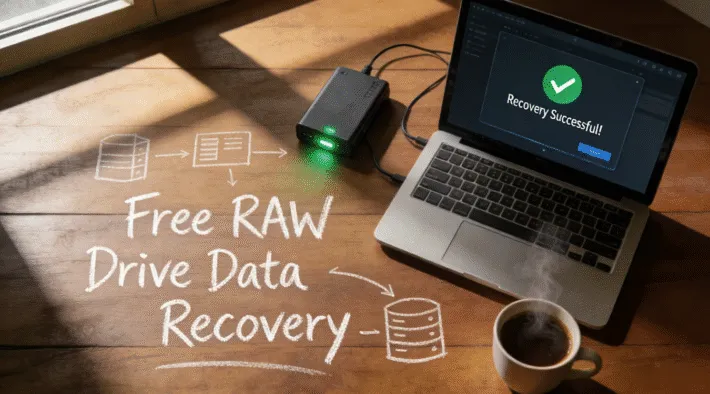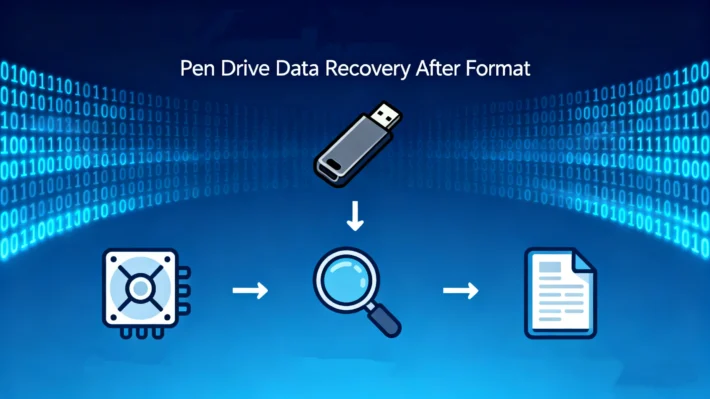Best SD Card Recovery Software & Step-by-Step Guide (2026)

According to the market report released by Market Research Future, the Photography Equipment Market Size was estimated at USD 173.93 Billion in 2024. The Photography Equipment Market Industry is expected to grow from USD 182.18 Billion in 2025 to USD 276.43 Billion by 2034. Where outdoor livestreaming, adventure travel, and vlogging have become immensely popular, SD cards are more essential than ever. From action cameras and drones to digital cameras and dash cams, these tiny storage devices work tirelessly to capture our most thrilling moments and scenic journeys. Whether you’re a content creator sharing your life online or a traveler documenting your adventures, the reliance on SD cards is undeniable.
With constant use—frequent transferring, deleting, and formatting of footage—comes increased risk. It’s all too easy to accidentally delete a file, format the wrong card, or encounter corruption due to unexpected ejection or aging hardware. In an instant, precious memories and important content can seem gone forever.
This comprehensive guide will help you understand SD card data recovery, introduce you to the best SD card data recovery software, and provide a clear, actionable plan to retrieve your lost photos, videos, and files efficiently and safely.
Supports Windows 7/8/10/11 and Windows Server
Table of Contents
1. Why You Need SD Card Data Recovery Software
SD cards are widely used in cameras, drones, smartphones, and other devices, but they are not immune to data loss. The most frequent causes include:
Accidental Deletion: Mistakenly removing files or formatting the card.
Logical Corruption: The file system becomes damaged, making data inaccessible, even though the card may still be recognized by your device.
Physical Damage: Exposure to water, extreme heat, or physical breakage can render the card unreadable.
Improper Ejection: Removing the card from a device without safely ejecting it first can lead to corruption.
Virus or Malware Attack: Malicious software can corrupt data or hide files.
The fundamental principle of data recovery is that when a file is deleted or a card is formatted, the data isn’t immediately erased. Instead, the space it occupies is marked as available for new data. The key to successful recovery is to act quickly—stop using the card immediately to prevent overwriting the lost files—and use a reliable recovery tool.
2. How to Choose: SD Card Data Recovery Software or a Pro Service?
Not all data loss situations can be solved with software. Follow this quick guide to determine the best course of action.
Logical vs. Physical Damage: A Key SD Card Data Recovery Decision
Quick Self-Diagnosis Steps:
1. Does your computer or device recognize the SD card?
Yes: If the card appears but you can’t access files, or it asks to be formatted, it’s likely logical corruption. This is where SD card data recovery software excels.
No: If the card is not detected at all in multiple card readers or devices, it may be physical damage.
2. Check the card’s properties in Disk Management (Windows) or Disk Utility (Mac).
Does it show the correct capacity? If it shows 0 bytes or an incorrect size, it could be either logical or physical damage.
3. Look and listen for physical signs.
Is the card visibly broken, bent, or burnt?
Does the card feel extremely hot to the touch?
If you suspect Physical Damage:
STOP. Do not try software solutions. Your best and often only chance is a professional data recovery service.
What NOT to do before sending for professional help:
Do NOT try to format the card.
Do NOT attempt to solder or physically open the card.
Do NOT continue inserting it into readers, as this may cause further damage
3. Top SD Card Data Recovery Software: Magic Data Recovery
Why Magic Data Recovery is the Ideal SD Card Data Recovery Solution
High Recovery Rate: Employs powerful algorithms to deeply scan and reconstruct lost files, including photos, videos, documents, and more.
User-Friendly Interface: Its intuitive design is perfect for both beginners and tech-savvy users, guiding you through the recovery process in just a few clicks.
Preview Before Recovery: Scan your SD card for free and preview all recoverable files before purchasing the software, ensuring you only recover what you need.
Wide Compatibility: Supports all SD card types (SD, SDHC, SDXC, microSD) and hundreds of file formats.
Safe & Secure: The software is read-only, meaning it will not write to or further damage your SD card during the recovery process.
Step-by-Step Guide: Using Your SD Card Data Recovery Software
Step 1: Download and Install
Download the official version of Magic Data Recovery software from its website. Install it on your Windows or Mac computer. Crucially, do not install it on the SD card you plan to recover from.
Supports Windows 7/8/10/11 and Windows Server
Step 2: Connect and Select
Insert your SD card into your computer using a card reader. Launch Magic Data Recovery. From the main interface, select your SD card from the list of available drives.

Step 3: Scan the SD Card
Click the ” Search for lost data” button. The software will first perform a Quick Scan. Once completed, a Deep Scan will automatically begin to search for more files, especially from formatted or corrupted cards.

Step 4: Preview and Recover
After the scan is complete, browse through the found files. You can use the filter and search features to locate specific items. Preview the files to check their quality. Select the files you want to recover and click “Recover.”
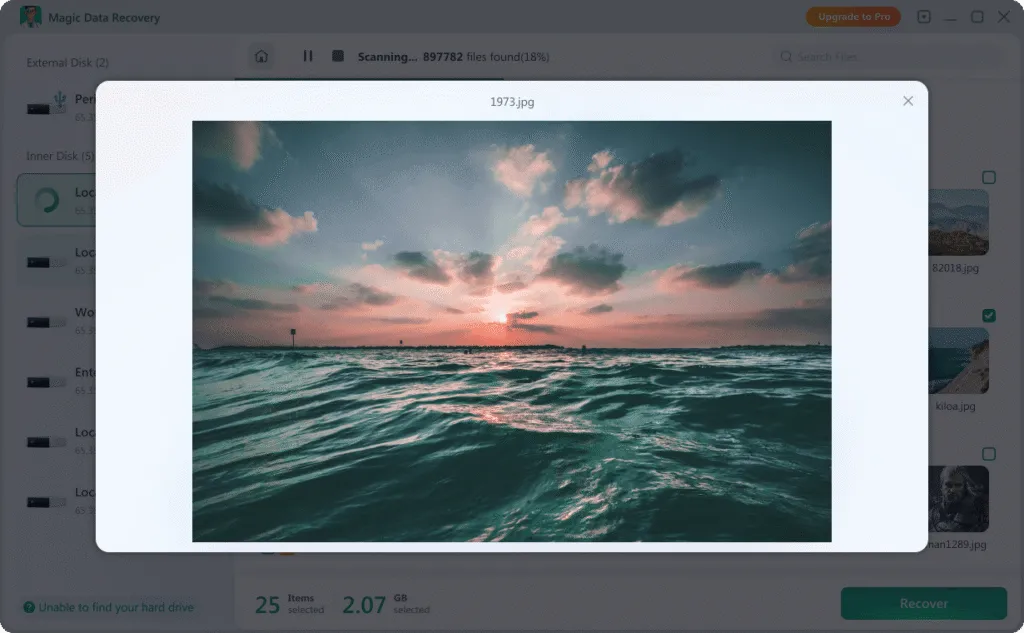
Step 5: Choose a Safe Save Location
Most important: Save the recovered files to a different drive on your computer or an external hard drive. Never save them back to the same SD card, as this could overwrite other lost data.

♦ You can also watch the video on Youtube to know the steps
4. Conclusion
Supports Windows 7/8/10/11 and Windows Server
5. FAQ
Q1: Can SD card data recovery software retrieve files after a format?
Q2: My computer can't detect my SD card. Can software still help?
Q3: What are the best practices to avoid SD card data loss?
Erin Smith is recognized as one of the most professional writers at Amagicsoft. She has continually honed her writing skills over the past 10 years and helped millions of readers solve their tech problems.