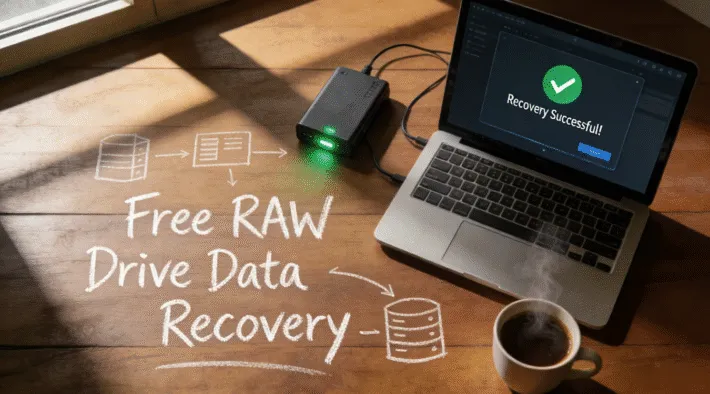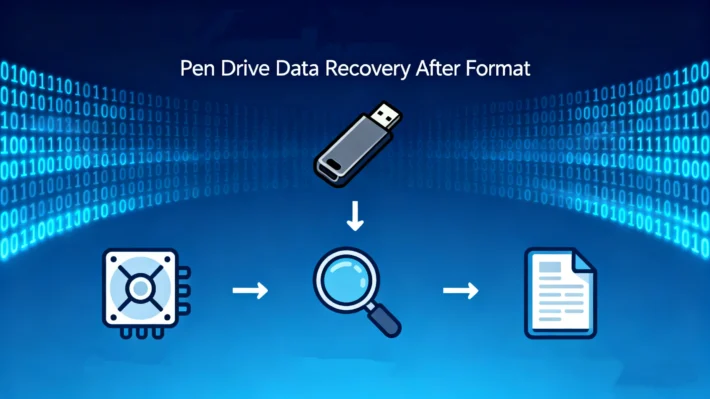7 Free SanDisk Data Recovery Software in 2026

SanDisk, a renowned American company, manufactures a wide range of flash memory products, including SD cards, USB flash drives, and solid – state drives (SSDs).
As a leading manufacturer of data storage devices, SanDisk products are widely used, which means data loss from SanDisk devices is relatively common. Most data loss incidents are human-induced, such as accidental deletions or formatting errors. As a result, recovering data from SanDisk devices has become a major need for many users.
Supports Windows 7/8/10/11 and Windows Server
PAGE CONTENT:
What is a SanDisk Recovery Tool?
In essence, a SanDisk Recovery Tool helps users retrieve lost data from SanDisk storage devices (such as SD cards, SSDs, and USB flash drives). These tools are vital in data loss situations like accidental deletion, formatting, virus attacks, or physical device damage (provided it’s not irreparable hardware – level damage).
7 Free SanDisk SD Card Recovery Software
For users who have lost data, choosing the right recovery tool can be challenging. Below, we will compare these recovery tools from several aspects.
(1) Magic Data Recovery
Magic Data Recovery stands out as a leading SanDisk data recovery solution, renowned for its exceptional performance and user-centric design. Here’s why it’s the go-to choice for effortless and effective data retrieval:
Proven Success & Versatility
With a high success rate backed by advanced scanning algorithms, Magic Data Recovery excels at recovering data from 5,000+ file formats—photos, videos, documents, and more—across all SanDisk devices (SD cards, SSDs, USB drives). It tackles diverse data loss scenarios seamlessly, including accidental deletions, formatting errors, virus corruption, and even computer crashes, ensuring no data loss situation is too complex.
User-Friendly Experience
Designed for non-technical users, its intuitive interface guides you through recovery in simple steps: connect your SanDisk device, select the drive to scan, then preview recoverable files, and restore data safely. No technical expertise required—just a few clicks to retrieve your files.
Comprehensive Features for Reliable Recovery
- Deep Scanning: Uncovers deeply buried or long-deleted files by analyzing the storage device at a granular level.
- Wide Compatibility: Works with all SanDisk storage types and both Windows & macOS systems.
- Safety First: Prevents data overwriting during recovery, preserving the integrity of your SanDisk device.
Supports Windows 7/8/10/11 and Windows Server
(2) PhotoRec

PhotoRec is a free, open-source SanDisk recovery tool specializing in retrieving photos and videos. Renowned for its media recovery prowess, it excels at restoring lost images and videos from SanDisk SD cards, USB drives, and other storage devices.
While PhotoRec boasts a high recovery rate for media files and supports various file systems (FAT, NTFS, exFAT, etc.), it operates via a command-line interface, which may feel daunting for non-technical users. Despite this, the software provides detailed step-by-step guides to simplify the process, ensuring users can navigate it with patience.
Ideal for those prioritizing free, specialized media recovery, PhotoRec’s focus on photos and videos—paired with its robust scanning capabilities—makes it a top choice for photographers, videographers, or anyone needing to restore lost visual content from SanDisk devices.
Key Features:
- Free and open-source
- Specialized in photo/video recovery
- Supports multiple file systems
- High media recovery success rate
- Command-line interface (with user guides)
(3) Recuva

Recuva is a user-friendly SanDisk recovery software. It offers a simple and intuitive interface, allowing users to easily navigate and recover their lost files. With its powerful scanning capabilities, Recuva can quickly detect and recover various file types, including photos, videos, documents, and more. Whether you’ve accidentally deleted files or your storage device has been damaged, Recuva is the ideal solution for data recovery.
Key Benefits:
- User-friendly interface with clear guidance
- Quick scan and advanced recovery options
- Supports diverse file types and SanDisk devices
- Effective for damaged/Formatted drives
- Trusted recovery success rate
(4) FreeUndelete
Its core advantage lies in simplicity: the software offers a clean, intuitive interface that streamlines the recovery process. Users can retrieve deleted files quickly and efficiently without complex configurations, making it ideal for those seeking a straightforward, reliable solution to recover data from SanDisk devices.
Key Features:
- Simple, user-friendly design
- Quick recovery without technical hurdles
- Reliable for basic data loss scenarios
(5) Puran File Recovery
Puran File Recovery is a potent SanDisk recovery tool that combines robust features with user – friendly operation, making it a valuable asset for retrieving data from SanDisk devices.
The user – friendly interface of Puran File Recovery allows users to navigate through the recovery process with ease. And with its high recovery rate, you can trust it to bring back your lost data effectively. Whether you’ve accidentally deleted files or faced a partition loss, Puran File Recovery is a reliable choice.
Key Features:
- Deep scanning
- Recovery of lost partitions
- Compatibility with different storage devices
- User – friendly interface
- High recovery rate
(6) SoftPerfect File Recovery
SoftPerfect File Recovery is a versatile SanDisk recovery tool that offers a wide range of features, including support for various file systems (FAT, NTFS, exFAT, etc.).
Designed for simplicity and efficiency, its user-friendly interface guides users through a quick recovery process, making it easy to retrieve lost files without technical complexity. Whether you need to recover data from a formatted SD card or a corrupted USB drive, this tool balances ease of use with robust performance, ensuring effective results for common data loss scenarios.
Key Features:
- Simple, intuitive interface
- Supports multiple file systems
- Fast and efficient recovery process
- User-friendly design for hassle-free operation
(7) Windows File Recovery
Windows File Recovery is a command-line software utility from Microsoft to recover deleted files. It is freely available for Windows 10 version 2004 (May 2020 Update) and later from the Microsoft Store. It can recover files from a local hard disk drive (HDD), USB flash drive, or memory card such as an SD card. It can work to some extent with solid-state drives (SSD).
Key Features:
- Free and open-source
- Supports multiple file systems
- Command-line interface
How to Use SanDisk data recovery Tool: Magic Data Recovery
Magic Data Recovery is a professional data recovery software with a high success rate, offering simplicity and ease of use. Follow these steps to successfully recover lost data from your SanDisk device:
1. Download and install Magic Data Recovery by clicking the button below.
Supports Windows 7/8/10/11 and Windows Server
2. Launch the software and select your SanDisk SD Card/SSD for scanning.

3. Once the scan is complete, all lost files will be listed for preview.

4. Select the files you need to recover and save them to a secure location (avoid saving back to the original SanDisk device).

Tips to recover data from ScanDisk
Stop Using the Device Immediately
As soon as you realize data is lost from your SanDisk device, stop using it right away. Continuing to use the device, such as taking more photos on an SD card or saving new files to a USB drive, increases the risk of overwriting the lost data. Once data is overwritten, it becomes extremely difficult or impossible to recover.
Keep the Device Safe
If the SanDisk device has been physically damaged (e.g., a bent SD card or a USB drive with a broken connector), handle it with care. Do not attempt to force it into a slot or perform any DIY repairs that could further damage the device. In some cases, professional data recovery services may be able to salvage data from physically damaged devices.
Conclusion
Data loss from SanDisk storage devices can be a frustrating experience, but with the right tools and knowledge, it is often possible to recover the lost data. SanDisk recovery tools, whether Magic Data Recovery or third – party software such as the free options mentioned, can be effective in retrieving deleted, lost, or corrupted files. By following the step – by – step guide on using a tool like Magic Data Recovery and keeping in mind the tips for data recovery, you can increase your chances of successfully recovering your valuable data. Remember, acting quickly and using reliable methods are key to a successful data recovery process.
Supports Windows 7/8/10/11 and Windows Server
FAQ:
Q1. How do I recover data from my SanDisk SD card?
You can connect the SanDisk card to your Windows computer, then start Magic Data Recovery and select the card from the disk list. After that, click the Search for lost files button to scan the card. then preview the recoverable files and make your selections, then choose a location to save the recovered data.
Q2. Is there any free data recovery software?
Magic Data Recovery can recover pictures, music, documents, videos, emails or any other file type you've lost. And it can recover from any rewriteable media you have: memory cards, external hard drives, USB sticks and more!
Q3. Can I retrieve deleted photos from a SanDisk memory card?
Yes. you can recover all kinds of files inculde the deleted photos from your SanDisk memory card with Magic Data Recovery.
Erin Smith is recognized as one of the most professional writers at Amagicsoft. She has continually honed her writing skills over the past 10 years and helped millions of readers solve their tech problems.