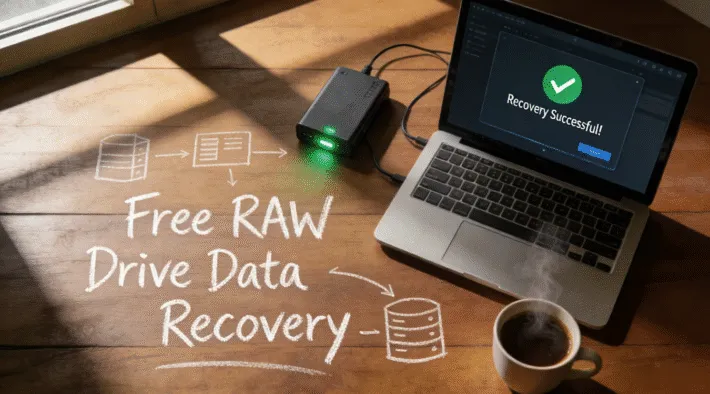The Easiest Way of Seagate Data Recovery

Seagate hard drives are trusted for their speed and durability—but even the most reliable devices can fall victim to accidental deletion, formatting, or corruption. If you’re dealing with data loss on your Seagate HDD or external drive, don’t panic.This article will recommend three Seagate data recovery software to help you recover lost data in various situations.
Supports Windows 7/8/10/11 and Windows Server
Table of Contents
How Seagate Data Recovery Works
Let’s talk about what’s actually happening. When you delete a file, let’s say File A, the file system just tells the drive, “Hey, this house for File A has been rented out, but File A doesn’t need to move out until new files arrive.” For this reason, the actual file is still there, until new files overwrite it. That’s why you should stop using the drive immediately when you realize something’s gone. That also means:
Don’t save new files to the drive.
If you save new files to that drive, the system might store them exactly where your lost files were located. This overwrites the old data, making it irretrievable by any recovery software.
Avoid formatting or running chkdsk.
Formatting and running chkdsk rebuild the folder strucutres. Although it may fix the file system issue and make the partition accessible, it causes changes to the drive and make the data irrecoverable.
Seagate recovery software – 3 Effective Methods You Should Know
Whether caused by accidental deletion, formatting, or a RAW file system, recovery is often possible,as long as the drive isn’t physically damaged. Here are three widely used Seagate data recovery solutions, ranging from professional manual tools to fully automated software.
Solution 1: Recovering Seagate Data with WinHex
WinHex is a professional hexadecimal editor used in data recovery. Tools like WinHex let you dive deep into disk sectors. You can scan Seagate drives block by block, spot file headers manually, and rebuild entire partitions. But unless you have related knowledge on file system and partition structure, that’s a risky move. One wrong byte and the damage gets worse.

Solution 2: Fixing corrupted Seagate Drives Using Command Prompt (chkdsk)
Sometimes a Seagate drive becomes RAW, meaning the file system is corrupted or unreadable. In such cases, the built-in Windows Command Prompt tool chkdsk can sometimes repair the issue and restore access. Here is the command:
chkdsk x: /f (replace x with the drive letter)
But it won’t bring back deleted files. Meanwhile, it can change the folder structure in ways that make recovery harder.

Solution 3: Recover Any Lost Seagate Data with Magic Data Recovery
If you want a safer way, go with Magic Data Recovery. It handles formatted drives, RAW file systems, deleted files, and broken partitions. Unlike technical tools or manual commands, Magic Data Recovery is an all-in-one recovery software designed for both beginners and professionals by Amagicsoft. It scans the drive at both file system and raw sector level, recovering data in almost every non-hardware failure case.No manual input is needed. Just follow the 3 steps below for recovery.
Supports Windows 7/8/10/11 and Windows Server
1. Select the affected Seagate drive and start a scan. It will start quick scan and advanced scan automatically.

2. Preview and select the files you need. When the scan completes, it will list all the files it can find. You can select the files you need.

3. Restore the data to another drive. Noted: don’t save the files back to the original drive.

You can also watch video to know the operating steps:
Conclusion
There are plenty of data recovery tools out there—but when it comes to recovering files from Seagate drives, Magic Data Recovery stands out for all the right reasons. It’s fast, clear, and doesn’t assume you know anything about file systems. Whether you’re dealing with accidental deletion, formatting, or a drive that just stopped working, it gives you a real shot at getting your data back—without turning it into a science project. For Seagate users, it’s not just a good option. It’s the easiest one.
People also like to read: Recover Data from RAW Drives Without Losing Files
Supports Windows 7/8/10/11 and Windows Server
FAQ:
1. How long it takes to recover data?
2. Do I need to save the files to another drive?
3. Will data software damage my files or drive?
Erin Smith is recognized as one of the most professional writers at Amagicsoft. She has continually honed her writing skills over the past 10 years and helped millions of readers solve their tech problems.