How to Do USB Lost Data Recovery

Supports Windows 7/8/10/11 and Windows Server
Table of Contents
What You Need to Know About USB Data Recovery
The Golden Rule: Stop Using It Immediately!
The moment you realize there’s a problem with your USB drive, stop all read and write activity immediately. This is the most critical step for successful data recovery.
- Eject It Now: Don’t try to open, copy, or write any more files. “Safely Eject” the drive from your computer right away in case of any changes on the drive.
- Do Not Format: If your computer prompts you with a message like “You need to format the disk before you can use it,” do not click “Format disk”! Formatting erases the drive’s file allocation table which is the “address book” for the files, making data recovery difficult.
- Try Another Computer: Sometimes, the issue might be with your computer’s USB port or drivers. Plugging the drive into a different computer can help you quickly determine if the problem is with the drive itself.
The Right Solution for USB Data Recovery:
After taking a deep breath, you need to identify the drive’s condition to choose the right solution.Two Scenarios
Scenario 1: The Drive Works, but Files Are “Missing”
This usually happens when you’ve accidentally deleted files or formatted the drive. The drive itself is fine, but the files are “gone”.
Why is recovery possible? When you delete a file or format the drive, the system doesn’t erase the data immediately. Instead, it just marks the space it occupies as available. Think of it like removing a book’s card from the library catalog—the book itself is still on the shelf until a new one takes its place. Data recovery software acts like a librarian who can ignore the catalog and search the shelves directly for your book.
Scenario 2: The Drive Won’t Open or Shows Errors (File System Corruption)
If your computer recognizes the drive (e.g., you see a drive letter in “This PC”), but you can’t open it or you get an error like “The file or directory is corrupted and unreadable,” the drive’s file system is likely damaged.
In either scenario, you can use a Data Recovery Software to recover the files from a USB drive easily. Here are the Recovery Steps:
1.Install Data Recovery Software: Install a reliable data recovery program like Magic Data Recovery onto your computer’s hard drive. Remember, do not install the software onto the USB drive you’re trying to recover!
Supports Windows 7/8/10/11 and Windows Server


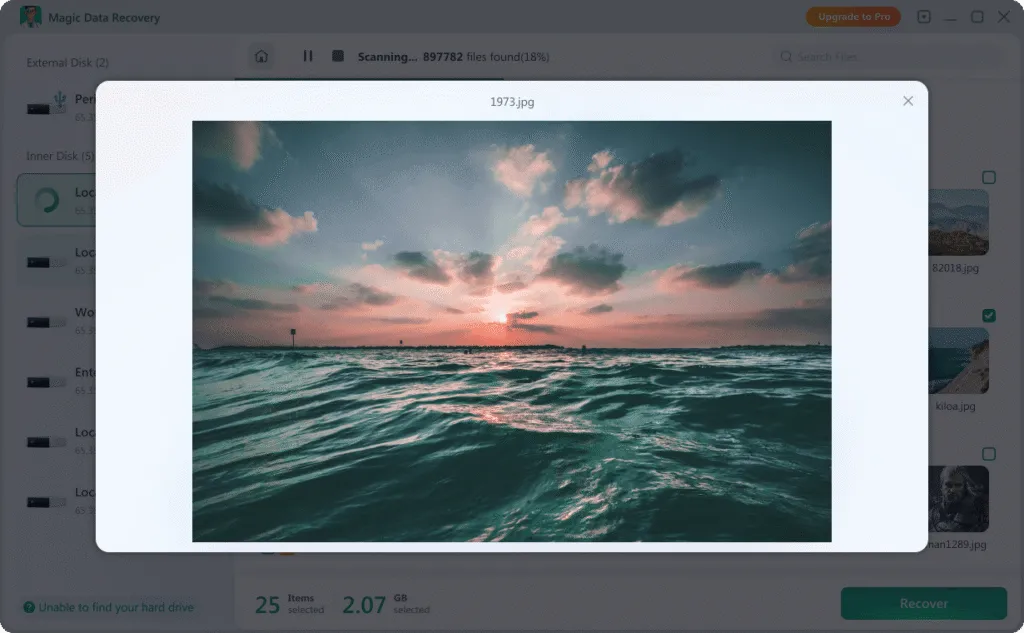

Conclusion
Supports Windows 7/8/10/11 and Windows Server
FAQ
Q1: What is the fastest way to perform USB lost data recovery at home?
Q2: Can I use USB lost data recovery methods without paying for software?
Q3: Does USB lost data recovery work on physically damaged drives?
Vasilii is a data recovery specialist with around 10 years of hands-on experience in the field. Throughout his career, he has successfully solved thousands of complex cases involving deleted files, formatted drives, lost partitions, and RAW file systems. His expertise covers both manual recovery methods using professional tools like hex editors and advanced automated solutions with recovery software. Vasilii's mission is to make reliable data recovery knowledge accessible to both IT professionals and everyday users, helping them safeguard their valuable digital assets.



