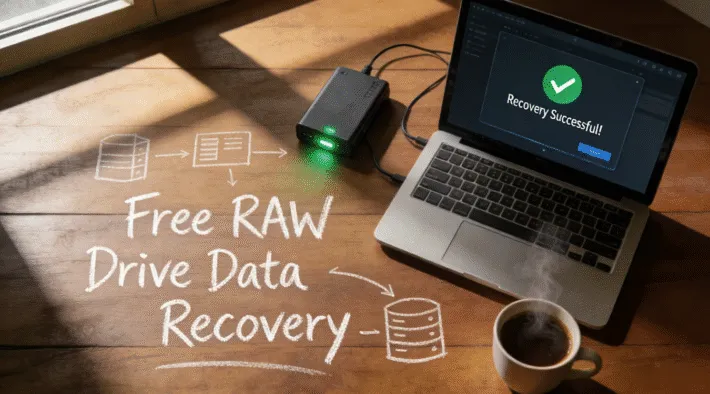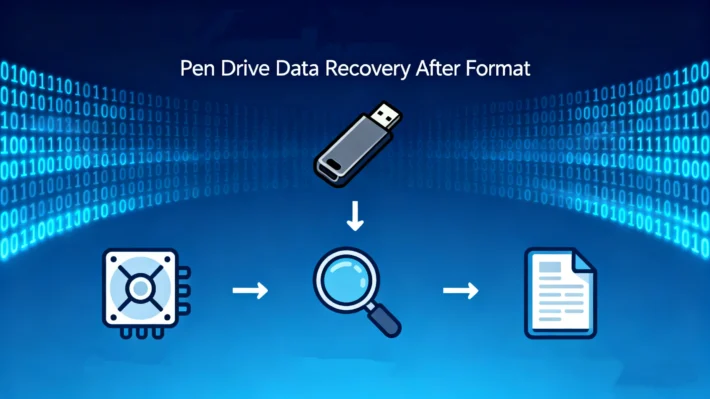How to Fix Corrupted SD Card Without Losing Data

Supports Windows 7/8/10/11 and Windows Server
PAGE CONTENT:
The causes of a corrupted SD card
There are several reasons why an SD card may become corrupted, such as improper removal, file system errors, physical damage, and more. The details are as follows:
Improper removal: If the SD card is not ejected properly from the device, for example, being pulled out directly without using the “safely remove hardware” function on a computer or an equivalent feature on other devices, it can lead to data loss or corruption. This is because when the card is in use, data may be in the process of being written or read, and abrupt removal can disrupt these operations and damage the file system.
File system errors: Issues within the file system of the SD card can also cause corruption. This can happen due to software glitches, power outages during file operations, or conflicts between different applications accessing the card. Such errors can result in the card’s file system becoming inconsistent, making it difficult or impossible to access the stored data.
Virus or malware attacks: If a device with an SD card installed is infected with viruses or malware, these malicious programs can spread to the SD card and corrupt its data. They may modify, delete, or encrypt files, rendering the card’s contents unusable.
Physical damage: Physical damage to the SD card, such as being bent, scratched, or exposed to water, heat, or magnetic fields, can cause internal components to malfunction. This can lead to irreversible data loss and card corruption. For example, exposure to strong magnetic fields can disrupt the magnetic encoding of the data on the card.
Power supply problems: Fluctuations in power supply while the SD card is in use, such as a sudden drop in voltage or a power surge, can disrupt the card’s operations. This can cause data to be written incorrectly or the card’s internal circuitry to be damaged, resulting in corruption.
How to recover data from corrupted sd card
Supports Windows 7/8/10/11 and Windows Server



How to fix corrupted sd card
Here are some common methods to fix a corrupted SD card:
Method 1: Use the built – in repair tool of the operating system
For Windows:
Insert the SD card into the computer’s card reader.
Open “This PC” or “My Computer”, right – click on the SD card drive, and select “Properties”.
In the properties window, go to the “Tools” tab and click “Check” under “Error – checking”. The system will scan and repair any file system errors on the SD card.
For Mac:
Insert the SD card into the Mac.
Open “Disk Utility” (you can find it by using Spotlight Search).
Select the SD card in the list of disks on the left side of Disk Utility.
Click the “First Aid” button to start the repair process. Disk Utility will check for and fix any issues with the SD card’s file system.
Method 2: Format the SD card
For Windows:
Insert the SD card into the card reader.
Open “This PC” or “My Computer”, right – click on the SD card drive, and select “Format”.
In the format dialog box, you can choose the file system (such as FAT32, exFAT, or NTFS) and other options. It is recommended to use FAT32 or exFAT for SD cards. Then click “Start” to format the card.
For Mac:
Insert the SD card and open “Disk Utility”.
Select the SD card and click the “Erase” button.
In the erase dialog box, choose the file system and give the SD card a name. Then click “Erase” to format the card.
Note: Formatting the SD Card will erase all data on it, so be sure to back up important data in advance if possible.
Method 3: Check for physical damage
Inspect the SD card for any visible signs of physical damage, such as cracks, scratches, or bent pins. If there is physical damage, it may be difficult to repair the card completely. However, if the damage is minor, such as a small scratch, you can try using a soft eraser to gently rub the contact points on the card to remove any dirt or oxidation. Then clean the card with a dry, lint – free cloth and try inserting it into the device again. If the SD card is severely physically damaged, we recommend that you contact the SD card after-sales service, although this may be expensive.
If none of the above methods work, it is possible that the SD card has suffered irreparable damage, and you may need to consider replacing it with a new one.
How to prevent SD card corruption?
Here are some ways to prevent SD card corruption:
1. Handle the SD card properly: When inserting or removing the SD card, make sure to do it gently and avoid any physical damage. Do not touch the metal contacts of the card with your fingers to prevent static electricity and dirt from affecting its performance. Also, always eject the SD card safely through the operating system before removing it from the device to ensure that all data has been written and the card is in a stable state.
2. Use high – quality SD cards: Purchase SD cards from well – known and reliable brands. High – quality SD cards usually have better build quality, more reliable storage media, and better error – correction mechanisms, which can reduce the risk of corruption.
3. Avoid extreme environments: Keep the SD card away from extreme temperatures, humidity, magnetic fields, and other harsh environmental conditions. Extreme temperatures can affect the performance of the storage medium, and magnetic fields may cause data loss.
4. Regularly back up data: Regularly back up the data on the SD card to other storage devices, such as a computer’s hard drive or an external hard drive. This way, even if the SD card becomes corrupted, you can still recover your data.
Supports Windows 7/8/10/11 and Windows Server
FAQ
Q1. How to fix SD card corrupted without formatting?
Q2. Can a corrupted SD card be fixed?
Q3. How to fix corrupted SD card chkdsk?
Erin Smith is recognized as one of the most professional writers at Amagicsoft. She has continually honed her writing skills over the past 10 years and helped millions of readers solve their tech problems.