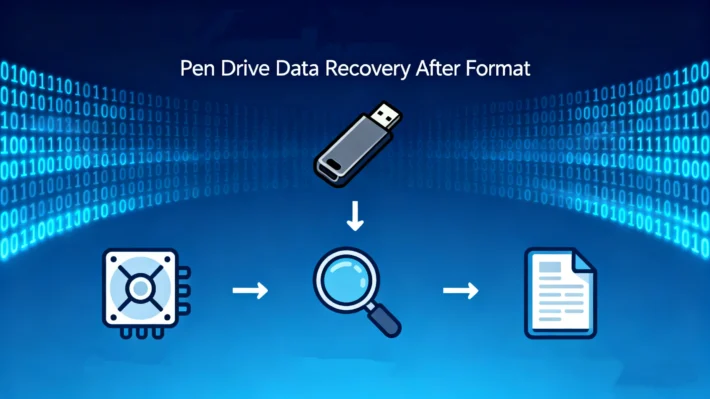How to Recover Data from a Corrupted SD Card | Fix SD/MicroSD Errors

Table of Contents
Supports Windows 7/8/10/11 and Windows Server
Method 1: SD Card Corrupted Recovery by Testing Another Reader or Device
Sometimes the issue isn’t with the SD card itself but with the card reader or the USB port.
- Insert your SD card into another reader or computer.
- If the data is accessible, your card is fine—the problem was with the reader.

Method 2: SD Card Corrupted Recovery with Windows Error Checking
Windows has a built-in error-checking tool that can fix minor file system problems:
1.Right-click the SD card drive in File Explorer.
2.Select Properties > Tools > Error Checking.

3.Allow Windows to scan and repair detected issues.
This is a beginner-friendly first step that often resolves simple corruption.
Method 3: SD Card Corrupted Recovery with CMD
One of the most effective ways to fix a corrupted SD card is through Command Prompt (CMD). Many IT technicians and Microsoft community experts recommend this built-in method because it directly addresses file system errors.
1.Connect the SD card to your PC.
2.Press Win key on the keyboard, type “CMD“, and run as administrator.

3.Enter the command:
chkdsk G: /f /r
(Replace G: with your SD card’s drive letter)

Method 4: SD Card Corrupted Recovery with WinHex for Advanced Users
For users proficient with technical tools, hex editors like WinHex offer advanced, deep-level SD card recovery capabilities. Numerous factors can cause SD card partition damage, but the underlying principles remain the same. Below is a straightforward recovery example for reference.
1.Check the partition status in Disk Management (right click Start — Disk Management)






Method 5: SD Card Corrupted Recovery with Professional Software
If CMD or WinHex feels too technical, specialized software such as Magic Data Recovery offers a user-friendly and highly reliable solution. Developed by data recovery experts, this tool has been tested across thousands of recovery scenarios, including SD card corruption, accidental deletion, formatting, and corruption.
Why Magic Data Recovery?
- Beginner-friendly: No technical knowledge required.
- Affordable: Much cheaper than sending your card to a lab.
- Powerful scans: Restores files even after deletion, formatting, or corruption.
- Safe: Works on your own computer, so your private photos and documents stay private.
How to use Magic Data Recovery:
Supports Windows 7/8/10/11 and Windows Server


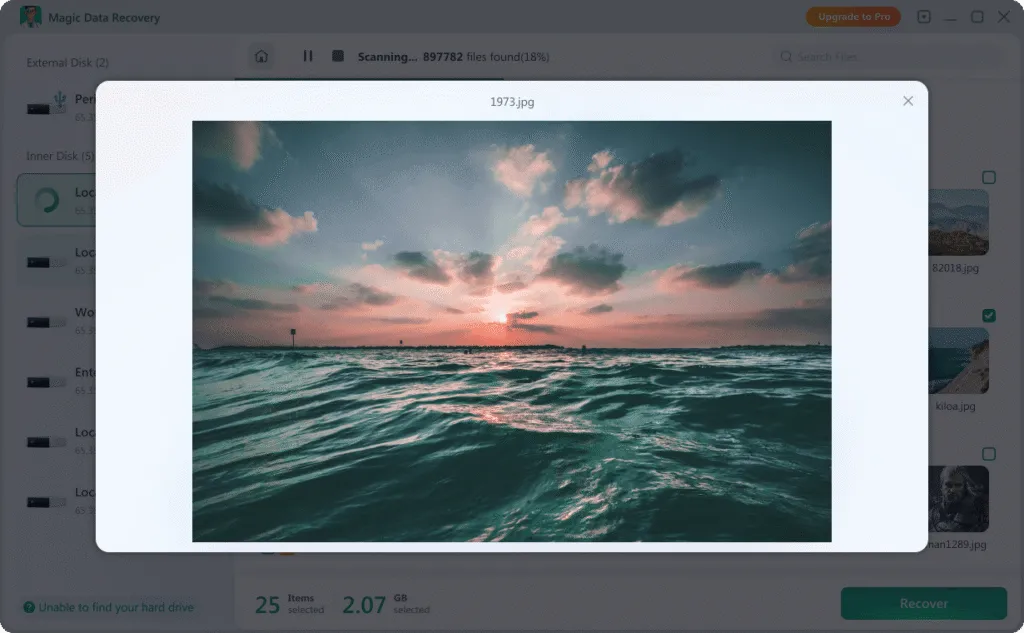

Conclusion
Supports Windows 7/8/10/11 and Windows Server
FAQ
1. What is the best method for SD card corruption recovery?
2. Can I do SD card corrupted recovery without formatting?
3. How safe is SD card corrupted recovery with third-party tools?
Vasilii is a data recovery specialist with around 10 years of hands-on experience in the field. Throughout his career, he has successfully solved thousands of complex cases involving deleted files, formatted drives, lost partitions, and RAW file systems. His expertise covers both manual recovery methods using professional tools like hex editors and advanced automated solutions with recovery software. Vasilii's mission is to make reliable data recovery knowledge accessible to both IT professionals and everyday users, helping them safeguard their valuable digital assets.