Best NTFS Recovery – Recover Lost Data from NTFS Drives

Supports Windows 7/8/10/11 and Windows Server
PAGE CONTENT:
What is NTFS?
NTFS, the primary file system for recent versions of Windows and Windows Server, provides a full set of features including security descriptors, encryption, disk quotas, and rich metadata. It can be used with Cluster Shared Volumes (CSV) to provide continuously available volumes that can be accessed simultaneously from multiple nodes of a failover cluster.
NTFS (New Technology File System) is the default file system for Windows, offering:
- Support for large files & partitions (theoretically up to 16 exabytes)
- Advanced security features (file encryption & permissions)
- Better reliability (journaling helps prevent corruption)
- Compression & disk quotas
Despite its robustness, NTFS drives can still suffer data loss in various scenarios.
Know NTFS Data Loss Scenarios before NTFS Recovery
Here are the most frequent cases where NTFS recovery software is needed:
Accidental Deletion
One of the most common causes of data loss, accidental deletion often occurs due to hasty actions or misunderstood file management processes.
Permanent Deletion via Shift + Delete: When users press Shift + Delete on Windows (or Cmd + Delete on Mac), files bypass the Recycle Bin (or Trash) entirely, making them immediately “invisible” to the system. While the data isn’t physically erased right away, the storage space is marked as “available,” increasing the risk of overwriting.
Unintended Recycle Bin Emptying: Even when files are deleted normally (to the Recycle Bin), emptying the bin without verifying its contents can permanently remove files. This is especially risky for users who habitually clean up storage without reviewing deleted items.
Formatting or Partition Errors
Formatting and partition issues can wipe out data or render it inaccessible, often due to user error or system glitches.
Accidental Formatting of NTFS Drives: Misselecting the wrong drive during formatting (e.g., choosing an SSD with critical data instead of a new USB drive) is a major pitfall. Formatting erases file system structures, making files appear lost—though raw data may still be recoverable if not overwritten.
Corrupt Partitions: Partition tables can become damaged due to improper shutdowns, malware, or faulty disk management tools. A corrupted partition (e.g., an NTFS partition showing as “RAW” or unrecognized) prevents the OS from accessing data, leading to errors like “Disk not formatted” or “Partition does not exist.”
Virus or Malware Attacks
Malicious software poses a significant threat to data integrity, often exploiting vulnerabilities in file systems like NTFS.
Ransomware Encryption: Ransomware (e.g., CryptoLocker, Ryuk) targets NTFS files by encrypting them and demanding payment for decryption. Even with backups, recovery can be complex if the ransomware damages file headers or metadata.
Malware – Induced Data Deletion: Some viruses actively delete files to disrupt systems (e.g., wiper malware like Shamoon). These attacks may delete files directly or corrupt file allocation tables, making data irrecoverable without specialized tools.
System Crashes & Power Failures
Sudden interruptions to system operations can corrupt file systems or hardware components.
Data Corruption from Improper Shutdowns: Abrupt power loss (e.g., during a Windows update or file transfer) can interrupt NTFS write operations, leading to incomplete file saves or damaged master file tables (MFT). This often results in errors like “File or directory is corrupted and unreadable.”
BSOD and Unbootable Drives: A Blue Screen of Death (BSOD) or kernel panic can leave the system in a unstable state. In severe cases, the OS may fail to boot, and attempts to repair it (e.g., via CHKDSK) can accidentally exacerbate data loss if not handled carefully.
Hard Drive Corruption
Physical or logical degradation of storage devices can lead to irreversible data loss.
Bad Sectors on HDDs/SSDs:
HDDs: Mechanical hard drives are prone to physical bad sectors (unreadable spots on the platter), often caused by head crashes or wear and tear.
SSDs: While SSDs lack moving parts, they can develop logical bad blocks due to NAND flash cell degradation or controller errors. Tools like chkdsk (Windows) or fsck (Linux) can mark bad sectors, but recovery from them requires deep – level scanning.
File System Errors from Improper Ejection: Removing an external drive without safely ejecting it can disrupt NTFS metadata, leading to errors like “The disk structure is corrupted and unreadable.”
OS Reinstallation or Disk Management Mistakes
System – level changes during OS setup or disk management can have unintended consequences.
Unintended Partition Overwriting: During a Windows or macOS reinstallation, users may mistakenly select the wrong partition (e.g., the primary drive with existing data) for formatting, erasing years of files in minutes.
Lost Volumes from Incorrect Partitioning: Using tools like Disk Management (Windows) or Disk Utility (Mac) to resize, merge, or delete partitions can go wrong if steps are misapplied. For example, deleting a healthy NTFS partition instead of a temporary one can result in complete data loss for that volume.
Why Choose Magic Data Recovery for NTFS Recovery Software?
When you need to recover NTFS files, you need a tool that’s both powerful and easy to use.
Key Features:
✔ High Recovery Success Rate – Restores documents, photos, videos, archives, and more.
✔ Formatted NTFS Recovery – Retrieves data even after accidental formatting.
✔ Quick Scan & Deep Scan – Finds recently deleted files or performs a thorough search for severely damaged drives.
✔ Preview Before Recovery – Verify files before restoring them.
✔ Supports All Storage Media – Works with HDDs, SSDs, USB drives, and SD cards.
How to Recover Lost Files from an NTFS Drive
Supports Windows 7/8/10/11 and Windows Server


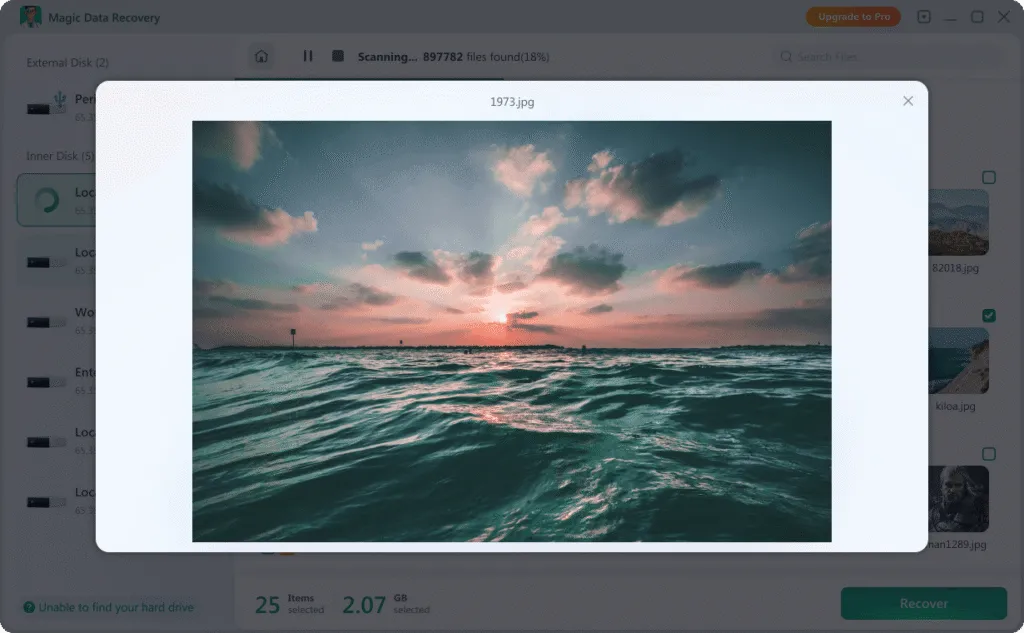

If you want to learn about the usage steps of Magic Data Recovery through a detailed instructional video, please watch the video:
Get Your Files Back Today!
Supports Windows 7/8/10/11 and Windows Server
FAQ:
Can I recover permanently deleted files from NTFS?
Does NTFS recovery work on external hard drives?
Can I recover files after a Windows reinstall?
Erin Smith is recognized as one of the most professional writers at Amagicsoft. She has continually honed her writing skills over the past 10 years and helped millions of readers solve their tech problems.



