How to Extract Data from a Hard Disk: Easy and Effective Methods

Have you ever faced the sudden panic of losing critical data from your hard disk? Maybe you accidentally deleted files, or your computer crashed unexpectedly. Perhaps you didn’t safely eject your external hard disk, and now it’s unreadable. Whatever the reason, the good news is that lost data might still be recoverable. In this guide, we’ll walk you through why data extraction is possible even after deletion or partition corrutpion, and how you can use the right tools to recover lost files effectively.
Table of Contents
What Happens When Data is Lost from a Hard Disk?
When you delete a file, whether it’s from your desktop or accidentally removed via the Recycle Bin, it doesn’t vanish immediately. Instead, the file is marked as “deleted,” and the space it occupies is marked as available for new data. In many cases, if no new data is written over that space, the deleted file can still be retrieved. This is why it’s possible to extract data from a hard disk, even after deletion.
In addition to accidental deletions, one common issue people face is when external hard drives become unreadable after being improperly ejected. This can cause system errors and prevent you from accessing files. Fortunately, these types of errors don’t necessarily mean your data is lost forever. With the right recovery software, you can recover files even from damaged or improperly ejected drives.
However, if you continue using your device after the data loss, new files can overwrite the space previously occupied by your deleted files, reducing your chances of recovery. For the best results, it’s crucial to act quickly and use the right recovery tools.
Supports Windows 7/8/10/11 and Windows Server
Data Recovery Solution: Local Recovery Sercices vs. Magic Data Recovery
Local Data Recovery Services
When it comes to recovering lost data, one option is to use Local Data Recovery services, where you send your damaged drive to a professional company for physical repair and data recovery. These services can offer in-depth recovery, especially in cases of severe damage or situations like improper ejection. However, there are some important factors to consider:
- High Cost: Local Data Recovery services are often very expensive, especially when the damage is severe. This makes it an impractical choice for individuals or small businesses looking for a cost-effective solution.
- Time-Consuming: The process can take a long time, as the drive has to be shipped, diagnosed, and repaired. It can also involve a lot of waiting before you get your data back.
- Privacy Concerns: When you send your drive to a third-party company for recovery, there’s always a risk that private files could be exposed or misused. Sensitive personal or business data may be at risk of unauthorized access.
- Not Always Necessary: If the issue is not physical and the data is just logically deleted or lost due to logical errors, you might not need this professional service at all.
Magic Data Recovery
Magic Data Recovery is designed with the average user in mind. It provides the same high-level recovery capabilities as professional tools but with a far easier interface and at a more affordable price.
Advantages of Magic Data Recovery:
- User-Friendly Interface: No technical expertise is required. The process is streamlined and intuitive.
- Affordable: Magic Data Recovery offers a cost-effective solution without compromising on performance. It’s a fraction of the price compared to professional tools like Local Data Recovery.
- Efficient Recovery: It’s fast and capable of recovering deleted data, as well as fixing problems like unreadable drives caused by improper ejection.
- Comprehensive File Recovery: Whether the data was deleted by mistake, lost due to a system crash, or a hard disk error caused by improper ejection, Magic Data Recovery can retrieve the lost data.
How to Use Magic Data Recovery to Extract Data
Step 1: Download and Install
Download Magic Data Recovery and install it on your computer. Be sure to avoid installing it on the drive where your lost data is located to prevent overwriting.
Supports Windows 7/8/10/11 and Windows Server
Step 2: Select and Scan the Effected Drive
Launch the software and choose the hard disk from which you want to recover data. Magic Data Recovery will automatically detect the drives connected to your PC. Start a scan of your drive.

Step 3: Wait Till the Scan Completes
Magic Data Recovery performs a thorough scan to locate lost files. It will list all the files it can find when the scan completes.

Step 4: Preview Files
Once the scan is finished, you can preview the files that can be recovered. You can just select the files you need.
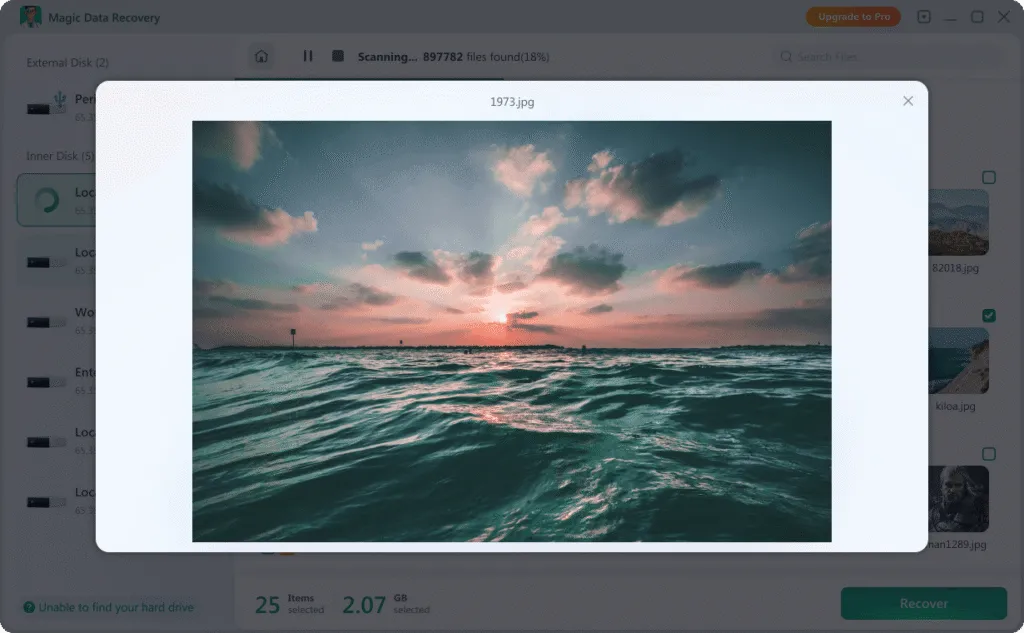
Step 5: Recover
Select the ones you need and recover them to a different drive to prevent any data from being overwritten.

Conclusion
Data loss can be a stressful experience, but it doesn’t have to be the end of the road for your important files. Whether you accidentally deleted files, experienced a system crash, or your external drive became unreadable due to improper ejection, the right recovery software can help you extract data from a hard disk. While professional tools like Local Data Recovery provide in-depth recovery, Magic Data Recovery offers a simpler, more affordable solution without sacrificing performance. To know more recommendations after data loss, please click here.
1. How to retrieve data from a hard disk after formatting it?
Yes, even if you've formatted your hard disk, the data is often still recoverable. As long as the data has not been overwritten, you can use Magic Data Recovery to retrieve files after quick format.
2. Can I recover data from a crashed drive?
Even the all-powerful Pointing has no control about the blind texts it is an almost unorthographic life One day however a small line
3. Is it possible to get data from an old hard drive?
Yes, it is possible to recover data from old hard drives, as long as the drive is still functional. If the drive is physically intact, but data is inaccessible due to corruption or outdated formatting, Magic Data Recovery can help extract the files. However, if the drive is failing physically, the chances of successful recovery may decrease, and local professional services may be required.
Vasilii is a data recovery specialist with around 10 years of hands-on experience in the field. Throughout his career, he has successfully solved thousands of complex cases involving deleted files, formatted drives, lost partitions, and RAW file systems. His expertise covers both manual recovery methods using professional tools like hex editors and advanced automated solutions with recovery software. Vasilii's mission is to make reliable data recovery knowledge accessible to both IT professionals and everyday users, helping them safeguard their valuable digital assets.



