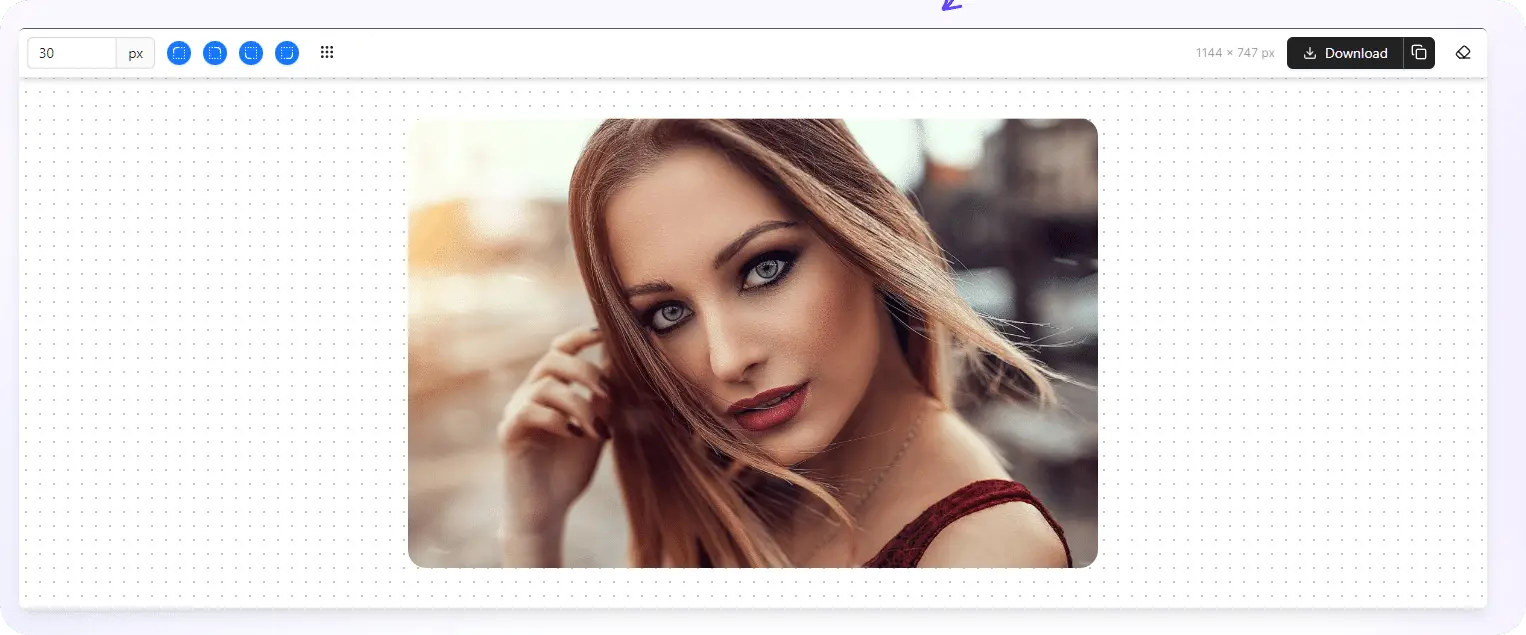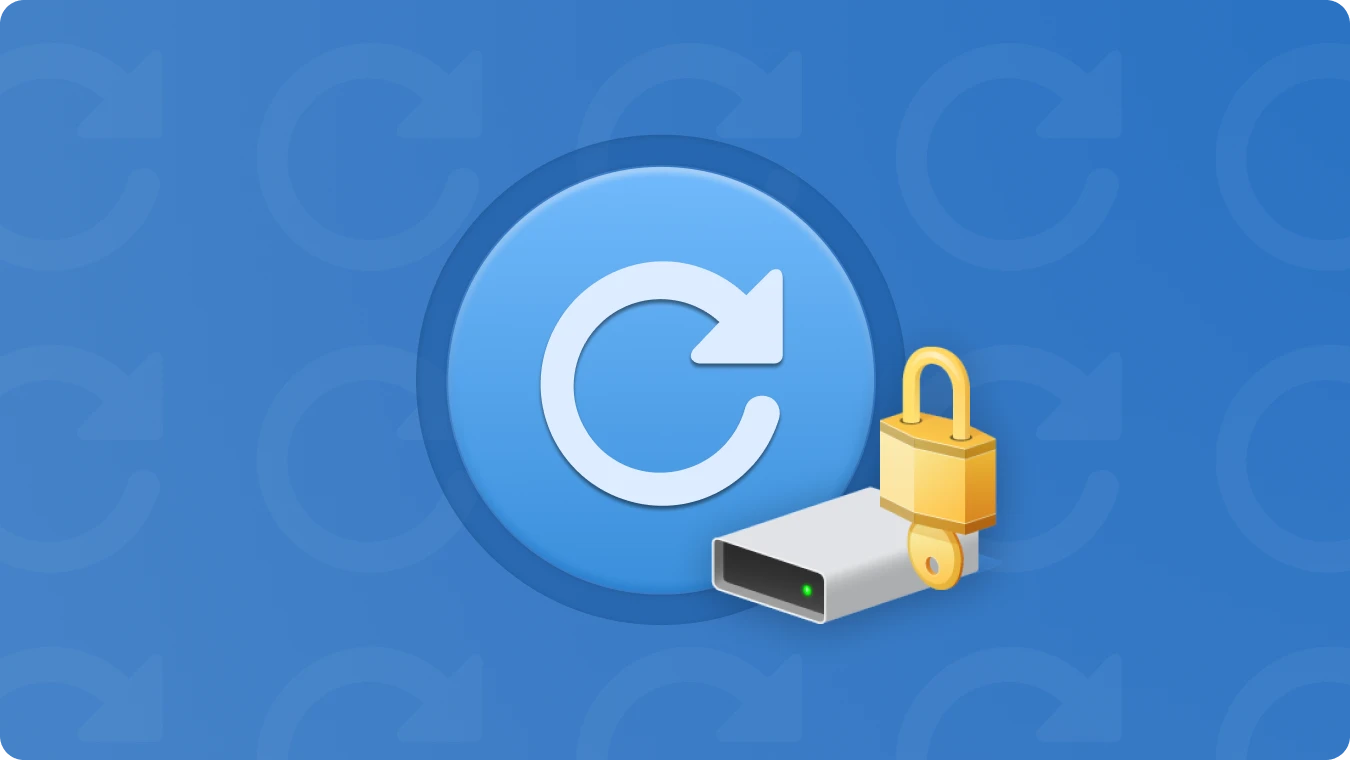How to Find Product Keys for Installed Software (3 Reliable Methods)

 Summary:
Summary:When reinstalling software or transferring programs to a new computer, having your product key is essential. Whether you've lost your license details or simply need to recover them quickly, this guide will show you how to find product keys for installed software or programs using proven methods.
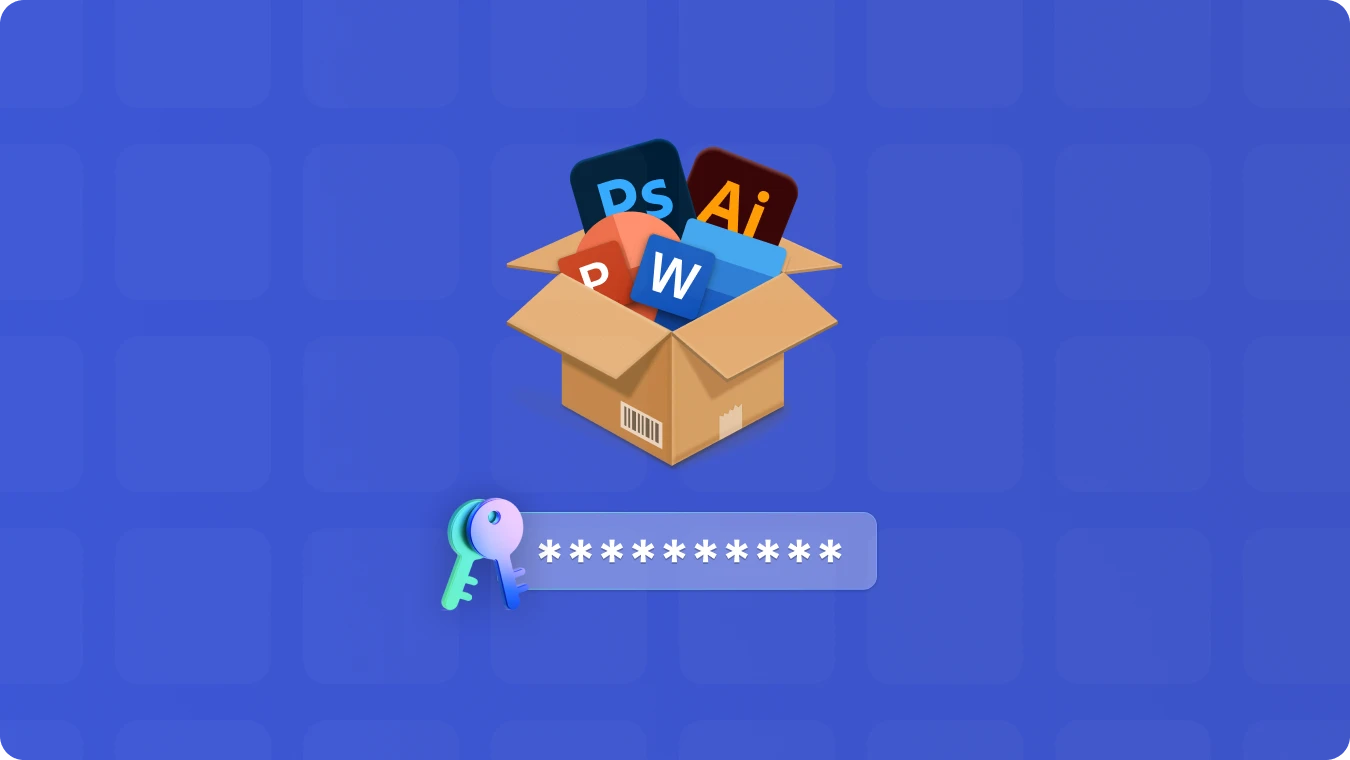
Why You Need to Find Product Keys
Product keys (also called license keys, activation keys, or CD keys) validate software ownership. Without them, you risk losing access to premium features, updates, or technical support. Common scenarios requiring product key retrieval include:
• Reinstalling Windows or applications after a crash
• Migrating software to a new device
• Recovering licenses for forgotten programs
Method 1: Use a Dedicated Product Key Finder Tool (Fastest Solution)
For most users, finding product keys for installed programs is easiest with a trusted third-party tool. Specialized key finders scan your system instantly and extract licenses for:
• Microsoft Office, Windows, and Adobe apps
• Antivirus software (Norton, McAfee)
• Games and other paid programs
Why Choose This Method?
✅ Saves time: Automatically retrieves keys in seconds.
✅ Works for expired/deleted software: Finds keys even if programs are uninstalled.
✅ Exports to file: Save keys as TXT for safekeeping.
Recommended Tool: Magic Recovery Key
How to use Magic Recovery Key?
Magic Recovery Key is easy to use, and you only need to install and run it, then it will list all your keys within several minutes.
• Download and install the software from the official website.
Support Windows 7/8/10/11 and Windows Server
• Run the software and click on the "Registry Keys" tab under "Local."
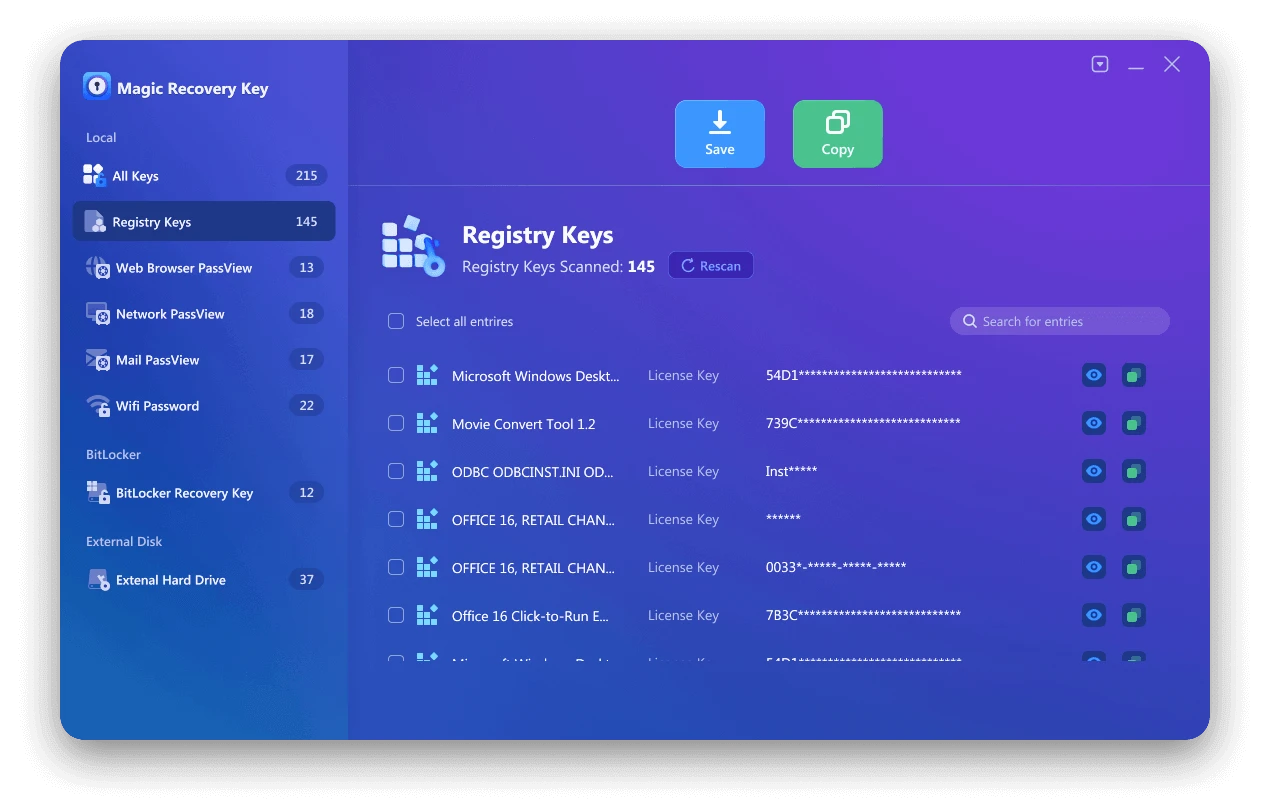
• View the Applications Registry Keys and locate your product key.
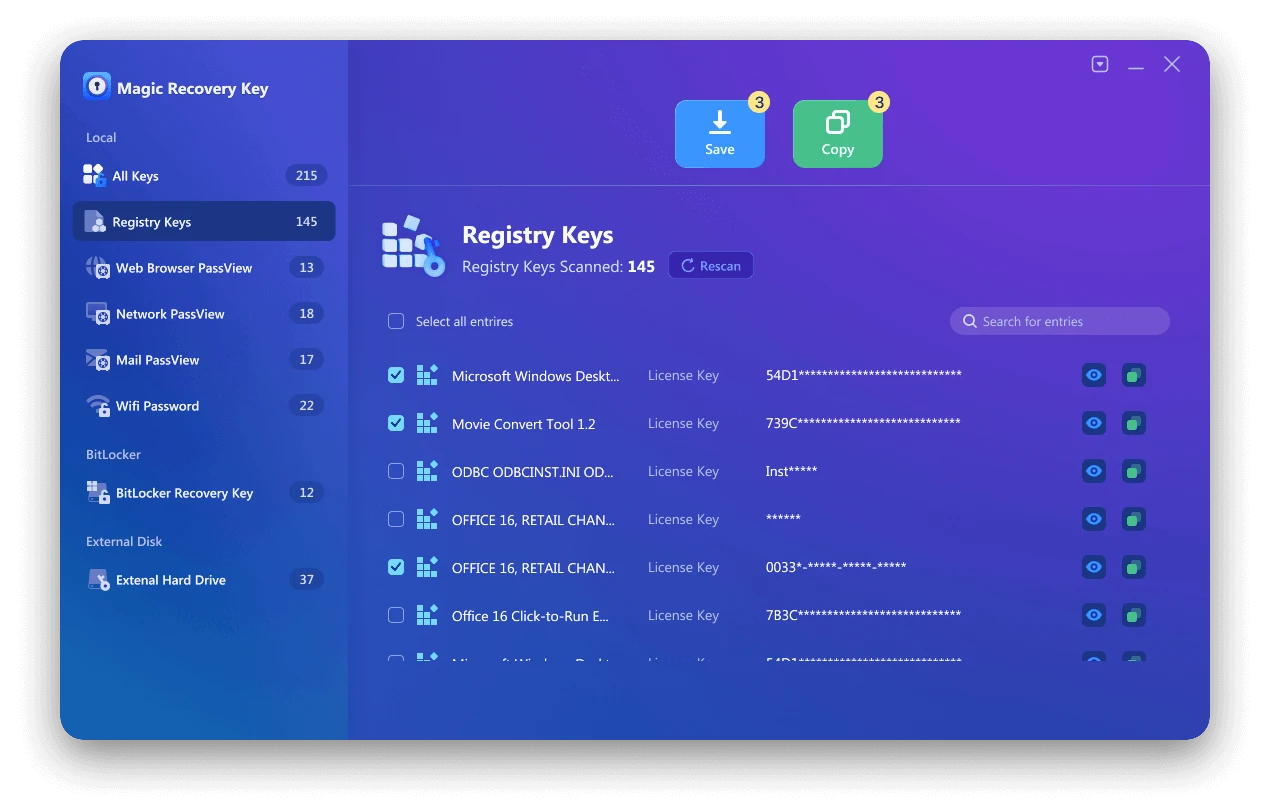
• Select and copy the key, or save it for future use.
Method 2: Find Product Keys Manually
If you prefer a manual approach, follow these steps:
A. Search Windows Registry
1)Press Win + R, type regedit, and hit Enter.
2)Navigate to: HKEY_LOCAL_MACHINESOFTWAREMicrosoftWindows NTCurrentVersionDigitalProductId
3) Locate the DigitalProductId value for Windows keys.
Note: Editing the registry incorrectly can damage your system. Backup first!
B. Use Command Prompt
1) Open Command Prompt as Administrator.
2) Enter: wmic path softwarelicensingservice get OA3xOriginalProductKey
3) Your Windows product key will display if available.
Method 3: Check Software Packaging, Emails, or Accounts
Before resorting to technical methods:
• Search your email: Vendors often send keys via email after purchase.
• Check physical boxes: Retail software includes key stickers.
• Log into accounts: Adobe, Microsoft, or Steam store keys in user profiles.
Conclusion: Safeguard Your Licenses
Knowing how to find product keys ensures you never lose access to critical software. For speed and reliability, use a dedicated tool like Magic Recovery Key. For occasional needs, manual methods work but require caution. Always store recovered keys in a secure location, like a password manager or encrypted file.
Optimize Your Workflow: Bookmark this guide for quick reference, and share it with others struggling to retrieve their licenses!
 Erin Smith
Erin Smith
Mar 04, 2025
Updated:Mar 23, 2025

Subscribe to know first
Our mail pigeon will bring you our best deals and nows about Magic apps.
 Recovery Key
Recovery Key
 Photo Editor
Photo Editor
 Screenshot Beautifier
Screenshot Beautifier
 Photo To Rounded
Photo To Rounded
 Image Compressor
Image Compressor

 Table of Content
Table of Content








 Subscribe Now
Subscribe Now