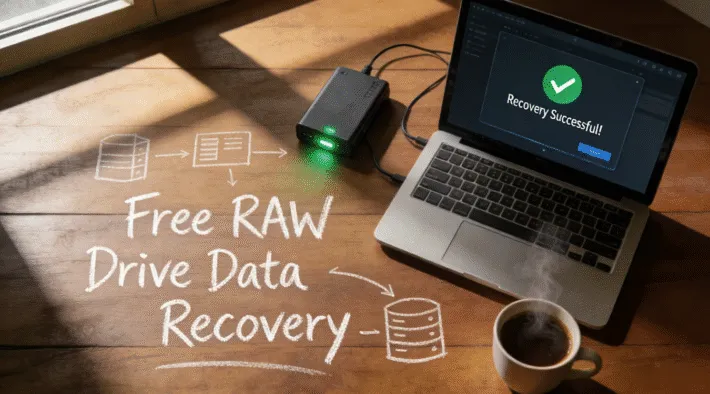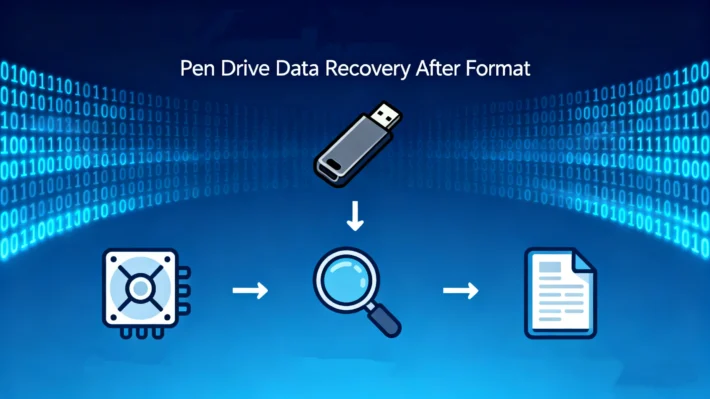USB Memory Failure? Guide to Fix Drive & Recover Data

Table of Contents
Supports Windows 7/8/10/11 and Windows Server
How to Identify Physical vs. Logical USB memory failure
Before attempting recovery, determine whether your USB memory has suffered physical or logical failure.
Signs of Physical Failure
- USB connector is bent, broken, or loose
- Drive is not detected on any computer
- Visible cracks, burns, or water damage
- Device heats up abnormally when plugged in
Signs of Logical Failure
- Files are missing, corrupted, or inaccessible
- Windows shows “RAW drive” or “formatting required” errors
- Frequent freezes or slow response when accessing files
👉 If the symptoms are physical, you’ll need professional repair. If they’re logical, you can often fix them manually or with recovery software.
Category 1: USB memory failure due to Physical Damage
Causes: Dropping, bending, water damage, broken connectors, or chip failure.
Solution for Physical Failure
- Do not attempt DIY repairs—this often causes permanent damage
- Take the USB memory to a local computer repair shop or send it to a professional data recovery service specializing in hardware repair
Physical recovery requires specialized equipment, so professional help is the safest option.
Category 2: USB memory failure due to Logical Errors
Causes: unsafe ejection, corrupted file system, sudden power loss, and so on.
Solution 1: Manual Fixes
If your USB memory failure is logical, try these built-in solution:Windows (CHKDSK)
chkdsk x: /f /r
(Replace X with your USB drive letter.)

Solution 2: Use Professional Recovery Software
If manual fixes don’t work or you feel it is risky, the best option is Magic Data Recovery.
Why it works best for USB memory failure:
- Recovers data from USB memory, SD cards, external drives, and 5000+ file types
- Advanced scan restores files after deletion, formatting, or corruption
- User-friendly interface with file preview before recovery
- Safe recovery that avoids overwriting original files
For logical failures, software-based recovery has a very high success rate without the need for costly lab services by following simple steps.
1. Download and Install the Software
Get Magic Data Recovery on a separate, working computer or install it on a different drive. The setup process is fast and simple.
Supports Windows 7/8/10/11 and Windows Server
2. Select and Scan the Drive
Open Magic Data Recovery and you’ll see a list of all connected storage devices. Choose the drive experiencing logical failure.

3. Preview the Found Files
After scanning, the software will display recoverable files in their original folder structure. Thanks to the preview feature, you can check photos, documents, and other files before restoring them—ensuring you only recover what you need.

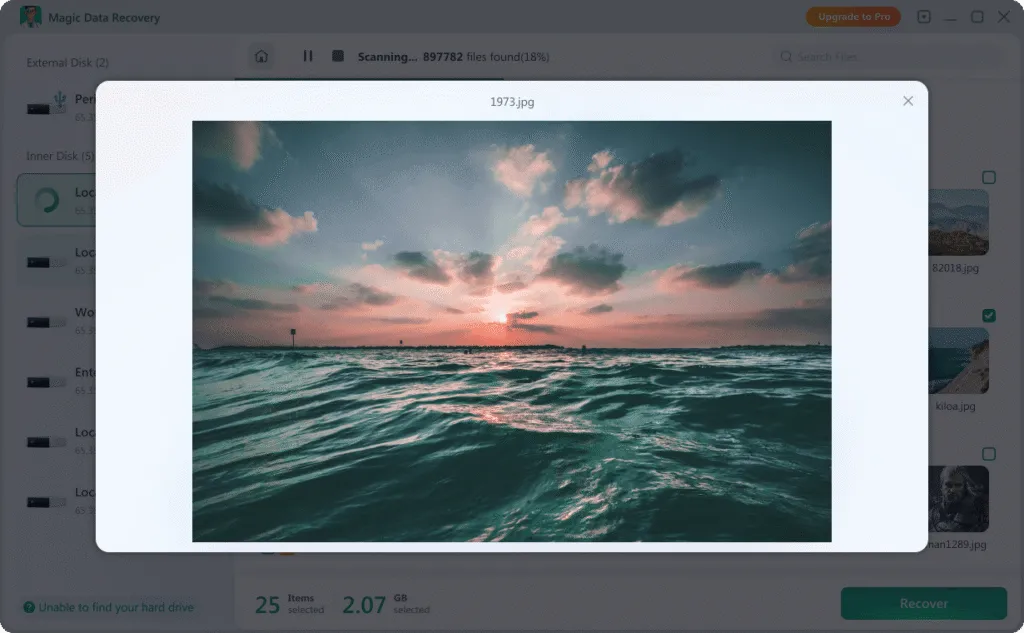
4. Recover and Save Data Safely
Choose the files or folders you want to restore, click “Recover” and select a safe destination such as another internal drive, an external HDD, or a USB drive. Avoid saving recovered files back onto the same damaged drive to prevent overwriting.

Conclusion
USB memory failure doesn’t mean your data is gone. When facing a USB memory failure, the first step is to identify whether the issue is physical or logical:
- Physical failure → Seek help from a local repair shop or professional service
- Logical failure → Try manual fixes, or use Magic Data Recovery for the best chance of success
By the right approach, you can often recover your valuable data quickly and safely.
Supports Windows 7/8/10/11 and Windows Server
FAQ
1. How to check my USB failure is a physical or logical problem?
2. Can I fix a USB memory failure manually?
3. Do I need software for USB memory failure?
Vasilii is a data recovery specialist with around 10 years of hands-on experience in the field. Throughout his career, he has successfully solved thousands of complex cases involving deleted files, formatted drives, lost partitions, and RAW file systems. His expertise covers both manual recovery methods using professional tools like hex editors and advanced automated solutions with recovery software. Vasilii's mission is to make reliable data recovery knowledge accessible to both IT professionals and everyday users, helping them safeguard their valuable digital assets.