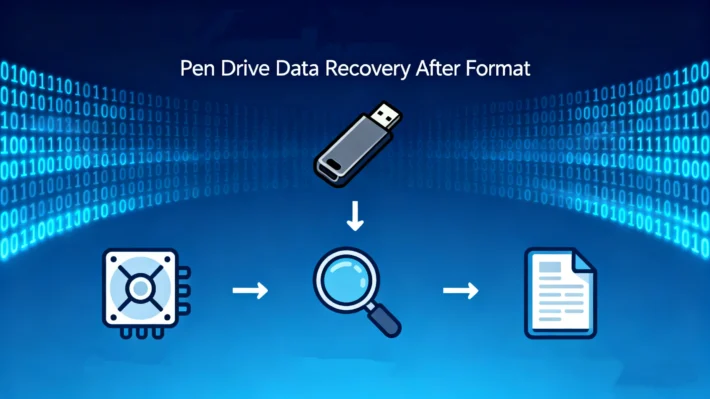How to Recover Data from a Formatted SD Card

Table of Contents
Supports Windows 7/8/10/11 and Windows Server
What Happens When You Format an SD Card

- The FAT table is cleared. This table normally stores the location of every file on the card.
- The root directory entries are deleted. This means the operating system no longer knows what files exist on the root folder.
As a result, although most files in subfolders can be recovered correctly, root directory data cannot be directly recovered, because the essential “map” that points to the files has been erased. But as long as there is no files written to the SD card after formatting, we can still manage to recover the root directory data by file types. They just don’t have original names.
SD card formatted recovery with WinHex (Manual Method)
For advanced users, one approach is to use a hex editor such as WinHex. This method requires technical expertise and is not beginner-friendly, but here’s how it works:
1.Open the SD Card in WinHex: Connect your SD card with a card reader and select it as a physical drive in WinHex.




Easier formatted SD card recovery with Magic Data Recovery
While manual methods like WinHex exist, they are impractical for most users. A safer and more efficient solution is using Magic Data Recovery.
- User-Friendly: No technical knowledge required—just scan and recover.
- File Type Recovery: Even if the root directory is erased, Magic Data Recovery can restore files by analyzing file signatures (photos, videos, documents, etc.).
- Wide Compatibility: Works with SD cards, USB drives, and other storage devices.
- Safe Process: Unlike manual editing, it minimizes risks of further damage.
With Magic Data Recovery, you can achieve SD card formatted recovery without dealing with raw hex data.
Why File Type Recovery Matters in SD card formatted recovery
Since the FAT table and root directory are erased during formatting, direct file path recovery is not possible. However, tools like Magic Data Recovery rely on file type recognition—scanning raw data blocks and identifying file signatures (JPEG, MP4, DOCX, etc.).
This approach allows you to recover your files even when directory entries are completely gone, making it one of the most reliable methods for formatted SD card recovery.
How to Use Magic Data Recovery for formatted SD card recovery
Performing SD card recovery with Magic Data Recovery is straightforward. Here are the simple steps:
1.Download and Install: Get Magic Data Recovery downloaded and installed on your computer.
Supports Windows 7/8/10/11 and Windows Server


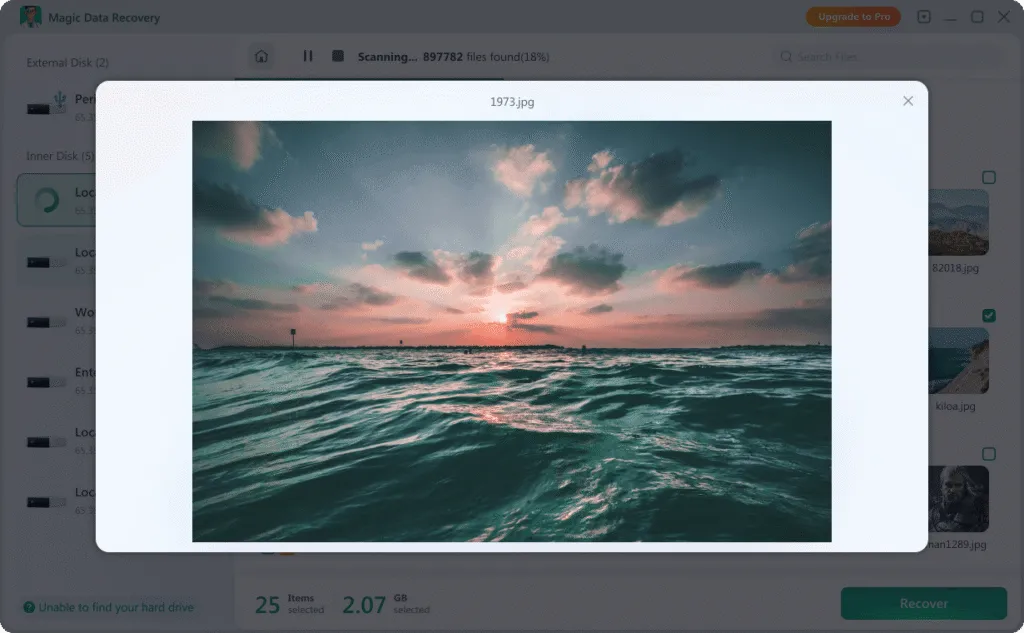

Conclusion
Supports Windows 7/8/10/11 and Windows Server
People also like to read:
FAQ
1. Is SD card formatted recovery possible after quick format?
2. Why is the root directory data not recoverable after formatting SD card?
3. What is the safest way to perform SD card formatted recovery?
Vasilii is a data recovery specialist with around 10 years of hands-on experience in the field. Throughout his career, he has successfully solved thousands of complex cases involving deleted files, formatted drives, lost partitions, and RAW file systems. His expertise covers both manual recovery methods using professional tools like hex editors and advanced automated solutions with recovery software. Vasilii's mission is to make reliable data recovery knowledge accessible to both IT professionals and everyday users, helping them safeguard their valuable digital assets.