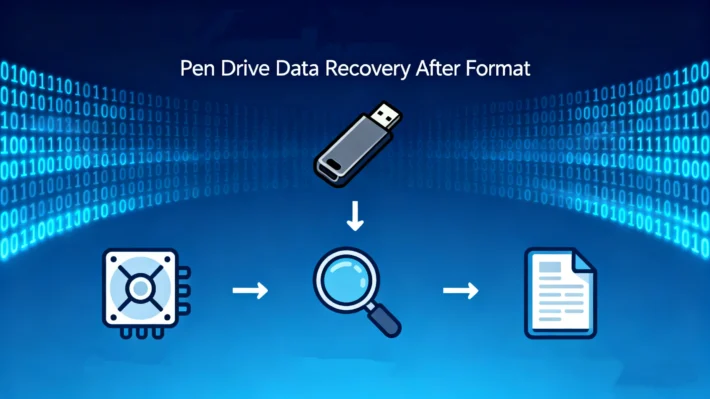How to Easily Repair a RAW SD Card and Recover Data

Table of Contents
Supports Windows 7/8/10/11 and Windows Server
Understanding RAW Cases And Find a Free Recovery Method
When your SD card becomes unreadable, it is typically due to one of two common issues. By applying the knowledge below, you can perform the necessary fixes yourself at no cost.
1. SD Card Repair for Damaged File System
One of the common reasons why an SD card becomes RAW is that the operating system cannot recognize its file system. According to Microsoft’s official documentation, RAW simply indicates that Windows fails to detect FAT32, exFAT, or NTFS structures. This often happens due to:
- Sudden power loss during data writing
- Improper ejection of the SD card
In this case, you normally receive a message that “You need to format this drive before you can use it.“

Solution:
File system information is recorded on the first sector of the volume, which is called DBR (DOS Boot Sector). Normally, if the file system is damaged, you can repair it with the backup DBR. For FAT32, the backup DBR is on the 6th sector. For ExFAT, the backup DBR is located on the 12th sector. Take an example with FAT32, we can find the backup DBR on the 6th sector.


2. SD Card Repair for FAT Corruption
FAT (File Allocation Table) corruption is another frequent issue. The FAT structure tells your device where each file is located. If it is damaged, your files appear missing even though the data still exists. Typical causes include:
- Improper ejection of the SD card
- Bad sectors
- Virus attacks
In this case, you normally get a message that “The file or directory is corrupted and unreadable.“

Solution:
Repairing FAT corruption requires careful editing of low-level data structures. For FAT32, you can find a backup FAT, as long as the DBR is intact. The easist way is to copy FAT 2 to the location of FAT 1.

3. SD Card Repair General Solution — CHKDSK (Risky)
If you cannot find backup DBR or FAT, you can also use Windows build-in command to fix both cases.
Press Win key on the keyboard, type “CMD”, and run as administrator.

Enter the command:
chkdsk G: /f /r
(Replace G: with your SD card’s drive letter)

This command scans the card, repairs file system errors, and recovers readable data clusters. It’s a highly recommended by Microsoft, but be aware that it modifies the file system and could lead to data loss, even it makes the SD card accessible.
The Safe and Simple Way: SD Card Recovery Software
While manual editing works for experts, most users need a safe and simple solution. That’s where Magic Data Recovery comes in.
Why Magic Data Recovery is Better than Manual SD Card Repair
- No technical knowledge required – user-friendly interface guides you step by step.
- Powerful recovery engine – supports RAW SD card recovery and damaged FAT/NTFS/exFAT file systems.
- Free SD card data recovery preview – you can recover 500 MB files (around 80-100 high-resolution images) for free to see recoverable files before deciding.
- Supports all storage devices – SD cards, microSD, USB drives, external HDDs.
- Faster and safer than manual WinHex operations.
In short, if you are not confident editing hex values, Magic Data Recovery offers a professional-grade yet accessible solution.
How to Use Magic Data Recovery for SD Card Repair and Recovery
Unlike manual tools like WinHex, Magic Data Recovery makes SD card recovery simple for everyone. You dont need technical knowledge—just follow these steps:
1.Download and install Magic Data Recovery.
Supports Windows 7/8/10/11 and Windows Server
2.Select your SD card and Start a scan. When you run the program, it shows all the devices connected to the computer.


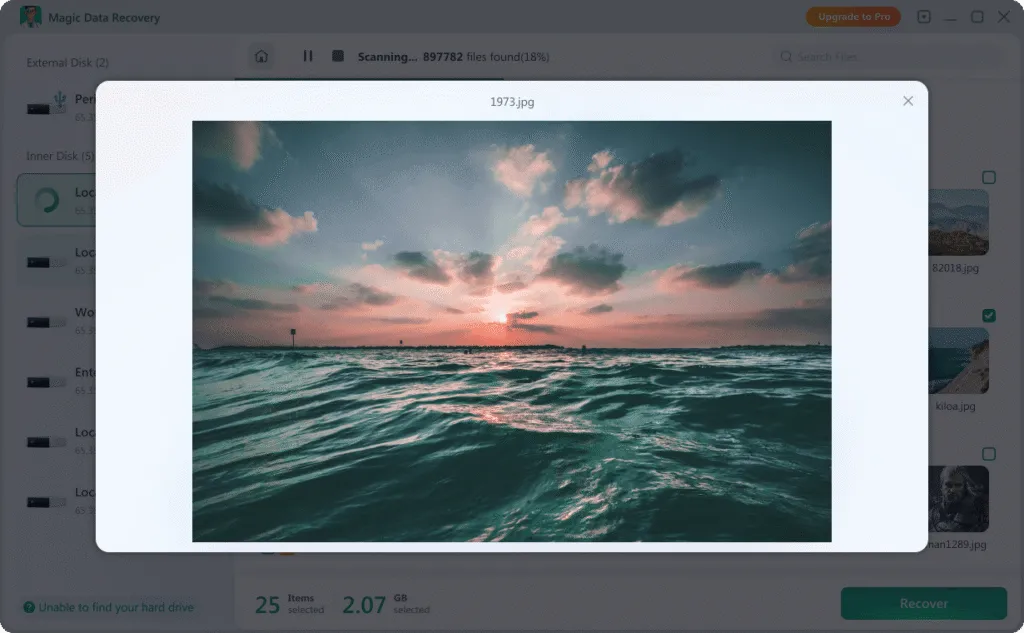

👉 With just a few clicks, you can perform Free SD card data recovery preview and restore important photos, videos, or documents—no professional background required.
You can also find a video tutorial here.
Conclusion
SD card repair can be complex, especially when dealing with RAW partitions or FAT corruption. While hex editors like Winhex offers a manual and expert-level solution, it carries significant risks. For most users, the safest and easiest way is to use Magic Data Recovery. It combines professional-level recovery with a user-friendly design, ensuring that your important photos, videos, and files can be restored without stress.
If your SD card has failed, don’t panic—choose the method that matches your skill level. And for everyday users, Magic Data Recovery is the best choice for quick and safe SD card recovery.
Supports Windows 7/8/10/11 and Windows Server
FAQ
1. What does it mean when an SD card becomes RAW?
2. Can an SD card be repaired?
3. What is the best free SD card recovery solution for beginners?
Vasilii is a data recovery specialist with around 10 years of hands-on experience in the field. Throughout his career, he has successfully solved thousands of complex cases involving deleted files, formatted drives, lost partitions, and RAW file systems. His expertise covers both manual recovery methods using professional tools like hex editors and advanced automated solutions with recovery software. Vasilii's mission is to make reliable data recovery knowledge accessible to both IT professionals and everyday users, helping them safeguard their valuable digital assets.