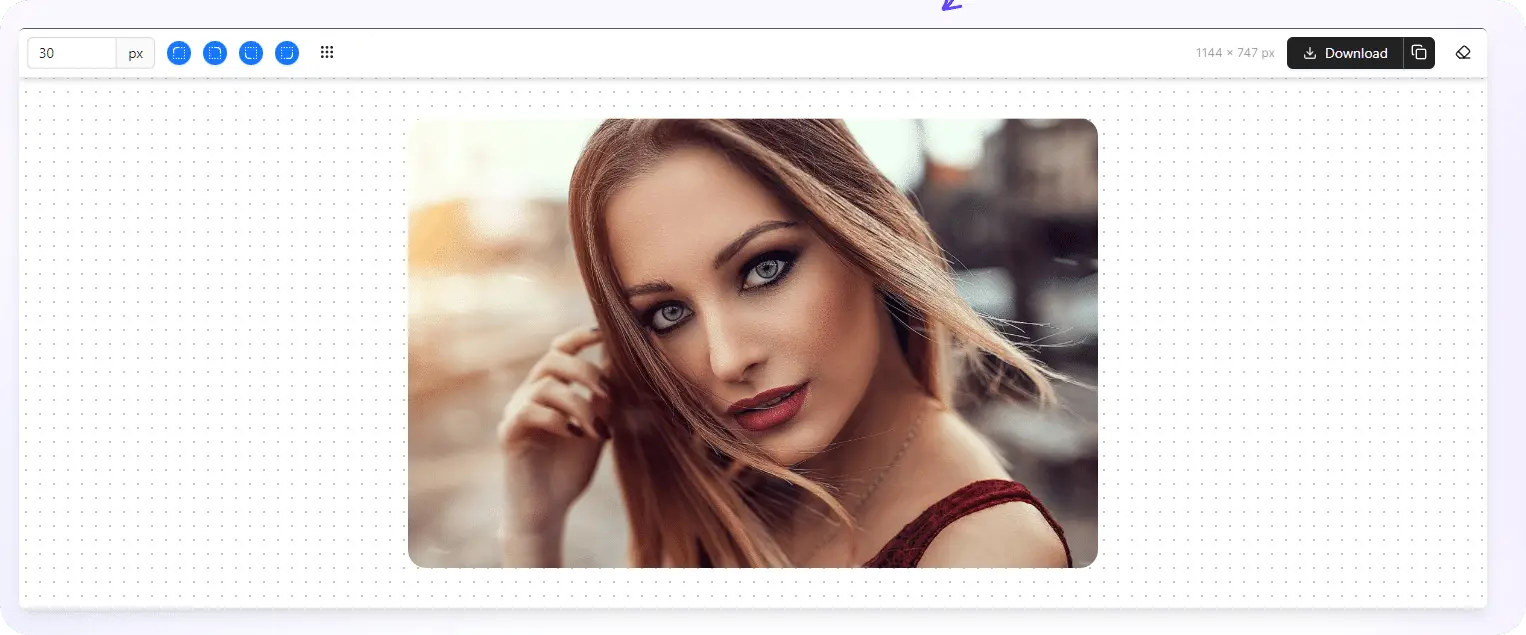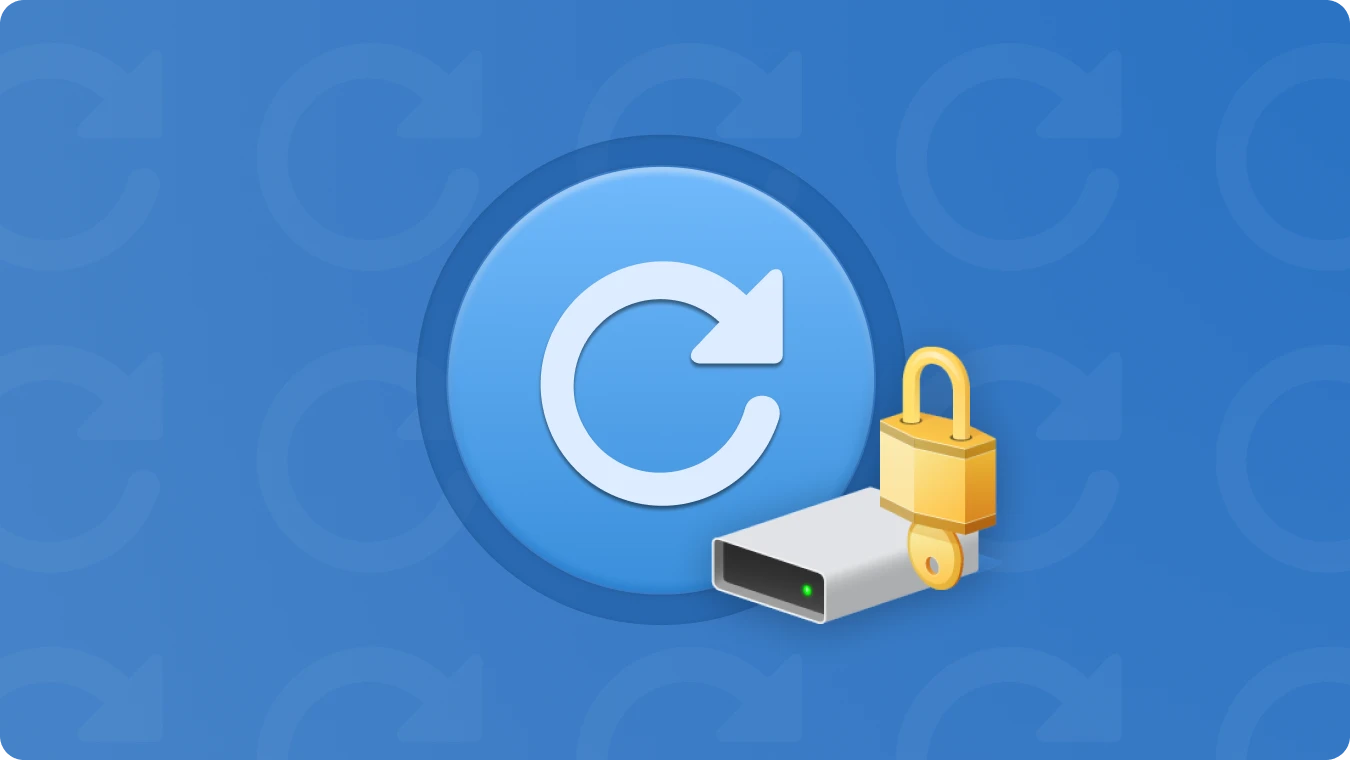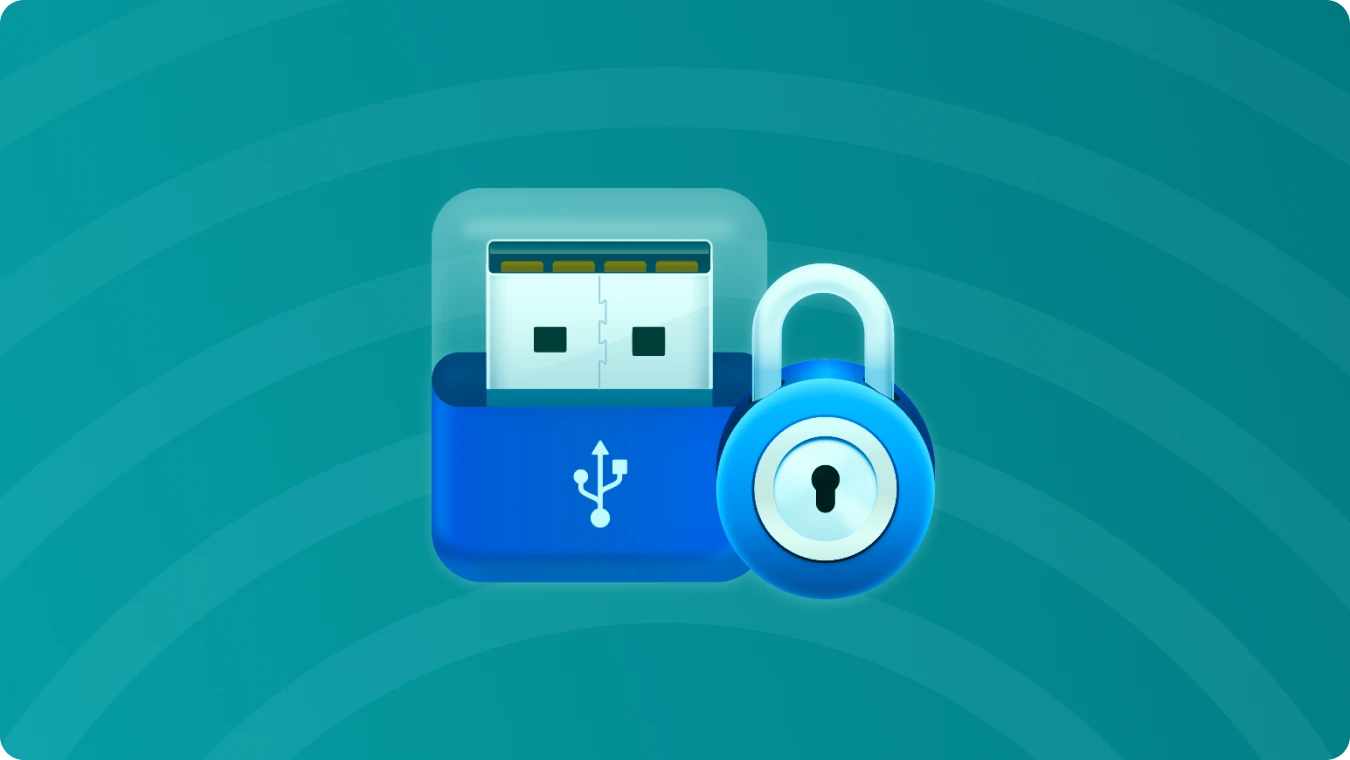Windows 10 Support Will End, What Should I Do?

 Summary:
Summary:Microsoft has officially announced that it will no longer provide support for Windows 10. This news has left many users wondering about the implications and what steps they should take next
When Will Windows 10 Support End?
The support for Windows 10 is scheduled to end on October 14, 2025. After this date, Microsoft will no longer provide free software updates from Windows Update, technical assistance, or security fixes for Windows 10. Your Pc will still work, but we recommend moving to Windows 11. Windows 11 offers a modern and efficient experience designed to meet current demands for heightenedsecurity.
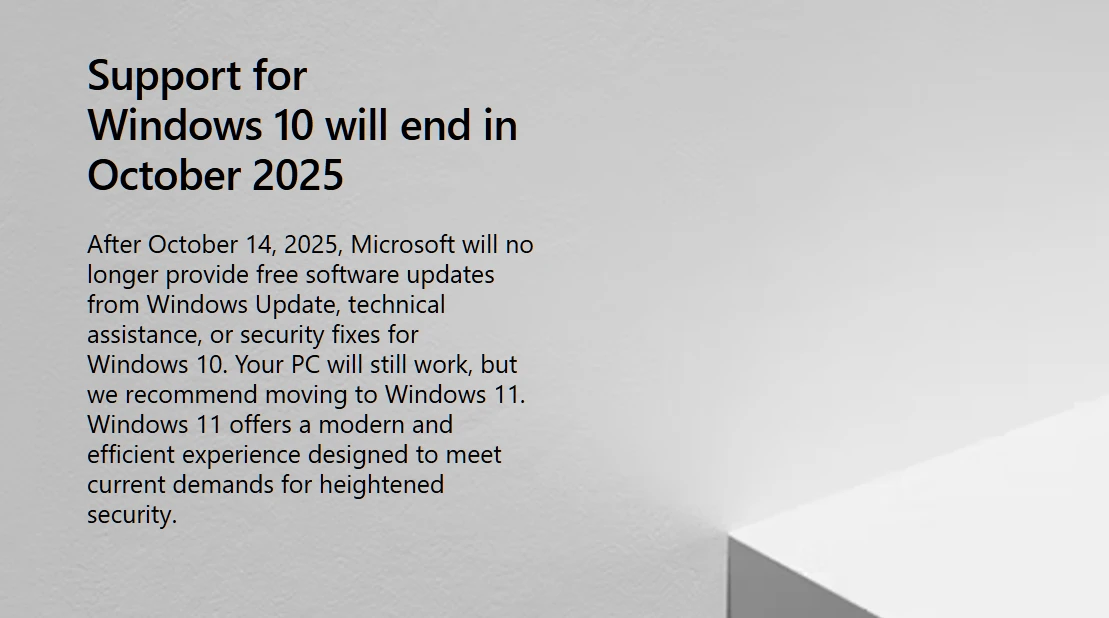
Impact on Users After Windows 10 Support Ends
Once the support ends, users will face several significant risks. Firstly, without security updates, the system will be more vulnerable to cyber threats such as viruses, malware, and hackers. These threats can potentially steal personal information, damage files, or even take control of the computer. Secondly, compatibility issues may arise. As software developers continue to progress, new applications may not be fully compatible with Windows 10, and existing software may stop receiving updates, leading to a sub - optimal user experience
Options for Users After Windows 10 Support Ends
1. Upgrade to Windows 11

• Pros: Windows 11 comes with new features, better performance, and enhanced security features. It also ensures compatibility with the latest software and hardware. For example, it has a redesigned user interface, improved multitasking capabilities, and support for the latest technologies like DirectX 12 Ultimate.
• Cons: Some older computers may not meet the system requirements for Windows 11. Upgrading may also require purchasing a new license if the current Windows 10 license is not eligible for a free upgrade. Additionally, there may be a learning curve for users accustomed to the Windows 10 interface.
2. Stick with Windows 10
• Pros: Familiarity. Users who are comfortable with the Windows 10 interface and have all their software and hardware working well may not want to go through the hassle of upgrading. Also, if the computer does not meet the Windows 11 requirements, this may be the only practical option in the short term.
• Cons: As mentioned earlier, security risks will increase significantly. There will be no more official fixes for bugs and security vulnerabilities. Software compatibility may also become a major issue over time.
3. Switch to an Alternative Operating System like macOS

• Pros: macOS has a more aesthetically pleasing interface and friendlier interactions, and the overall experience is better compared to Windows.
• Cons: The learning curve can be steep for those who are used to the Windows ecosystem. Some software that is commonly used on Windows may not have direct equivalents or may require more effort to set up on macOS.
Whether you choose to switch to a Windows 11 PC or a Mac with macOS, you'll encounter challenges in migrating data and software. Notably, purchased software represents a digital asset. Figuring out how to safeguard this digital asset, obtain software activation keys from your Windows 10 PC, and re - activate the software on a new computer can be quite troublesome. Fortunately, Magic Recovery Key can assist you in extracting the activation keys for all your software.
How to Extract All Software License Keys from Your Computer After Support Ends
When you decide to upgrade or switch operating systems, it's important to keep your software License keys. One recommended tool for this purpose is Magic Recovery Key. This software can quickly scan your computer and retrieve the activation keys for various applications, including Microsoft Office, Adobe products, and more. Here are 3 steps to get all your software license keys:
Download and Install: Begin by downloading and installing Magic Recovery Key on your computer. Ensure you download it from the official website to guarantee its authenticity and security.
Support Windows 7/8/10/11 and Windows Server
Launch the Program: Once installed, launch the program. It will list the license key of your software on this computer.
Save or Copy Your License Keys : Once installed, launch the program. It will list the license key of your software on this computer.
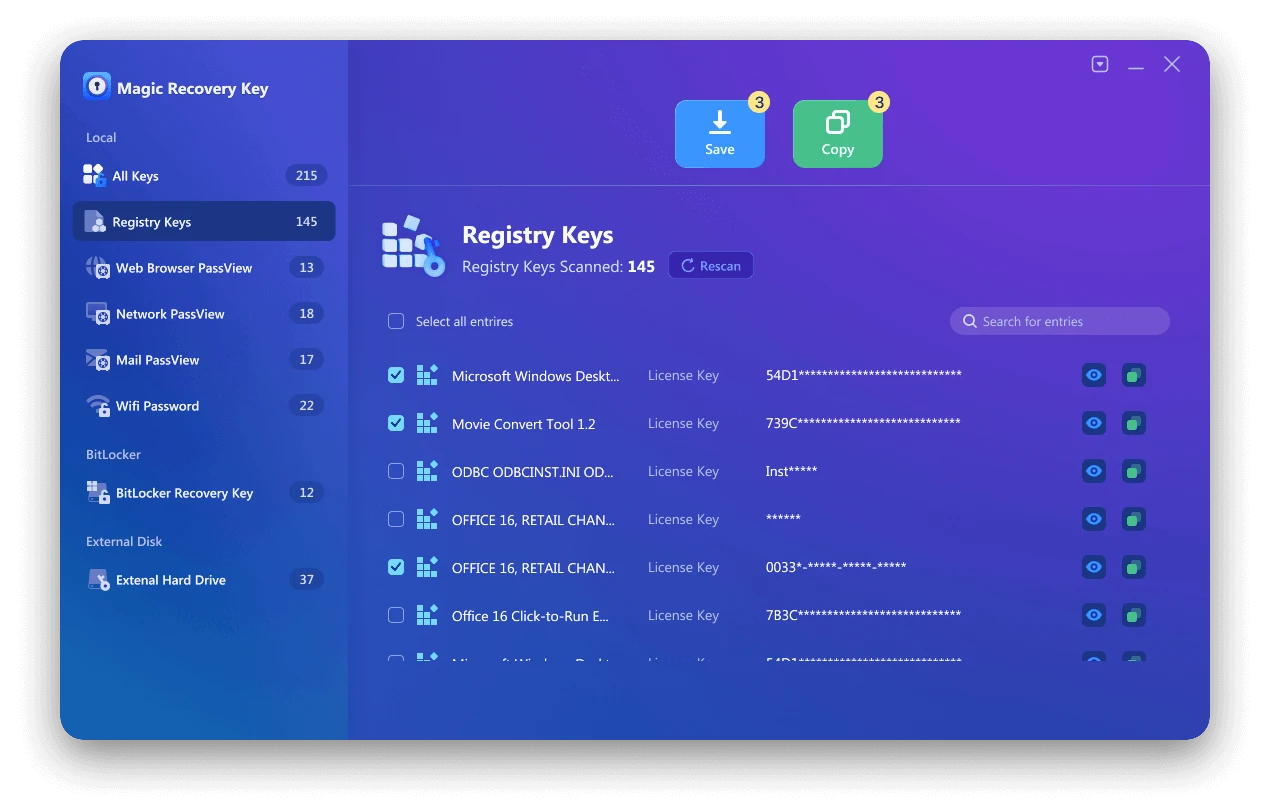
Conclusion
In conclusion, with the end of Windows 10 support approaching, it's crucial for users to make informed decisions about their next steps. Whether it's upgrading, staying put, or switching to an alternative, each option has its own set of considerations. And don't forget to safeguard your software license keys using tools like Magic Recovery Key.
 Erin Smith
Erin Smith
Jan 16, 2025
Updated:Feb 09, 2025

Subscribe to know first
Our mail pigeon will bring you our best deals and nows about Magic apps.
 Recovery Key
Recovery Key
 Photo Editor
Photo Editor
 Screenshot Beautifier
Screenshot Beautifier
 Photo To Rounded
Photo To Rounded
 Image Compressor
Image Compressor

 Table of Content
Table of Content





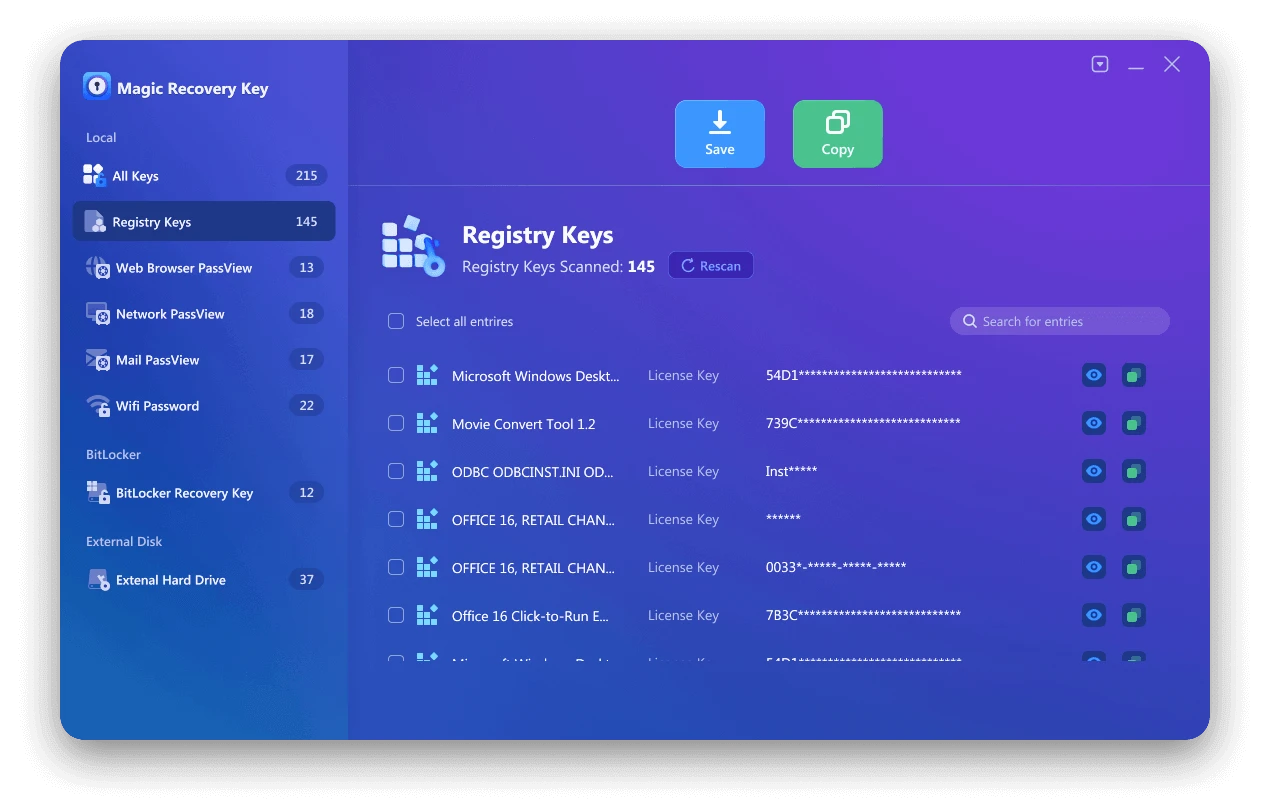


 Subscribe Now
Subscribe Now