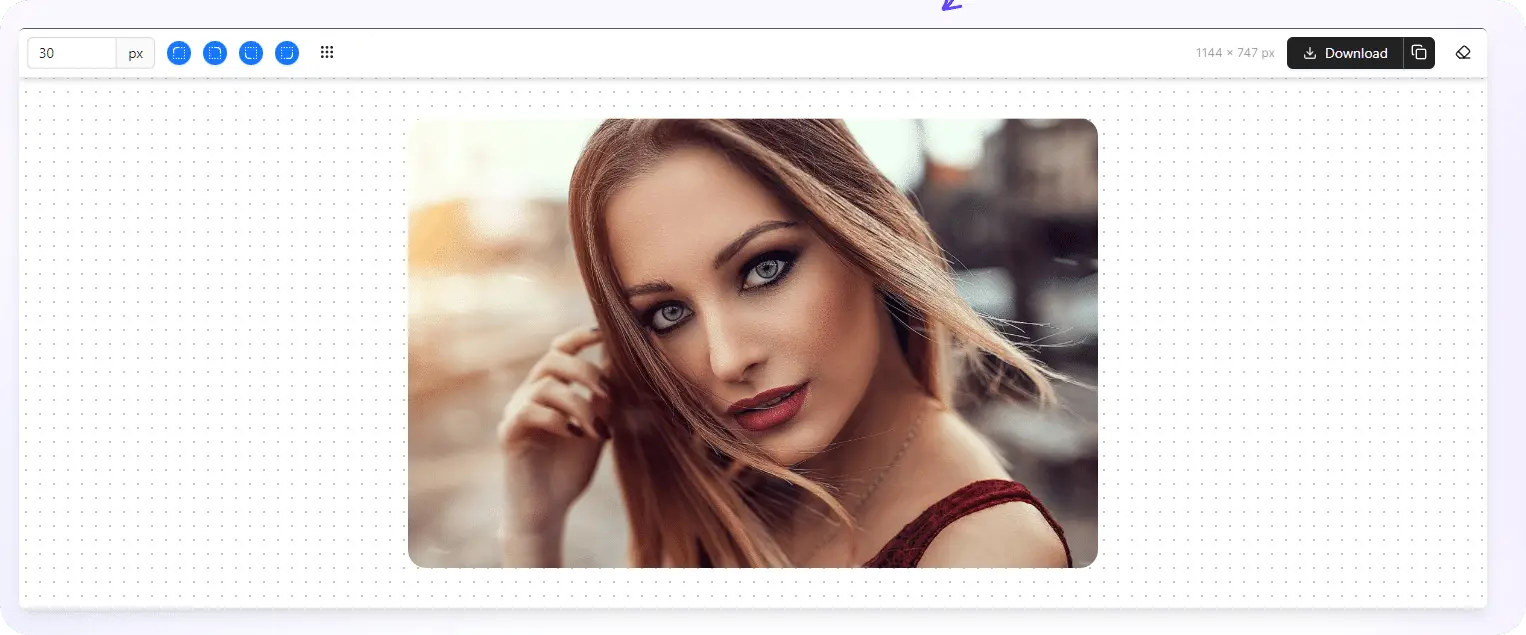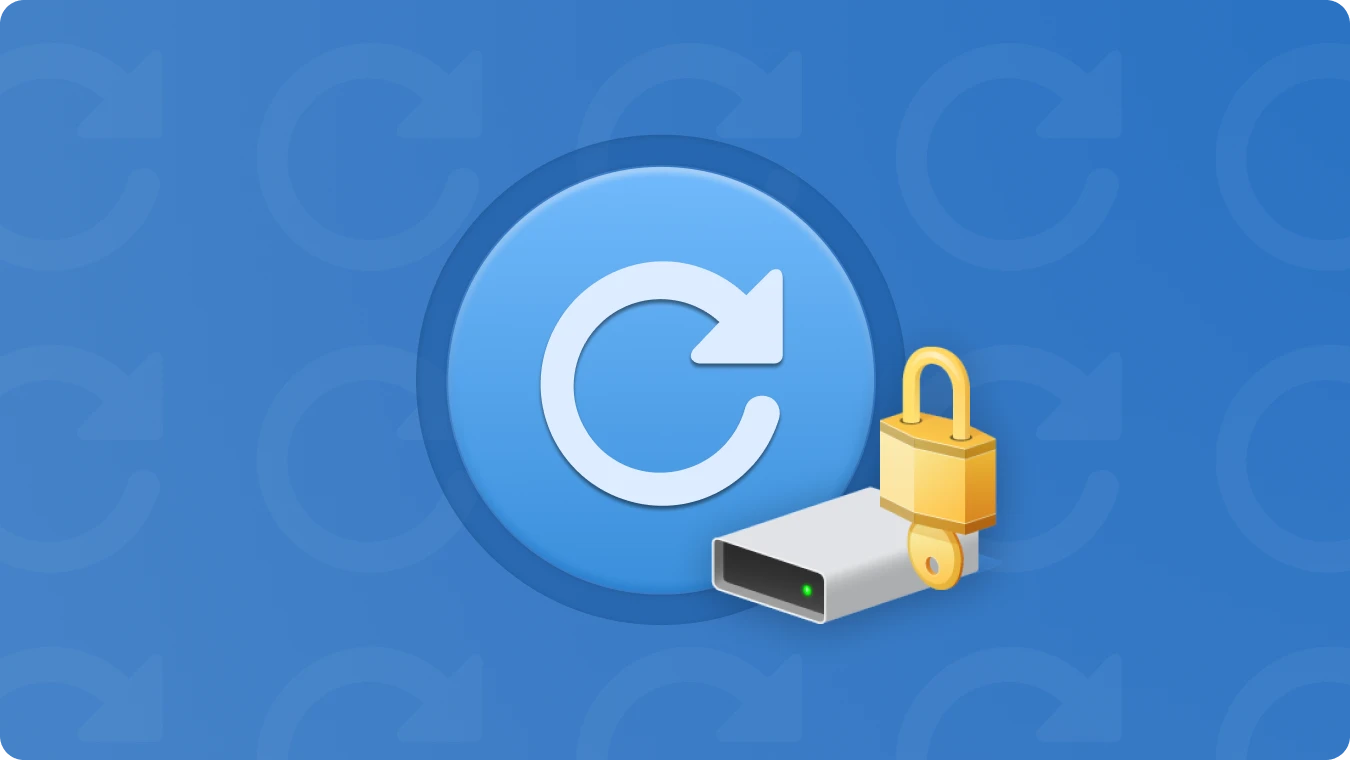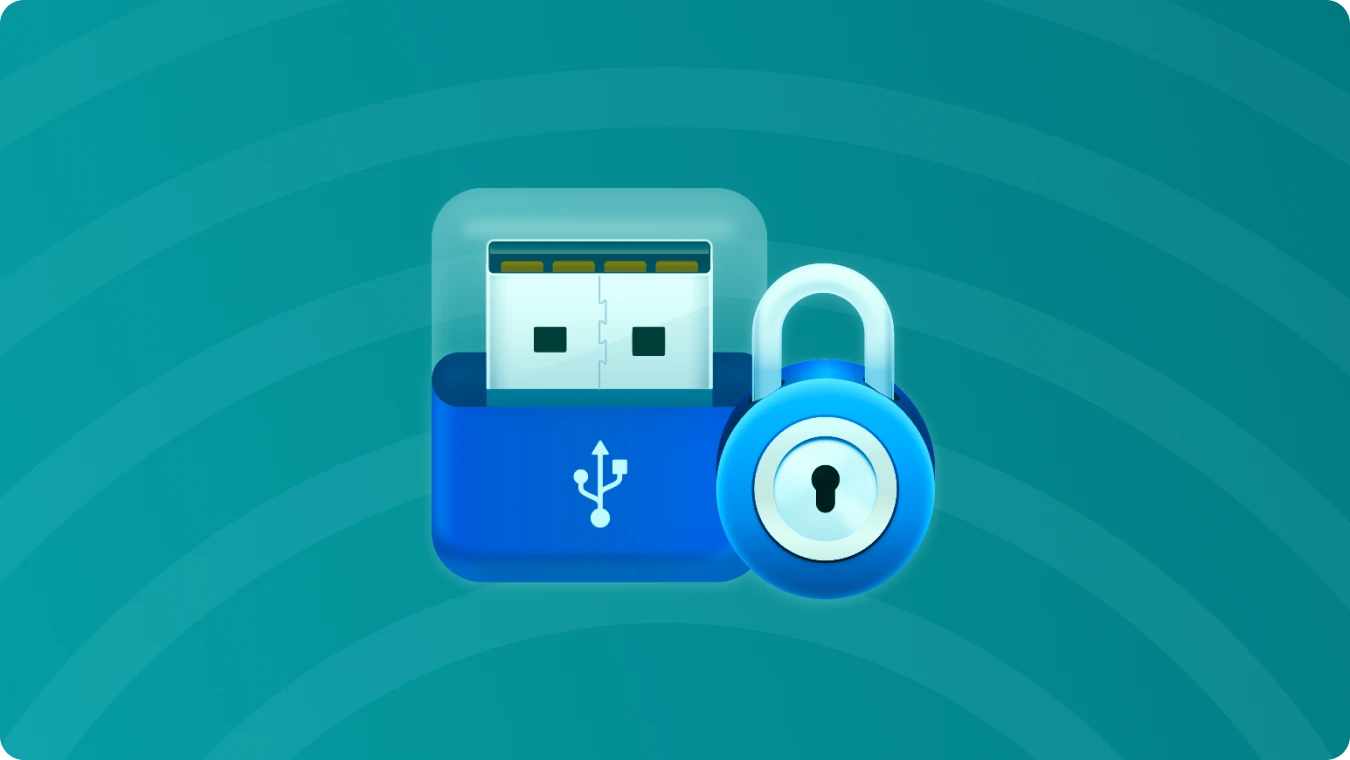How Do I Repair My Microsoft Office License

 Summary:
Summary:When working with Microsoft Office, maintaining a valid license is paramount for seamless productivity and full access to its vast array of features and benefits. However, at times, license issues may arise due to software updates, system glitches, or even inadvertent deletion of critical files. Fret not, as there are several effective ways to repair your Microsoft Office license and restore your access to essential tools like Word, Excel, and PowerPoint. Let's delve into the steps and resources you can leverage to resolve these issues swiftly.
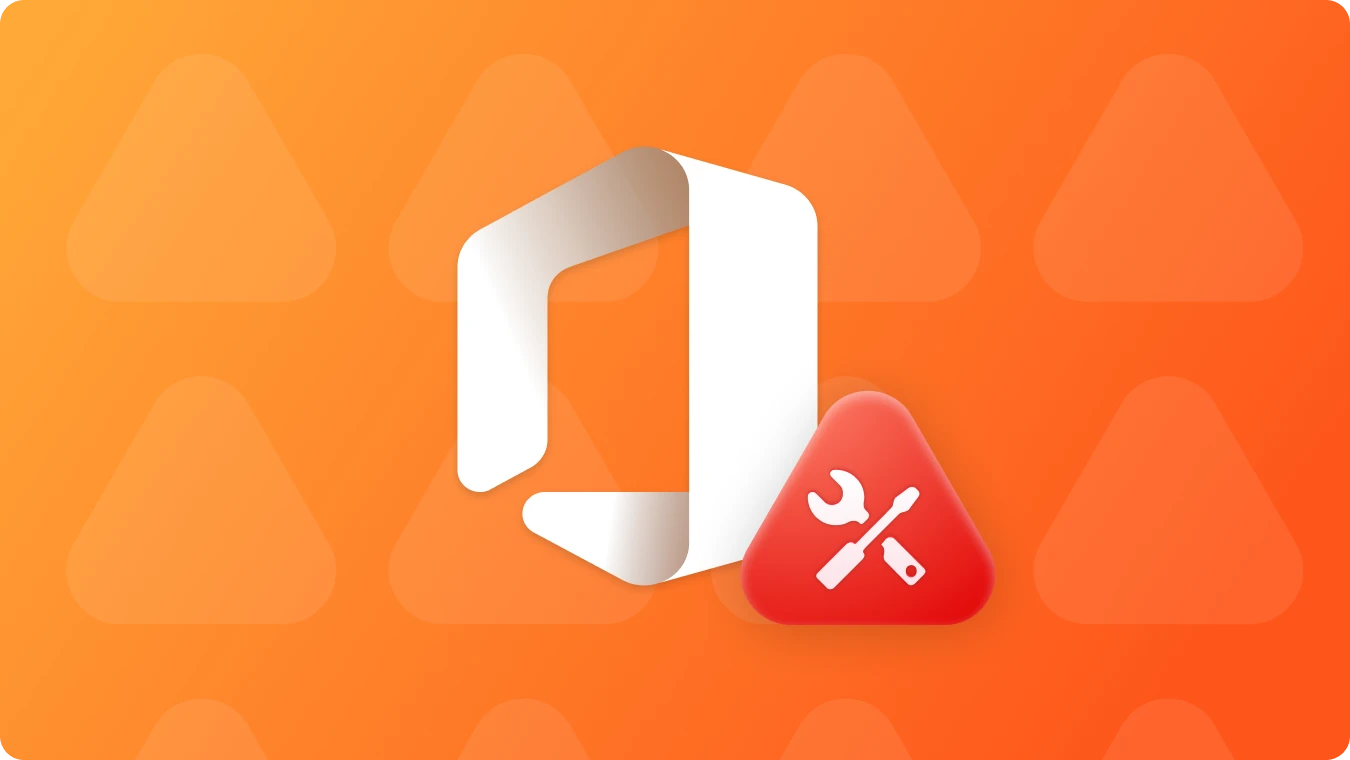
Solution 1: Utilize the Built-in Repair Option to Repair Microsoft Office License
1.1 Repair Office from the Control Panel
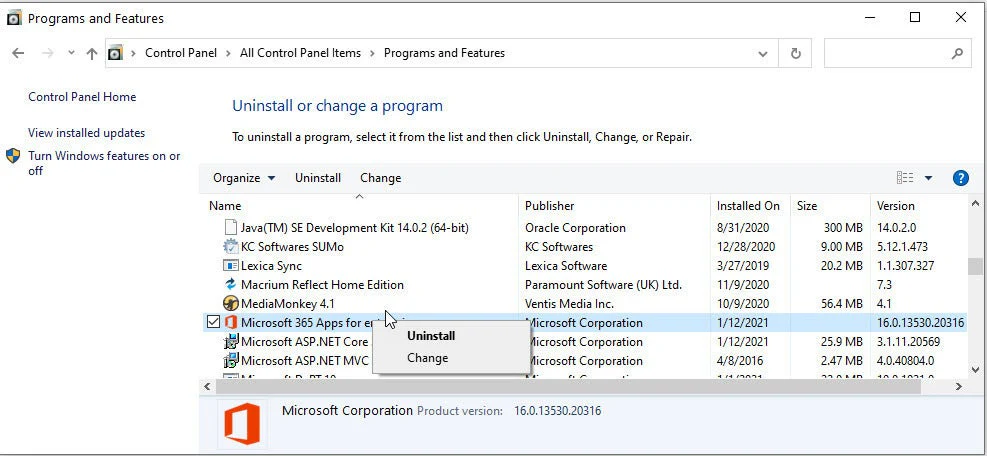
Go to your computer's settings and navigate to the Control Panel. Look for the "Programs" or "Programs and Features" section. Find Microsoft Office in the list of installed programs, right-click on it, and select "Repair" or "Change". Follow the prompts to repair your Office installation.
1.2 Use the Office Repair Tool
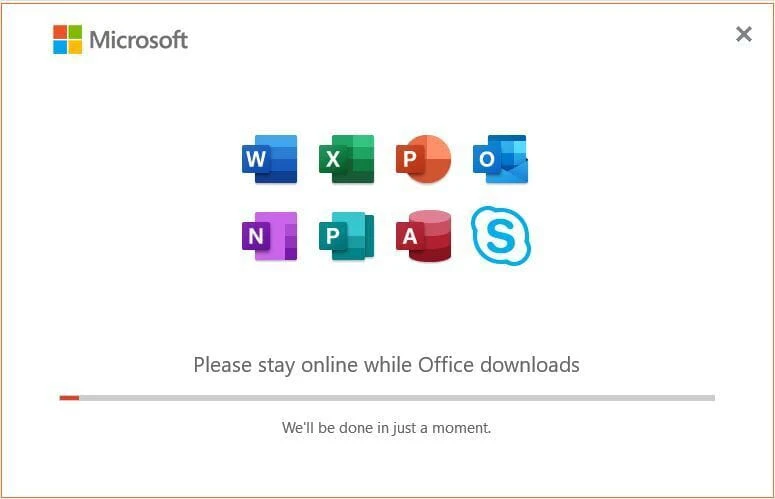
If the Control Panel method does not work, Microsoft offers the Office Repair Tool. This tool can automatically diagnose and repair issues with your Office installation. Download and run the tool from the official Microsoft website.
If you are experiencing licensing issues with Office, a simple restart of the application or your computer can often resolve the problem. Close all Office applications and restart your computer for a clean start.
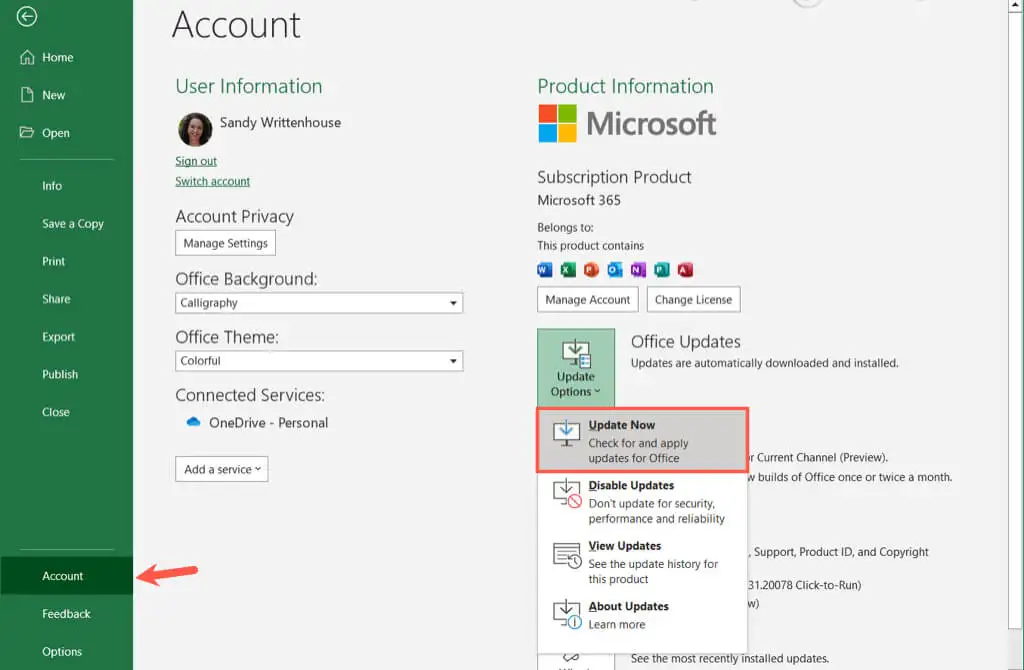
In some cases, a lack of network connectivity can prevent Office from properly verifying your license. Ensure that you have a stable internet connection and try accessing any online services provided by Office to confirm connectivity.
Solution 2: Consult Online Resources to solve Microsoft office product key issue
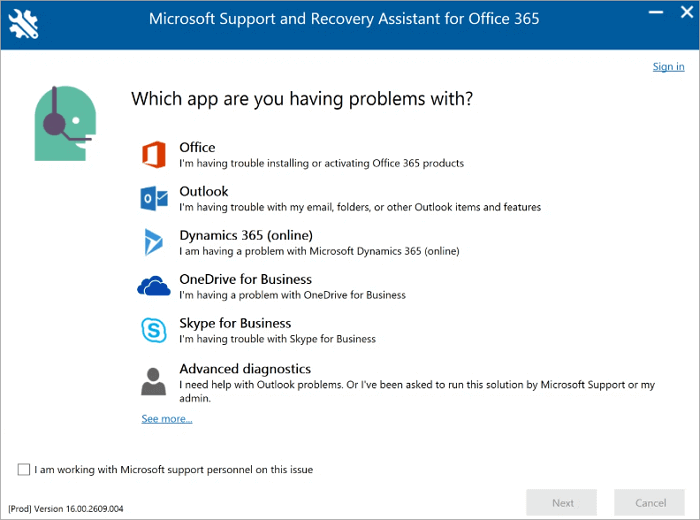
Microsoft provides a tool called the Microsoft Support and Recovery Assistant (SaRA) that can help diagnose and resolve issues with Microsoft Office, including licensing problems. To repair your Office installation using SaRA:
Download the Microsoft Support and Recovery Assistant tool from the official Microsoft website.
Run the downloaded tool and follow the on-screen instructions to diagnose and repair Office-related issues.
Once the repair process is complete, restart your computer.

If the above methods do not resolve your license issue, it is recommended to contact Microsoft Support directly. They can provide personalized assistance and guide you through the steps to repair your Office license.
Solution 3: Reinstall Microsoft Office to repair Microsoft office license
3.1 Download and install the smart key finder software, Magic Recovery Key, which supports Windows 11, 10, 8, and 7.

Support Windows 11/10/8/7and Windows Server
3.2 Click "Registry Keys" tab under "Local".
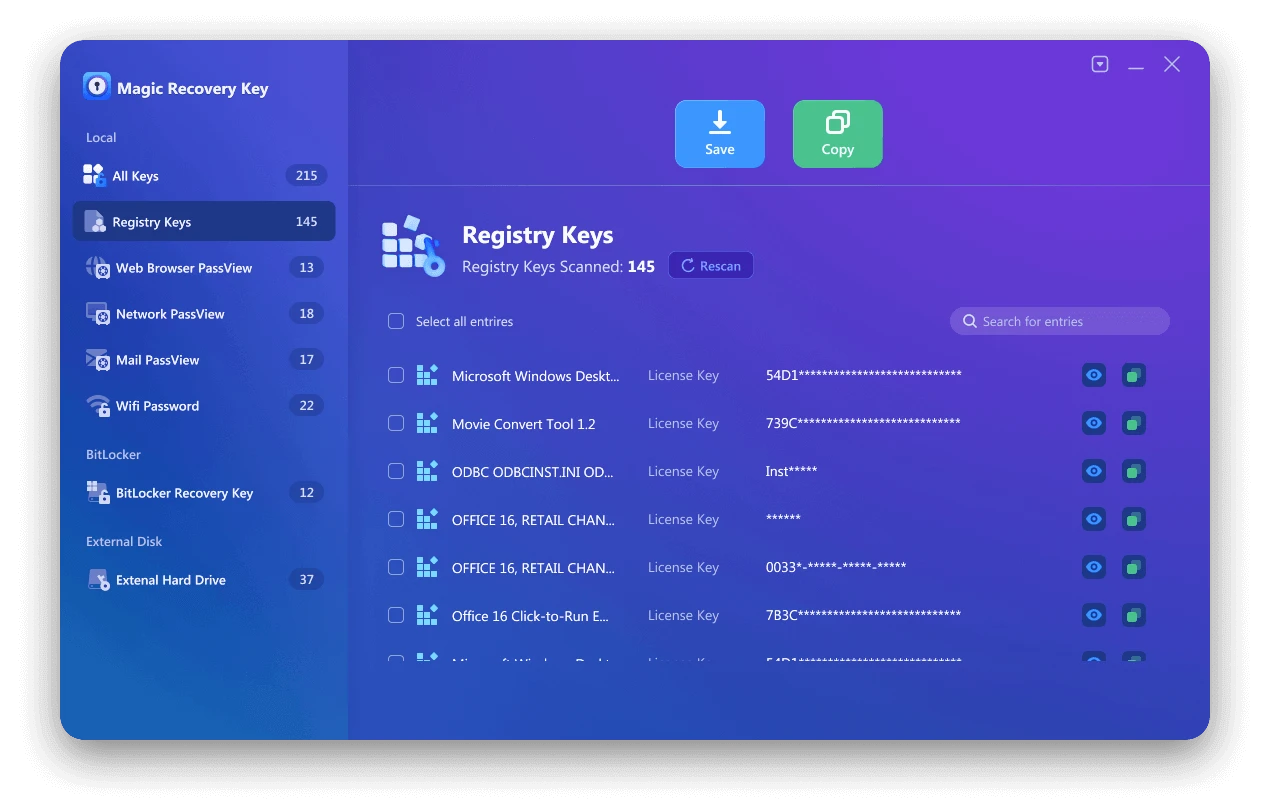
3.3 On the right panel, view the Applications Registry Keys. Magic Recovery Key will display all keys for installed software. Select and copy the targeted serial numbers. Additionally, you have the option to click either "Copy" or "Save" for your convenience.
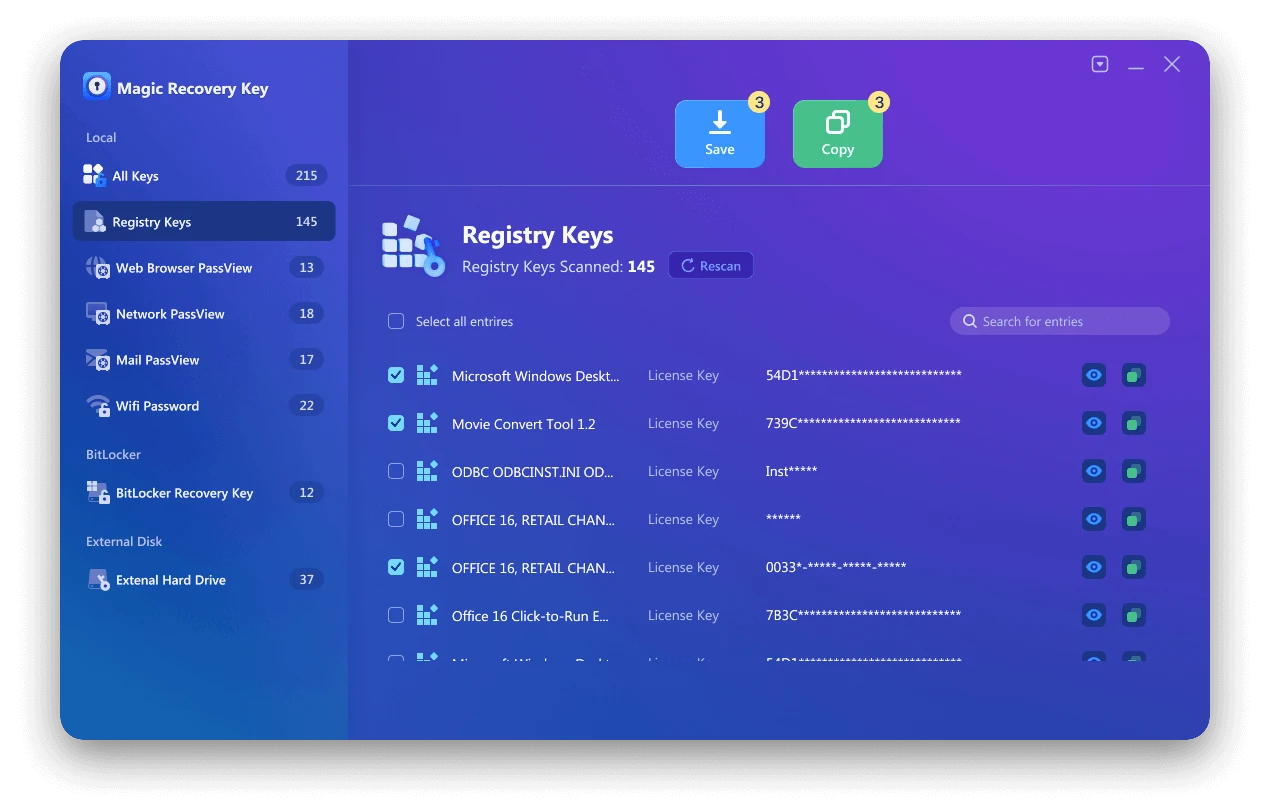
Magic Recovery Key is a powerful tool that effortlessly locates Windows and Windows Server product keys. It quickly retrieves licenses in case of system or hard disk failure and restores keys for over 10,000 popular programs, keeping your software fully licensed and operational.
 Erin Smith
Erin Smith
Oct 10, 2024
Updated:Feb 09, 2025

Subscribe to know first
Our mail pigeon will bring you our best deals and nows about Magic apps.
 Recovery Key
Recovery Key
 Photo Editor
Photo Editor
 Screenshot Beautifier
Screenshot Beautifier
 Photo To Rounded
Photo To Rounded
 Image Compressor
Image Compressor

 Table of Content
Table of Content







 Subscribe Now
Subscribe Now