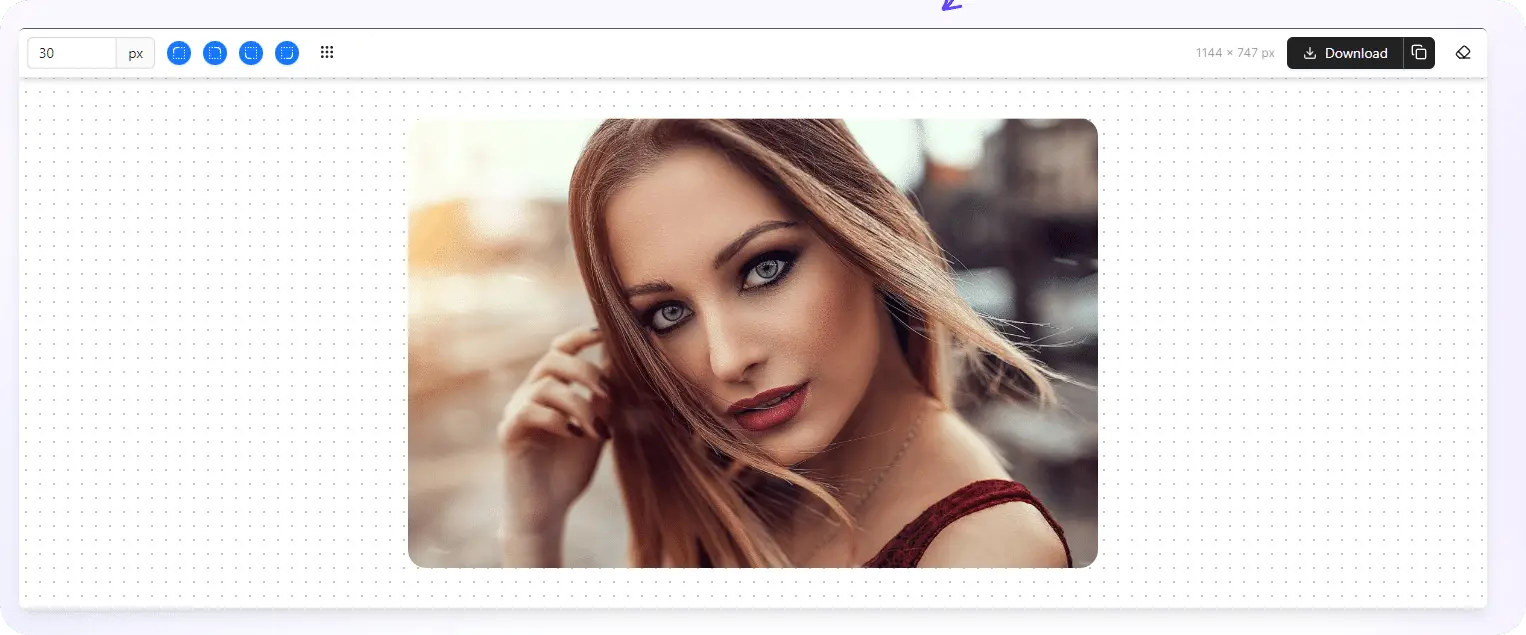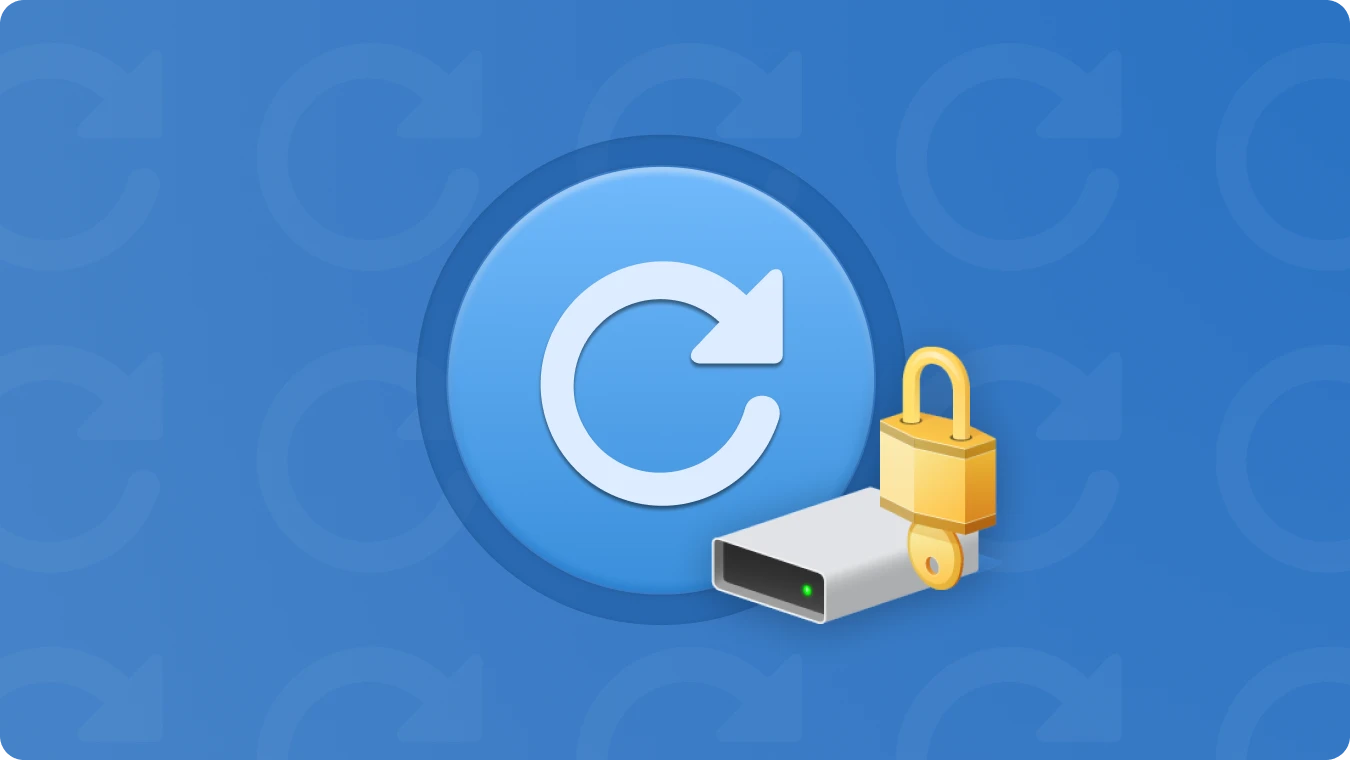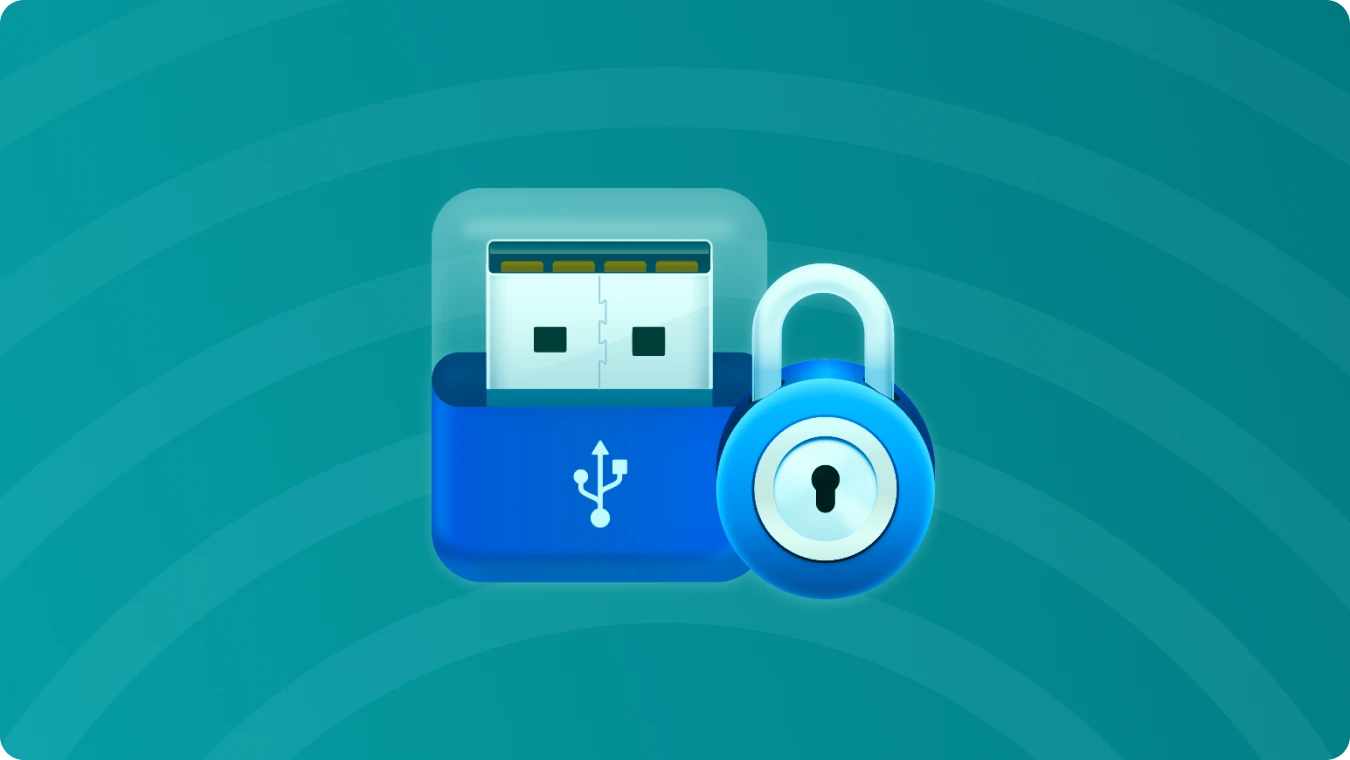The physical location of your Windows product key is often on a sticker that's placed in difficult-to-reach spots on your PC. However, with a few simple commands and a bit of knowledge, you can use the operating system to reveal your Windows 11 product key. The overall techniques for finding a product key are similar to those used for Windows 10, but there are some subtle differences.

4 simple ways to find Windows 11 product key
These techniques are best suited for Windows 11 computers that have been running the OS since purchase, or for Windows 10 PCs that have been upgraded to Windows 11 through the update process. The product keys for enterprise PCs are often distributed differently and you need to use the Magic Recovery Key to find it.
Magic Recovery Key can easily find the Windows system key on your current computer, regardless of whether it's running Windows 11, Windows 10, or any other Windows version. Simply run the program, and it will list your product key for you.
Moreover, Magic Recovery Key boasts a range of features beyond just retrieving product keys. It can assist with app migration, file and account transfers, among other tasks. Specifically, its product key feature is designed to extract Office, Adobe product keys, ensuring you never lose access to them.
Follow the detailed steps to find Windows 11 Pro product key:
Step1. Click "Registry Keys" tab under "Local".
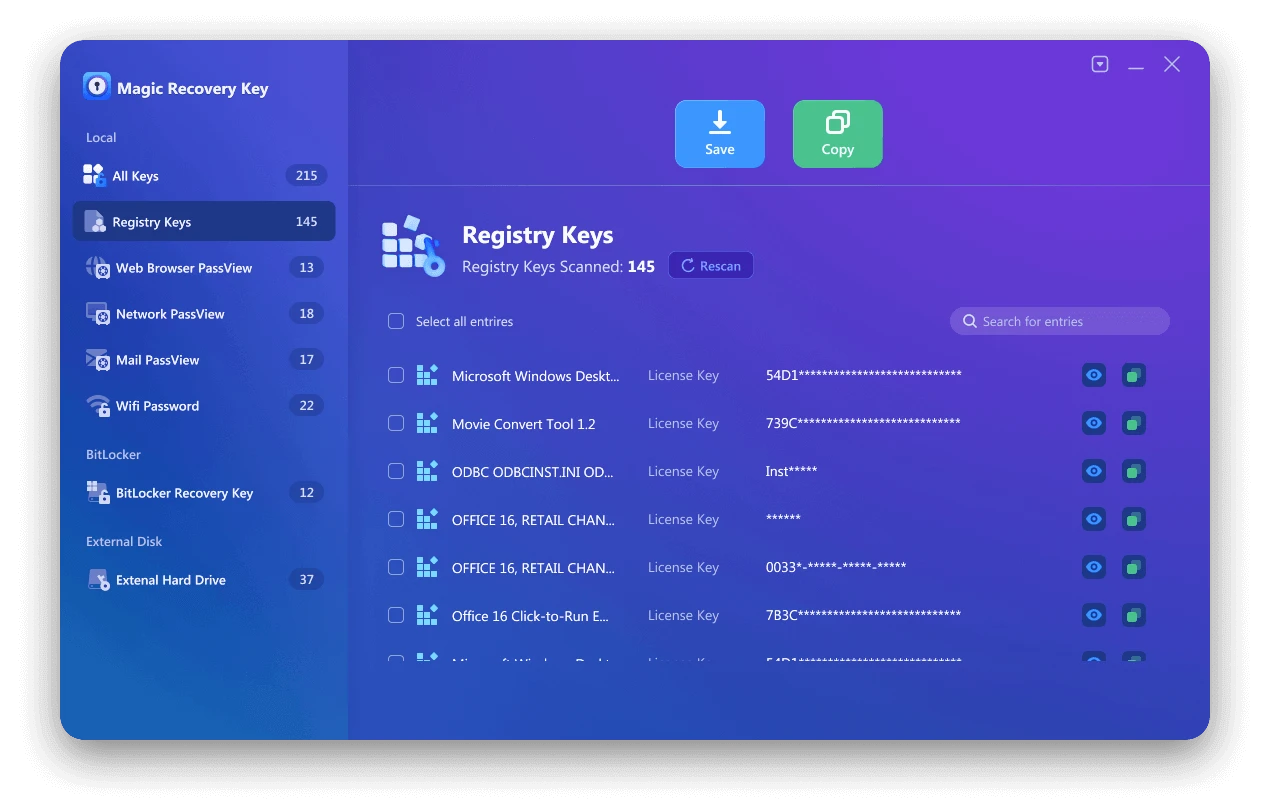
Step 2. On the right panel, view the Applications Registry Keys. Magic Recovery Key will display all keys for installed software. Select and copy the targeted serial numbers. Additionally, you have the option to click either "Copy" or "Save" for your convenience.
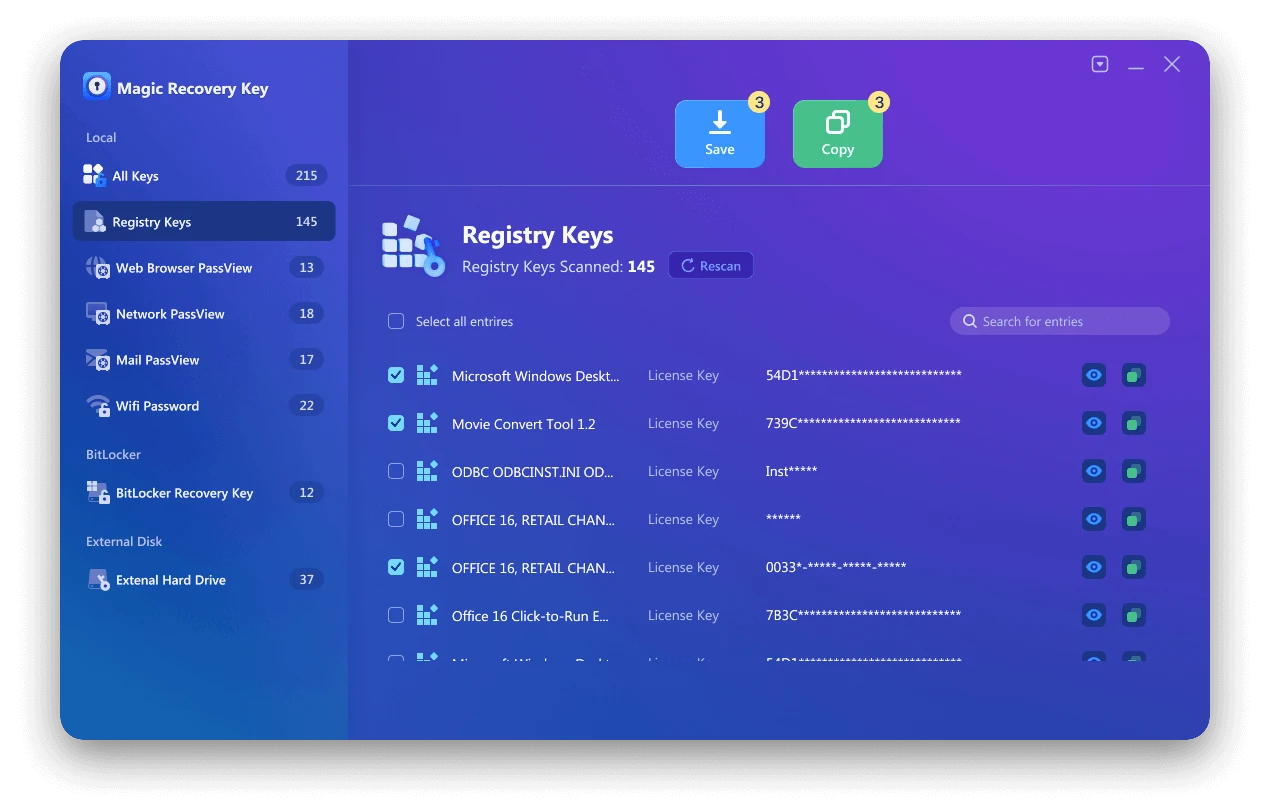
Would you like to use Magic Recovery Key to find Windows 11 Product key? You can download it to use.

Support Windows 7/8/10/11 and Windows Server
If you prefer to use PowerShell, the process is similar, but the commands will be different. To begin, open the Windows 11 search tool and type "powershell." Locate PowerShell in the search results and click the "Run as administrator" option.
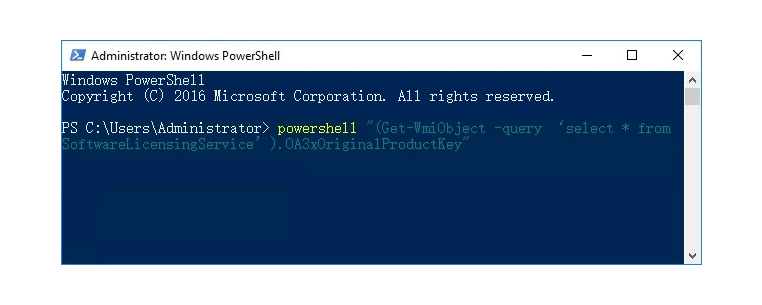
At the PowerShell prompt, type or paste this command, then press Enter:
powershell "(Get-WmiObject -query ‘select * from SoftwareLicensingService’).OA3xOriginalProductKey"
Executing the appropriate command will reveal your original Windows 11 product key directly on the PowerShell prompt screen.
The Windows 11 product key is stored in the Windows Registry, so it's possible to locate it by navigating to the correct location. To do this, open the Windows 11 search tool and type "regedit." Select the Registry Editor application from the search results and click "Run as administrator." In the Registry Editor, use the left-hand window pane to navigate to the following key:
Computer-HKEY_LOCAL_MACHINE-SOFTWARE-Microsoft-Windows NT-CurrentVersion-SoftwareProtectionPlatform
As you can see in the figure below, the BackupProductKeyDefault key will reveal a valid Windows 11 product key. Note: This key may be different from the key revealed by the command prompt or PowerShell.
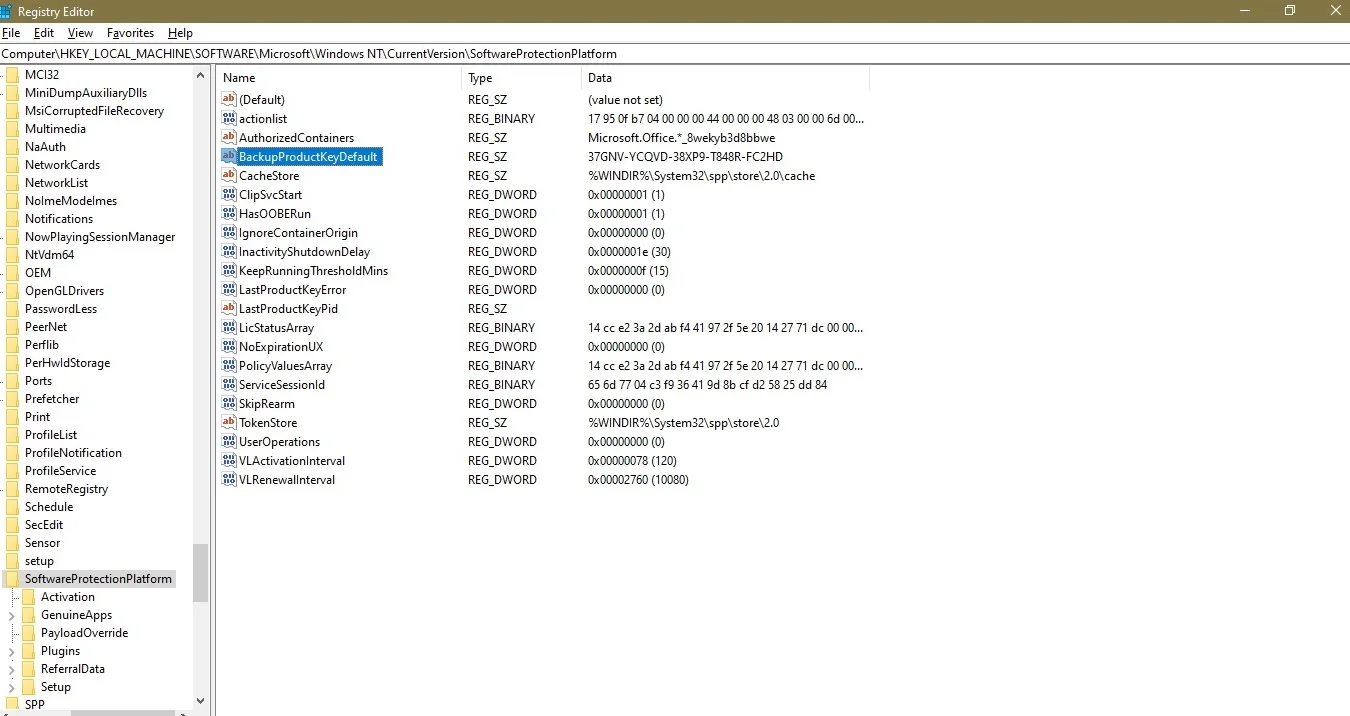
The most straightforward method for finding your Windows 11 product key is through the command line. To access the command prompt, open the Windows 11 search tool and type "cmd." Locate the command prompt in the search results and click "Run as administrator" to open it with administrative privileges. Alternatively, you can use the keyboard shortcut Windows Key + R, type "cmd" into the Run dialog box, and press Enter.
Type or paste this command at the prompt and press the Enter key:
wmic path softwareLicensingService get OA3xOriginalProductKey
The command will reveal your original Windows 11 product key right there on the command prompt screen.
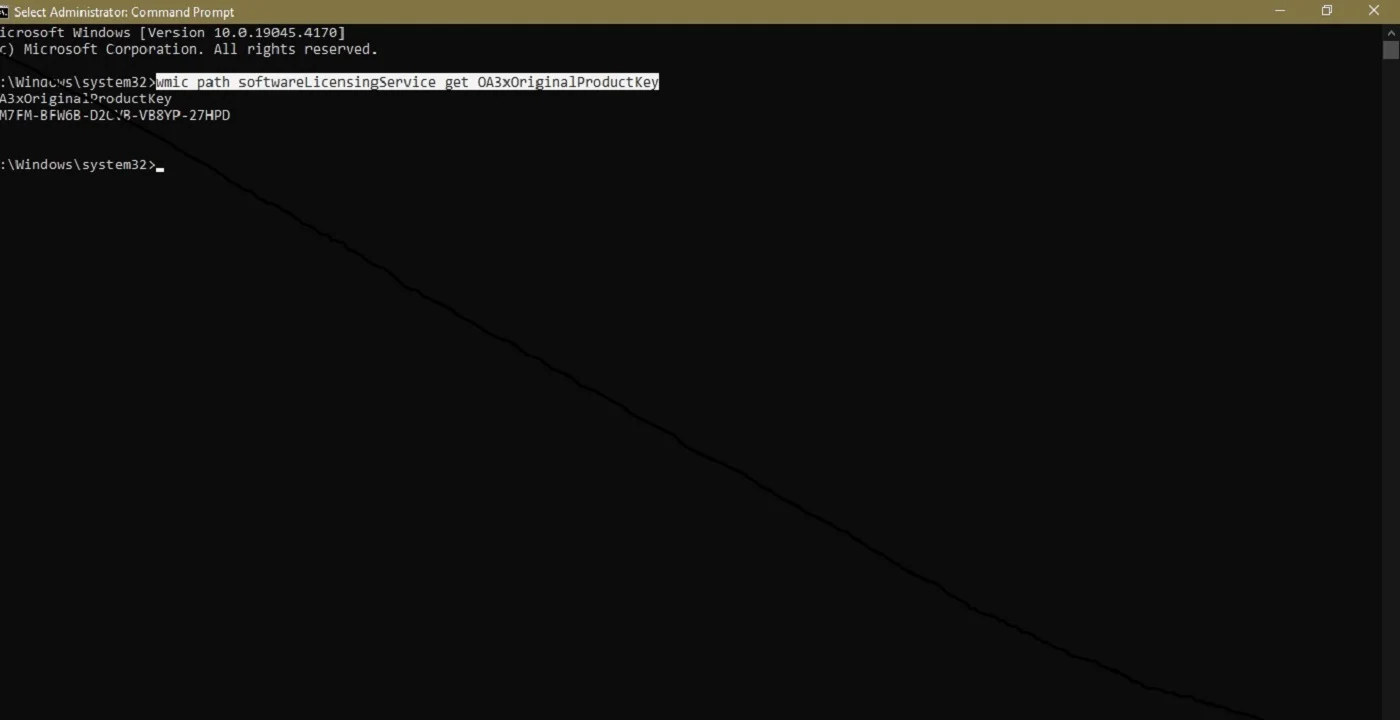
Additional tips for finding Windows 11 product key:
While there are other methods that claim to locate and display your Windows 11 product key, the methods outlined above are generally more reliable and secure. The other methods may not always work as intended or could potentially pose security risks.
If you purchased Windows 11 from the Microsoft Store, you can access your account order history to find the product key information. This is a convenient way to retrieve your key if you've lost it or forgotten it.
Keep in mind that the product key is tied to your specific installation of Windows 11, so it's important to keep it safe and secure. Do not share your product key with anyone, as it could be used to activate unauthorized copies of Windows.

 Summary:
Summary:
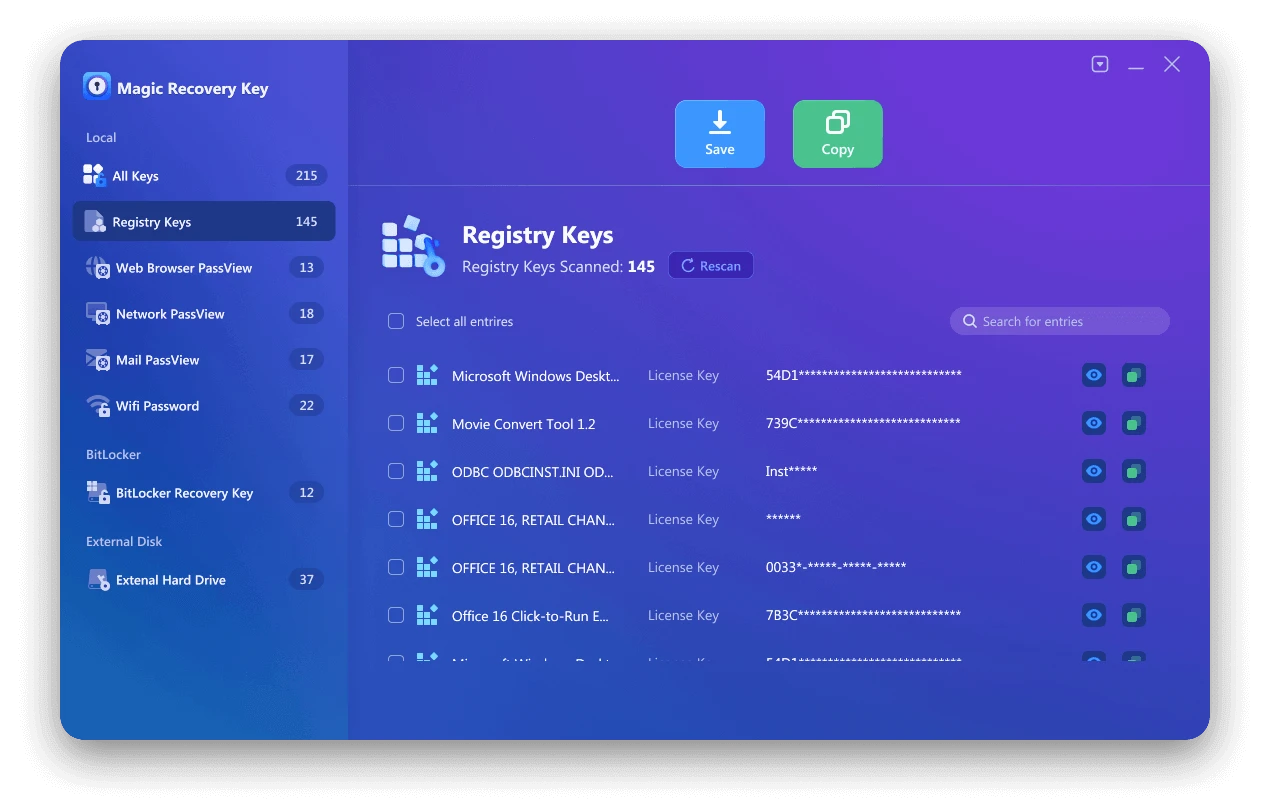
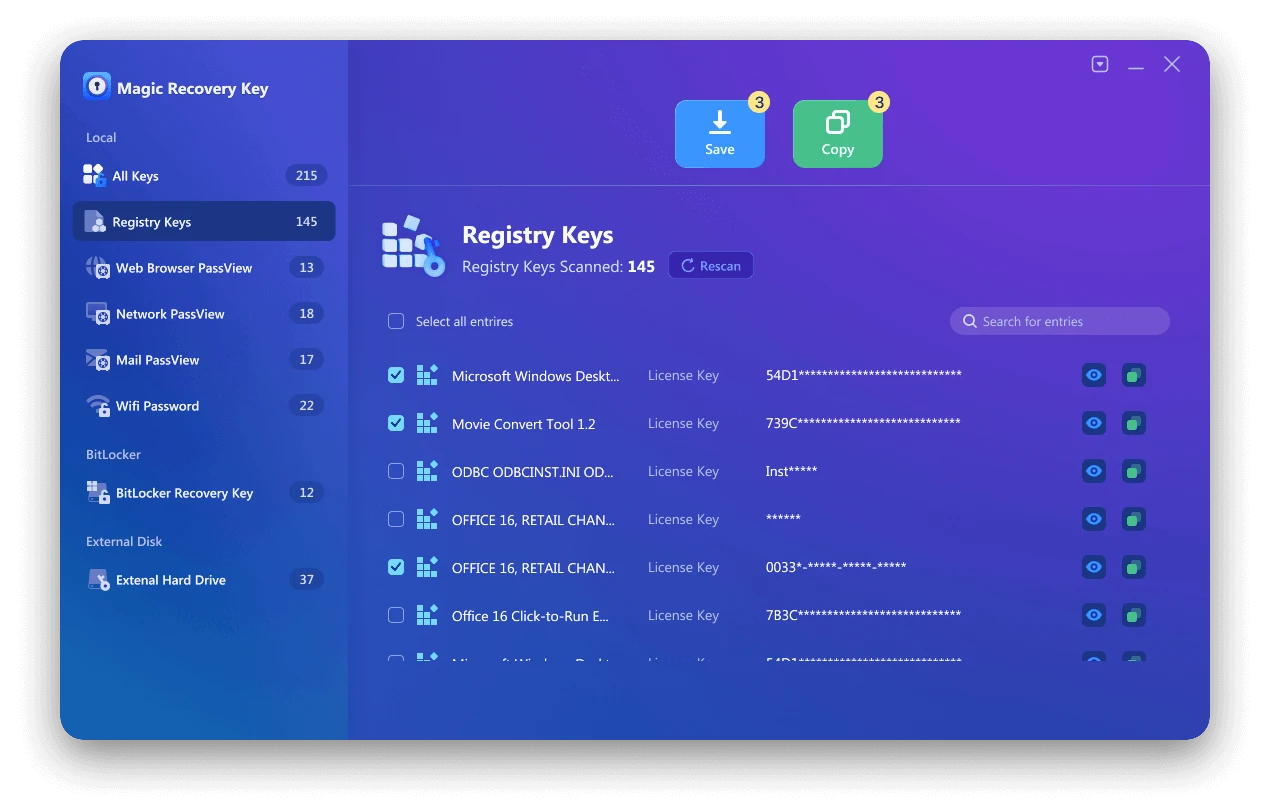
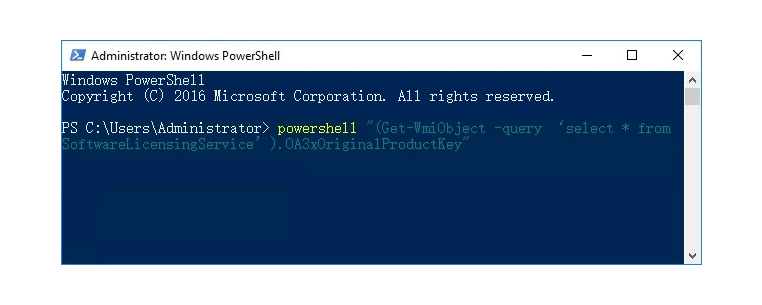
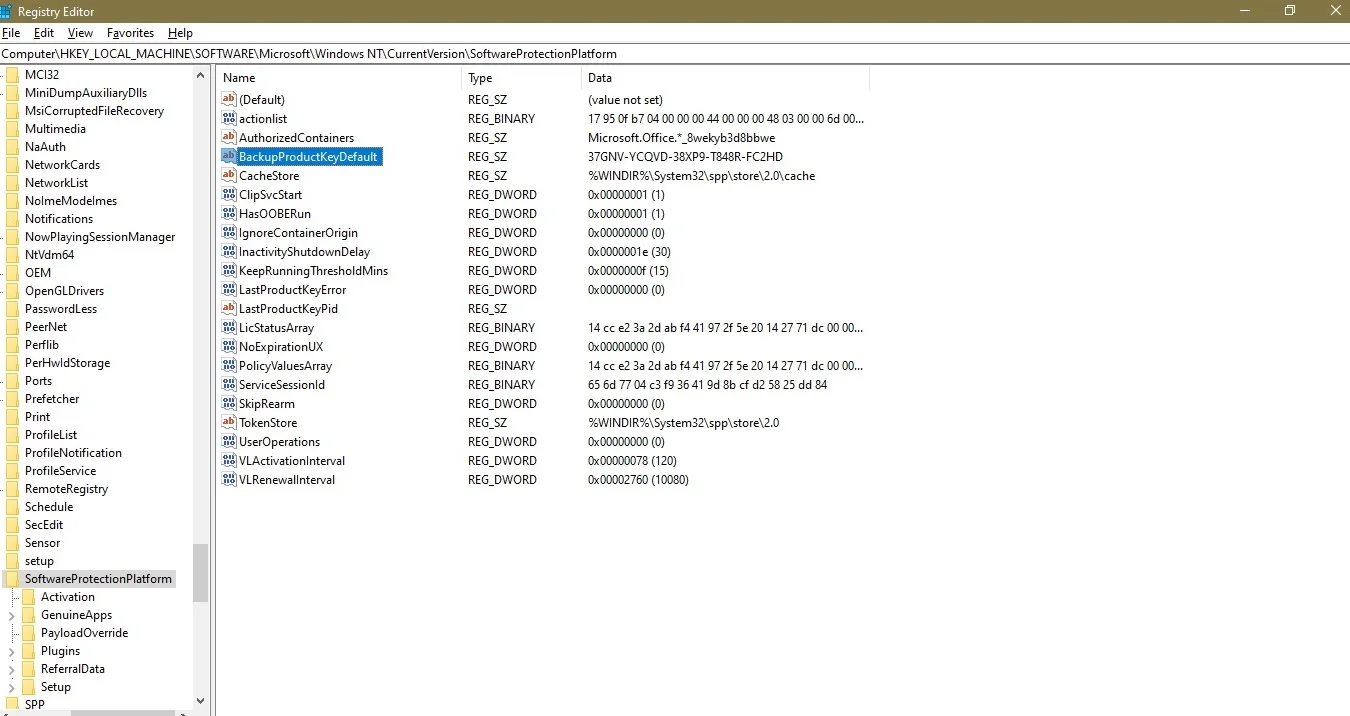
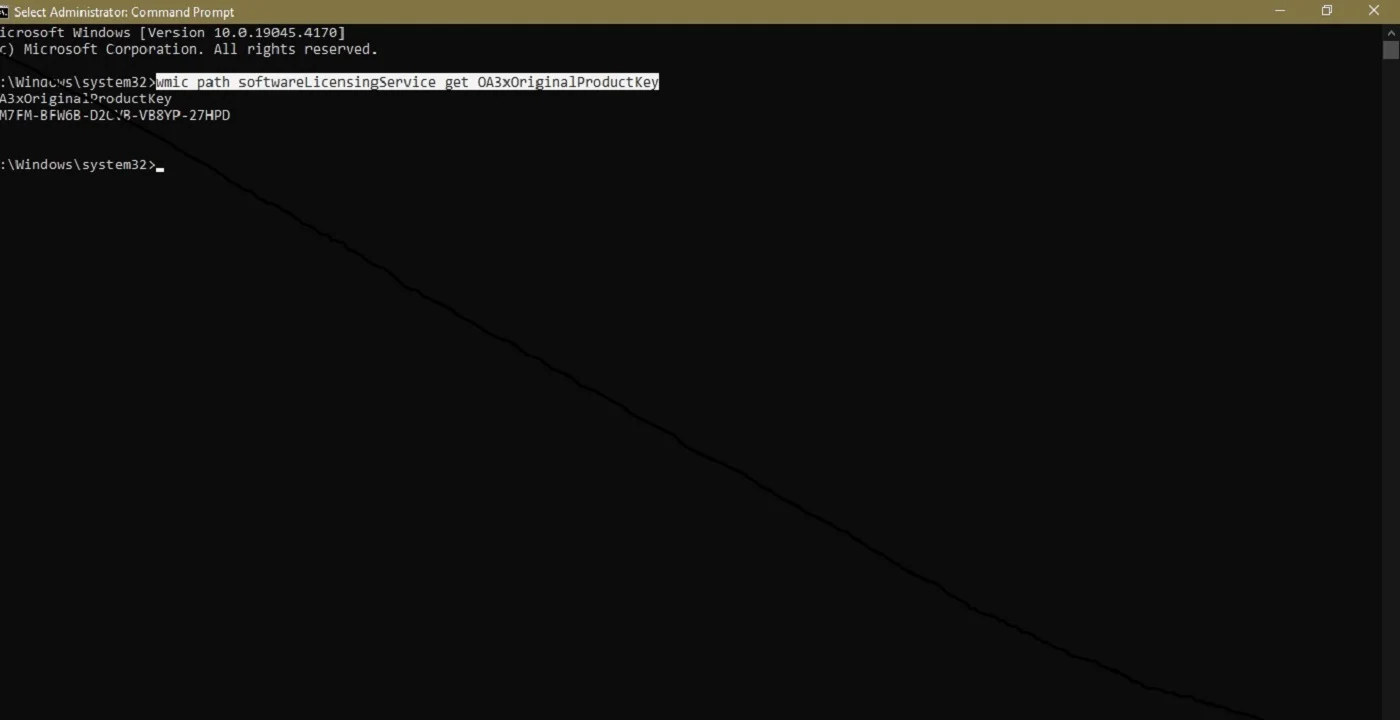
 Erin Smith
Erin Smith

 Recovery Key
Recovery Key
 Photo Editor
Photo Editor
 Screenshot Beautifier
Screenshot Beautifier
 Photo To Rounded
Photo To Rounded
 Image Compressor
Image Compressor

 Table of Content
Table of Content








 Subscribe Now
Subscribe Now