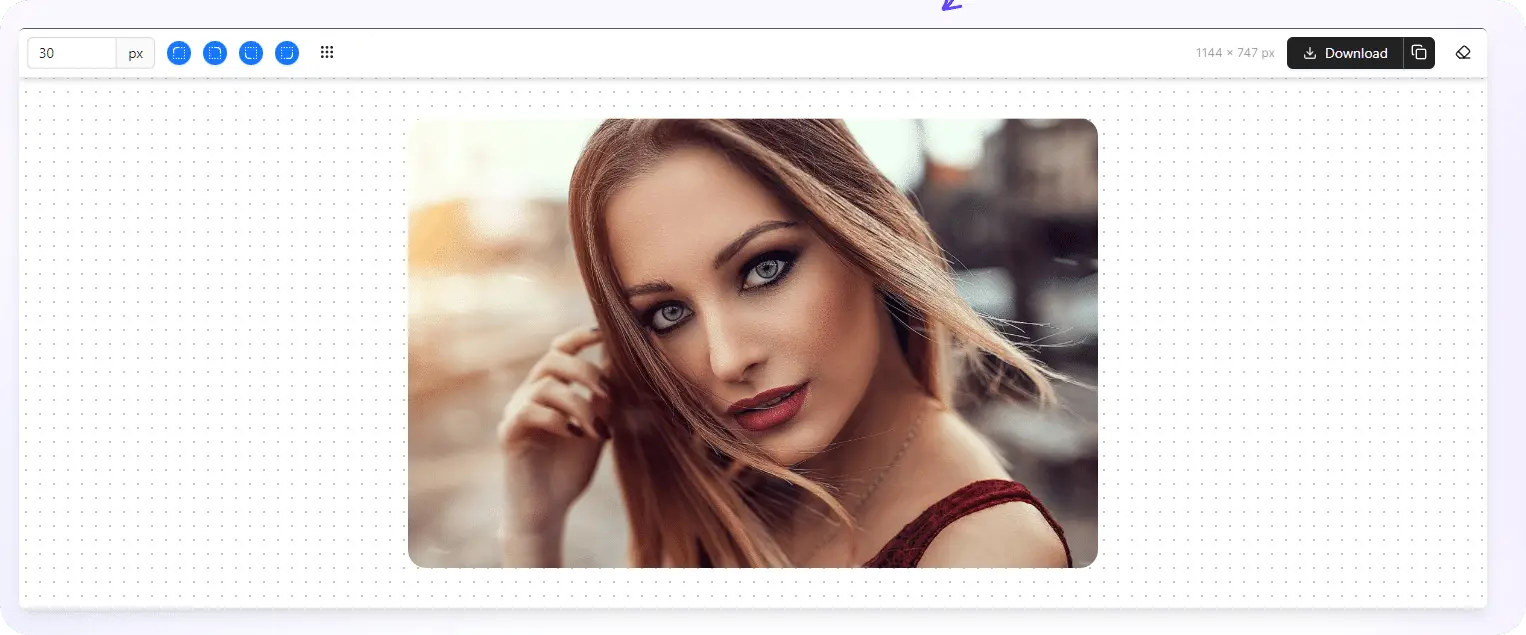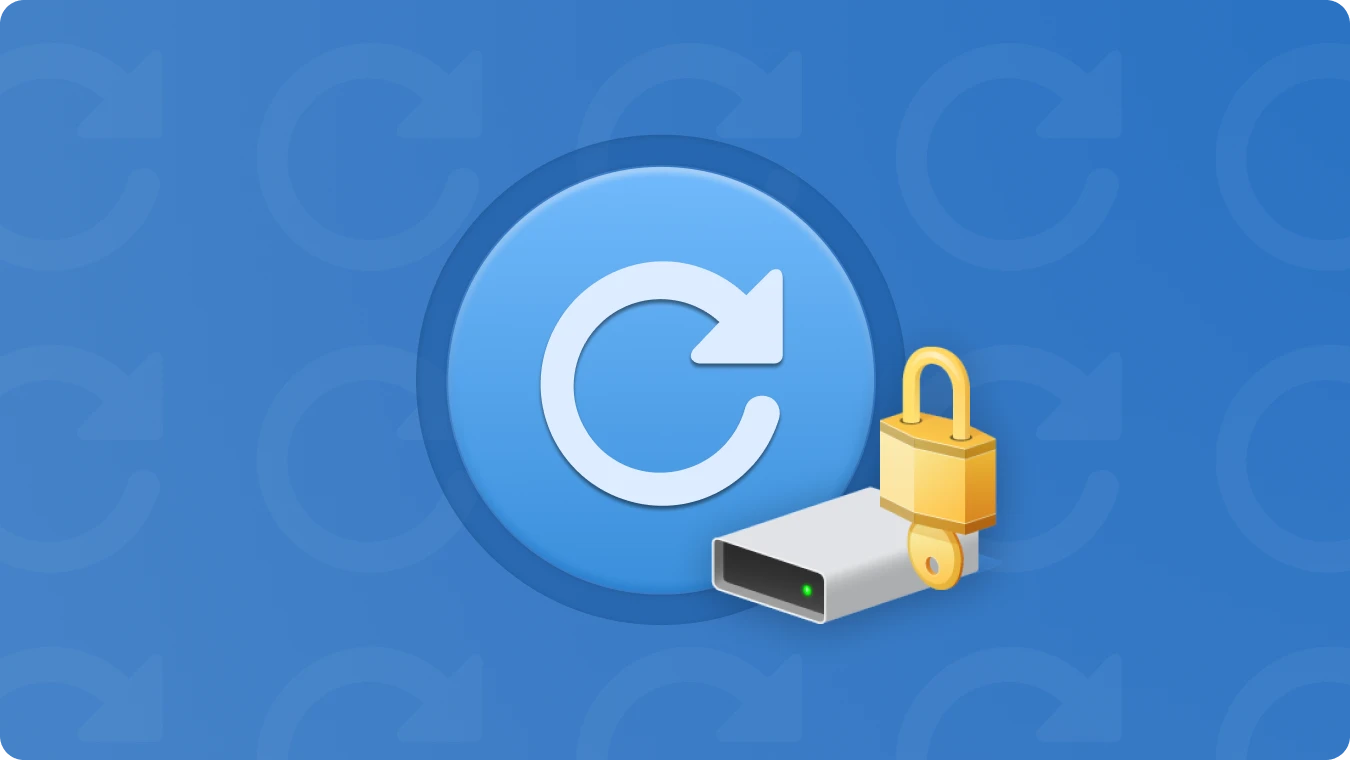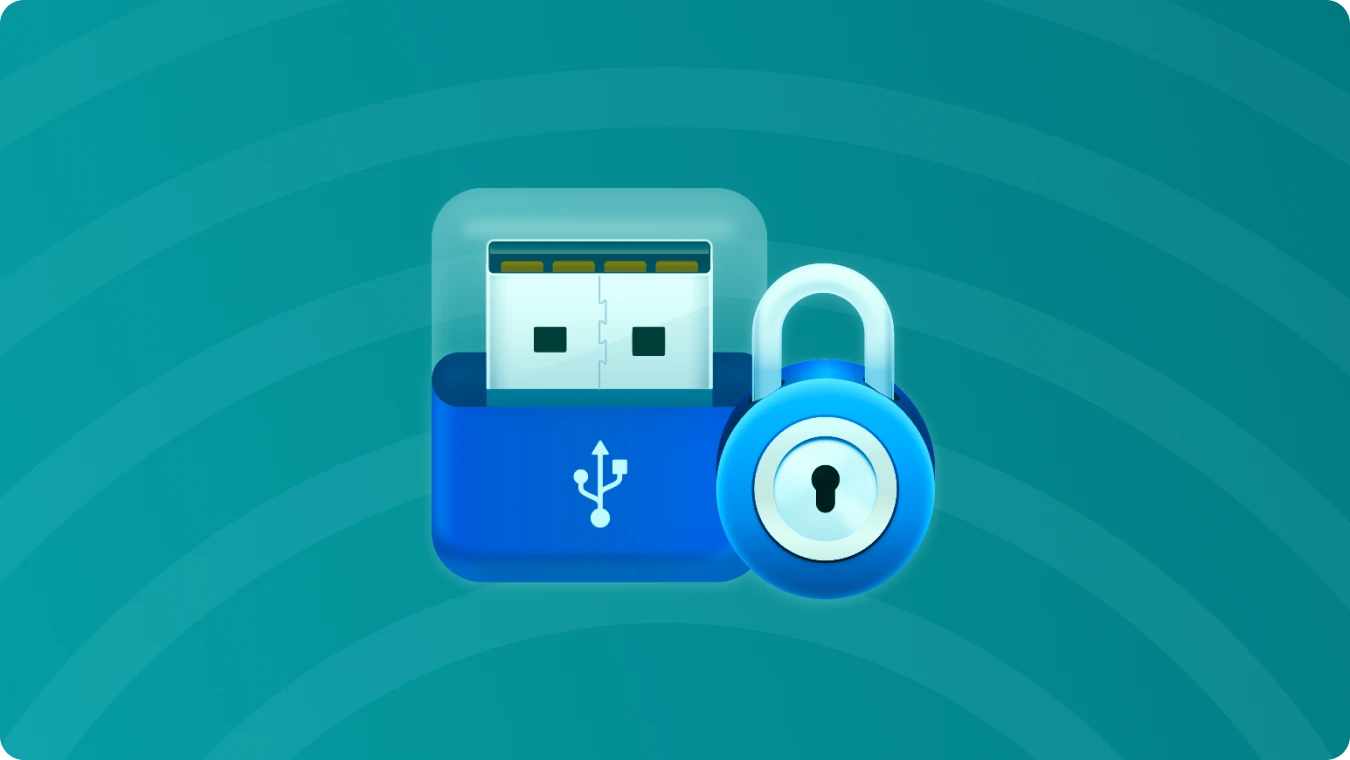Table of Content
Table of Content
Why Can't I Upgrade to Windows 11 (Upgrade and Clean Install Solution)

 Summary:
Summary:In the ever - evolving digital world, the release of Windows 11 has brought a wave of excitement among users. However, many are faced with challenges such as "why can't i upgrade to windows 11" and are confused about "windows clean install" and "clean install windows 11". This article aims to provide a detailed and practical guide to help you navigate through these issues.
1. Why Can't I Upgrade to Windows 11
Hardware Incompatibility
Windows 11 has specific hardware requirements:
• Processor: It needs to be a 1GHz or faster 64 - bit processor (dual - core or multi - core) or System - on - Chip (SoC). For example, some older single - core processors won't meet this standard.
• Memory: At least 4GB of RAM is required. If your computer has less, like 2GB in some old machines, it can't support the upgrade.
• Storage: A 64GB or larger storage device is essential. Insufficient storage space won't allow the installation of Windows 11 system files.
• System Firmware: UEFI Secure Boot support is necessary. If your computer's firmware doesn't have this, it will block the upgrade.
• TPM: A Trusted Platform Module (TPM) 2.0 version is required. Without it or with an outdated version, you can't upgrade.
• Graphics Card: It should support DirectX 12 or higher and have a WDDM 2.0 driver. An incompatible graphics card can prevent the upgrade.
• Display: A high - definition (720p) display with a diagonal length greater than 9 inches and 8 - bit per color channel is needed.
Outdated System Version
Your current operating system must be the latest version of Windows 10. Older versions may lack necessary components or have compatibility issues that prevent a smooth upgrade. Make sure to check and update your Windows 10 through the system update function.
Mismatched Language Settings
If the language you select during the upgrade process doesn't match the system language, the upgrade option may be unavailable. To solve this, confirm the system language in the settings, and then choose the matching language in the upgrade tool. Close and restart the tool to ensure the language settings take effect.
2. Choosing between Upgrade and Clean Installation
Upgrade
Windows 11 has specific hardware requirements:
• Advantages: Upgrading allows you to retain all your existing applications, settings, and data. It's a relatively simple process with minimal disruption to your daily use. For example, your office software, personalized desktop settings, and saved files will remain intact, making it a great choice for those who just want to experience the new features of Windows 11 without reinstalling and reconfiguring a large number of programs.
• Memory: At least 4GB of RAM is required. If your computer has less, like 2GB in some old machines, it can't support the upgrade.
Clean Installation
• Advantages: A clean installation wipes out all the junk files and residual registry entries in the system, resulting in a more pristine and smoother - running system. If your computer has been experiencing system lags, software conflicts, or other issues, a clean install can often solve these problems effectively.
• Disadvantages: You need to reinstall all your applications and re - configure settings, which can be time - consuming.
3. Preparation before Upgrade or Clean Installation
Backup Your Data and Software License Key
Regardless of whether you choose to upgrade or do a clean install, there is a risk of data loss. Therefore, it's crucial to back up all your important data, such as documents, photos, and videos. You can use external hard drives, USB flash drives, or cloud storage services like OneDrive, Google Drive, or Dropbox.
For the software license key, you can use Magic Recovery Key to back up them.
You can download it to use.
Support Windows 7/8/10/11 and Windows Server
After you install and run the Magic Recovery Key, please click "Registry Keys" tab under "Local".
On the right panel, view the Applications Registry Keys. Magic Recovery Key will display all keys for installed software. Select and copy the targeted serial numbers. Additionally, you have the option to click either "Copy" or "Save" for your convenience.
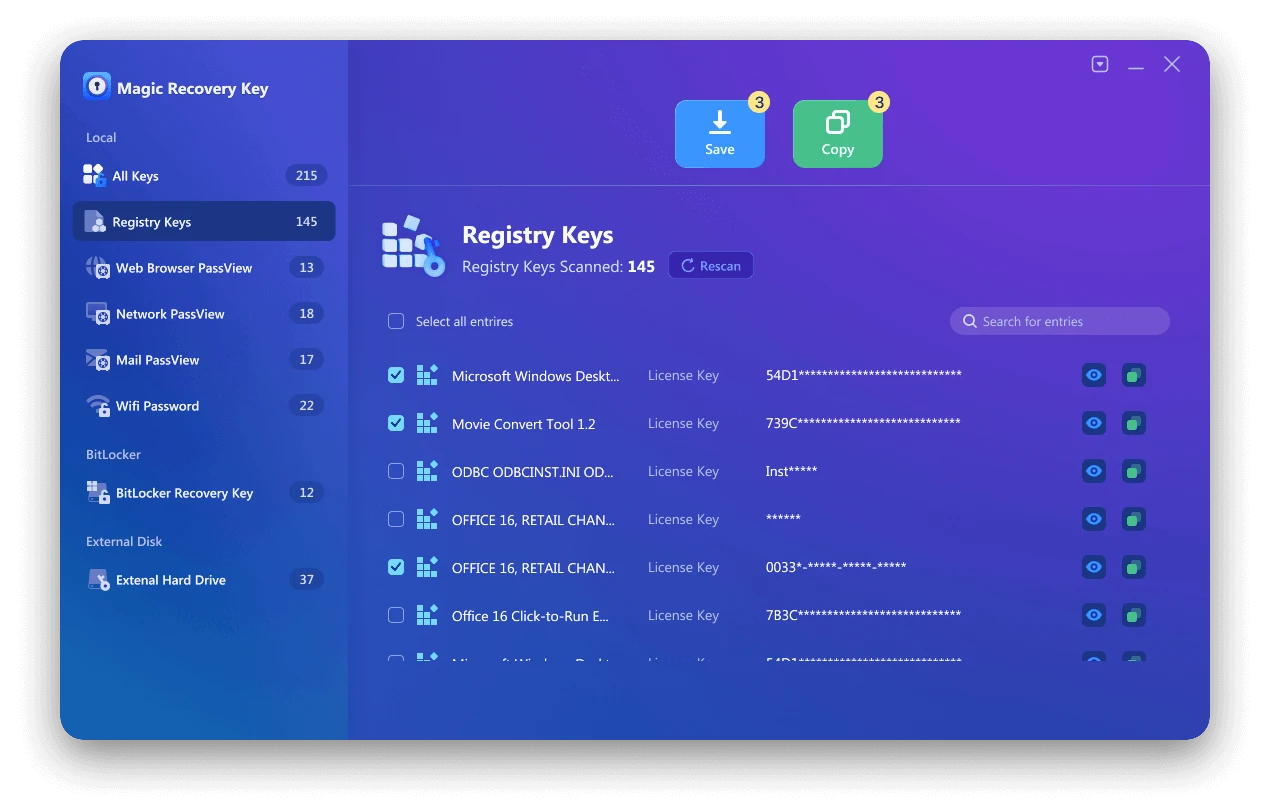
You can also save the web page account and password, Wifi password, network account password, bitlocker recoevery key with Magic Recovery Key.
Check Compatibility
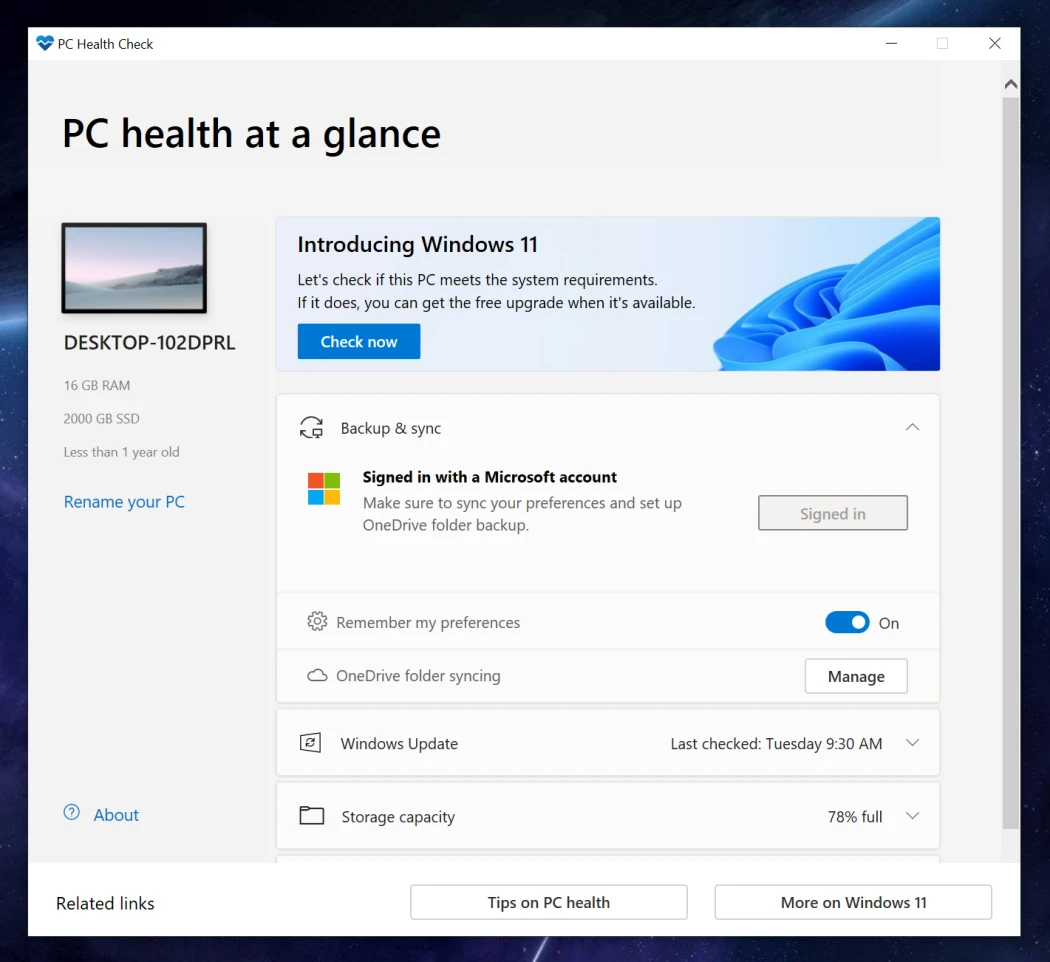
• Hardware Compatibility: You can use Microsoft's official "PC Health Check" app to check if your hardware meets the Windows 11 requirements. Additionally, make sure your computer can start from a USB flash drive if you plan to use a bootable USB for installation
• Software Compatibility: For upgrade users, check if your frequently used software is compatible with Windows 11. Some older software versions may not work properly on the new system. You can visit the software vendors' official websites to see if there are updated versions available.
Prepare Installation Media (for Clean Installation or Special Upgrade Situations)
Download the Windows 11 installation image from the official Microsoft website. Then, use a USB bootable disk (such as Rufus) to write the image to a USB flash drive.
4. Upgrade Steps
Upgrading via System Update
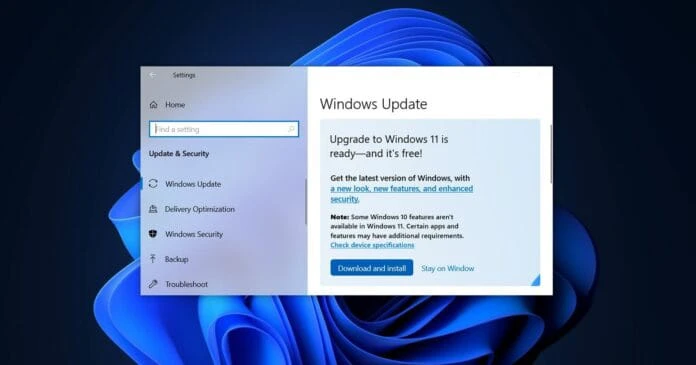
• Click the Windows key and select the gear - shaped "Settings" icon in the lower - left corner.
• In the Settings window, click on "Update & Security".
• Click "Check for updates". If there is a Windows 11 upgrade available, it will prompt you to download and install. Follow the on - screen instructions to complete the upgrade. Note that the Windows 11 upgrade is rolled out gradually, so you may need to be patient if it's not available immediately.
Using the Windows 11 Installation Assistant
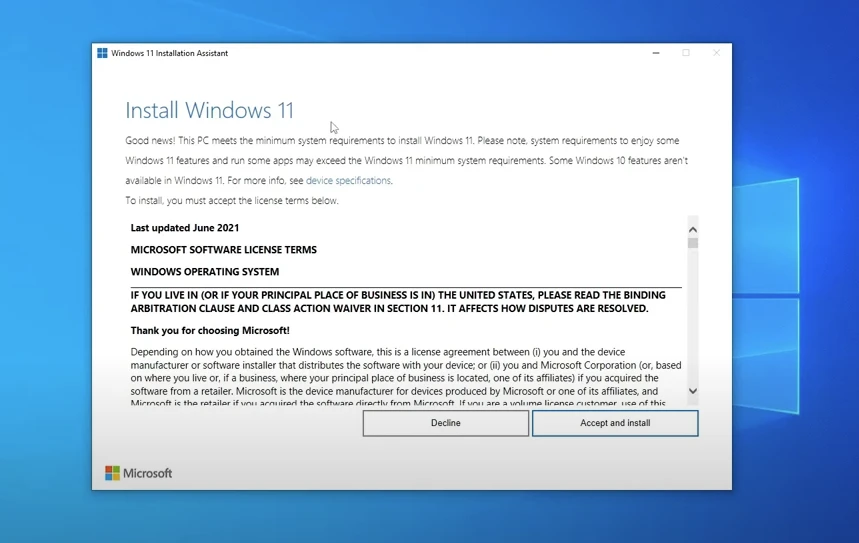
• Download the Windows 11 Installation Assistant from the official Microsoft website.
• Double - click the downloaded file to open the assistant. Wait for it to check your system status. Once the check is complete, follow the installation wizard's instructions to complete the upgrade. If the installation assistant refuses to install, it may be due to software - related issues such as problems with your Windows 10 account or activation status.
5. Clean Installation Steps
Preparation
Complete the data backup and prepare the installation media as described above.
Installation Process
• Insert the prepared USB flash drive into your computer and restart it.
• During the startup process, press the corresponding key (usually Del, F2, F10, etc., depending on your computer model) to enter the BIOS settings.
• In the BIOS, go to the "Boot" option and set the USB device as the first boot device.
• Save the settings and exit the BIOS. The computer will boot from the USB flash drive and enter the Windows 11 installation interface.
• Select your language, region, and keyboard layout, and then click "Next".
• Click "Custom: Install Windows only (Advanced)".
• Select the disk partition where you want to install Windows 11. If you want to format the partition, you can do it at this step. Then click "Next", and the system will start the installation process. The computer may restart several times during the installation.
6. Common Problems and Solutions
Upgrade Interruption (e.g., Power Failure or Forced Shutdown)
If the upgrade process is interrupted by a power failure or you force - close the upgrade program, it may cause system damage. To avoid this, ensure your computer is connected to a power adapter during the upgrade and do not force - close the computer or interrupt the upgrade process. If a problem occurs, wait for the upgrade tool to handle it automatically or restart the computer and try again. If the issue persists, you may need to perform a clean installation to restore the system.
Driver Issues after Clean Installation
After a clean installation of Windows 11, some hardware drivers may be missing, such as the network card driver, which can prevent you from connecting to the internet. You can download the latest drivers for your hardware from the device manufacturer's official website. Another option is to use driver management software like Driver Booster or Snappy Driver Installer to automatically detect and install the missing drivers.
In conclusion, whether you choose to upgrade to Windows 11 or perform a clean installation, understanding the key points, potential problems, and following the correct procedures can ensure a smooth transition, allowing you to fully enjoy the new features and improved performance of Windows 11.
 Erin Smith
Erin Smith
Feb 20, 2025
Updated:Feb 20, 2025
 Recovery Key
Recovery Key
 Photo Editor
Photo Editor
 Screenshot Beautifier
Screenshot Beautifier
 Photo To Rounded
Photo To Rounded
 Image Compressor
Image Compressor






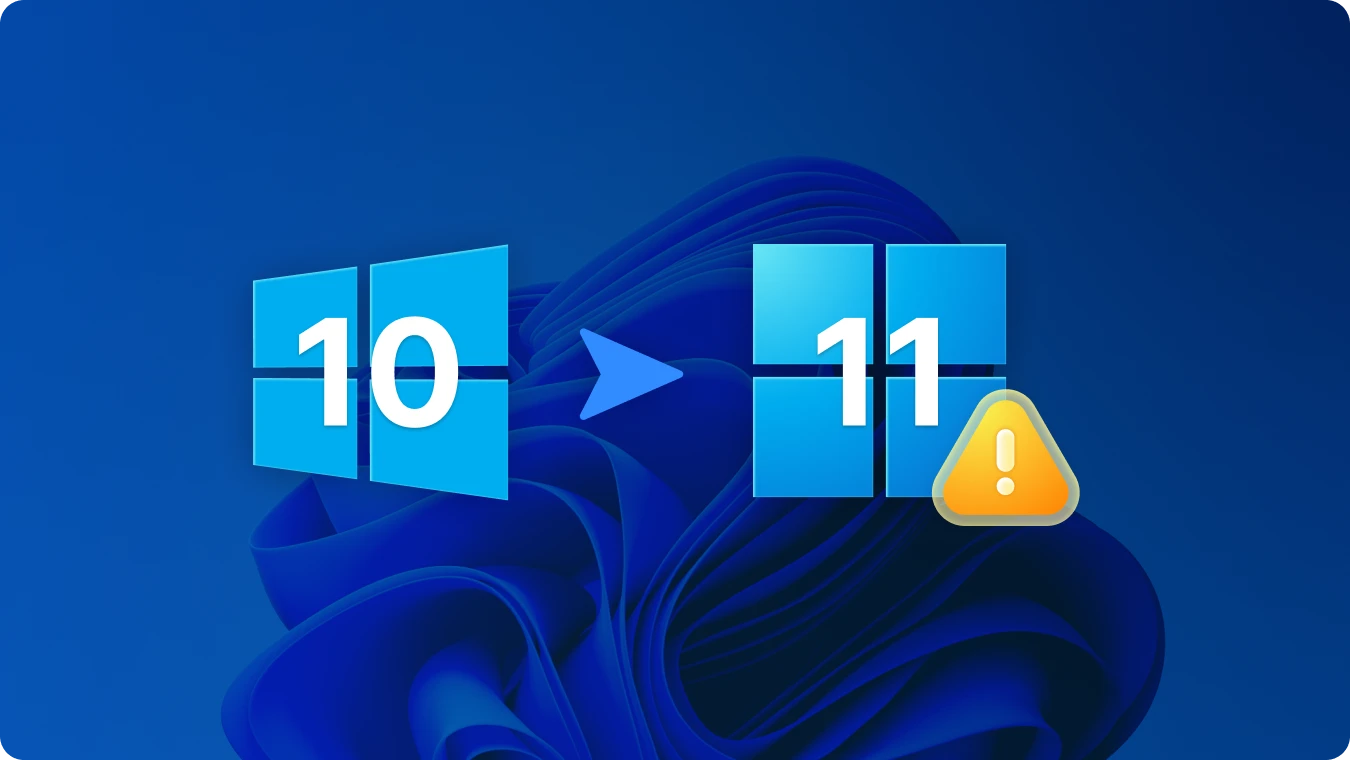

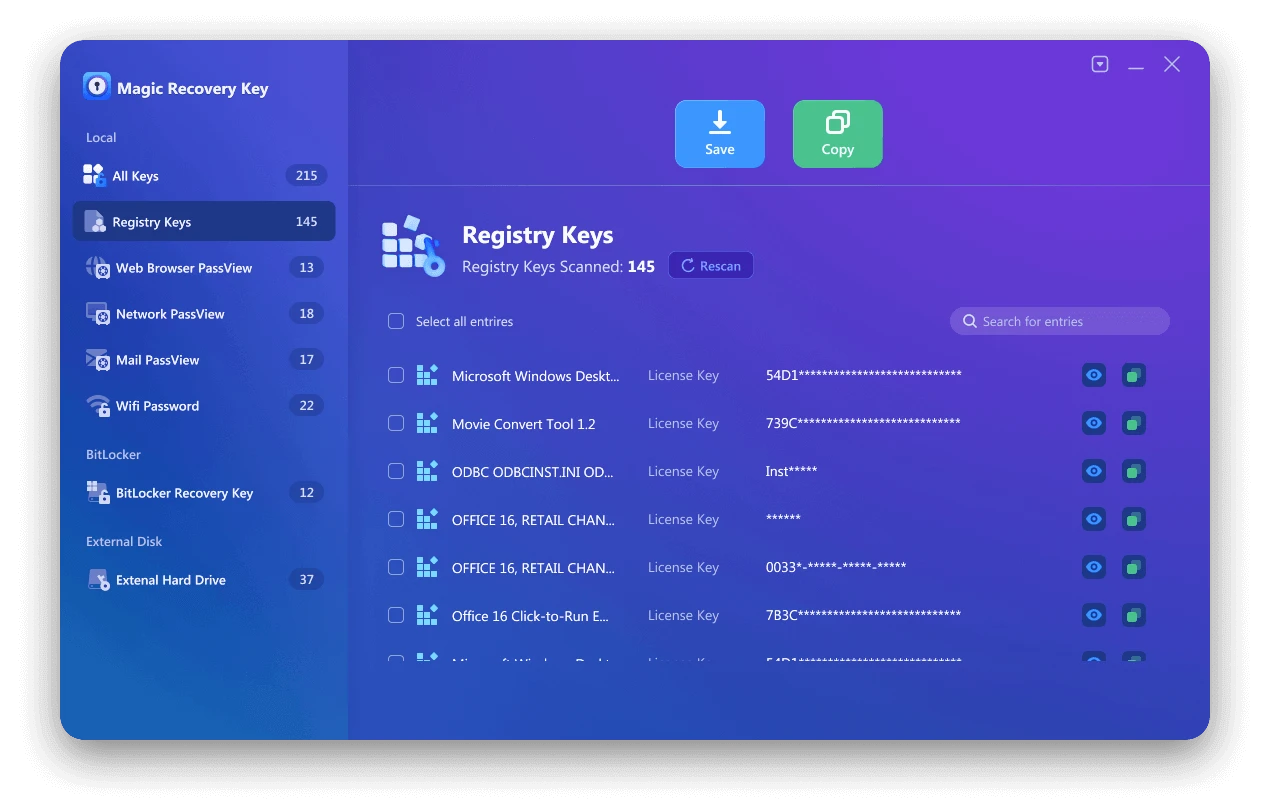


 Subscribe Now
Subscribe Now